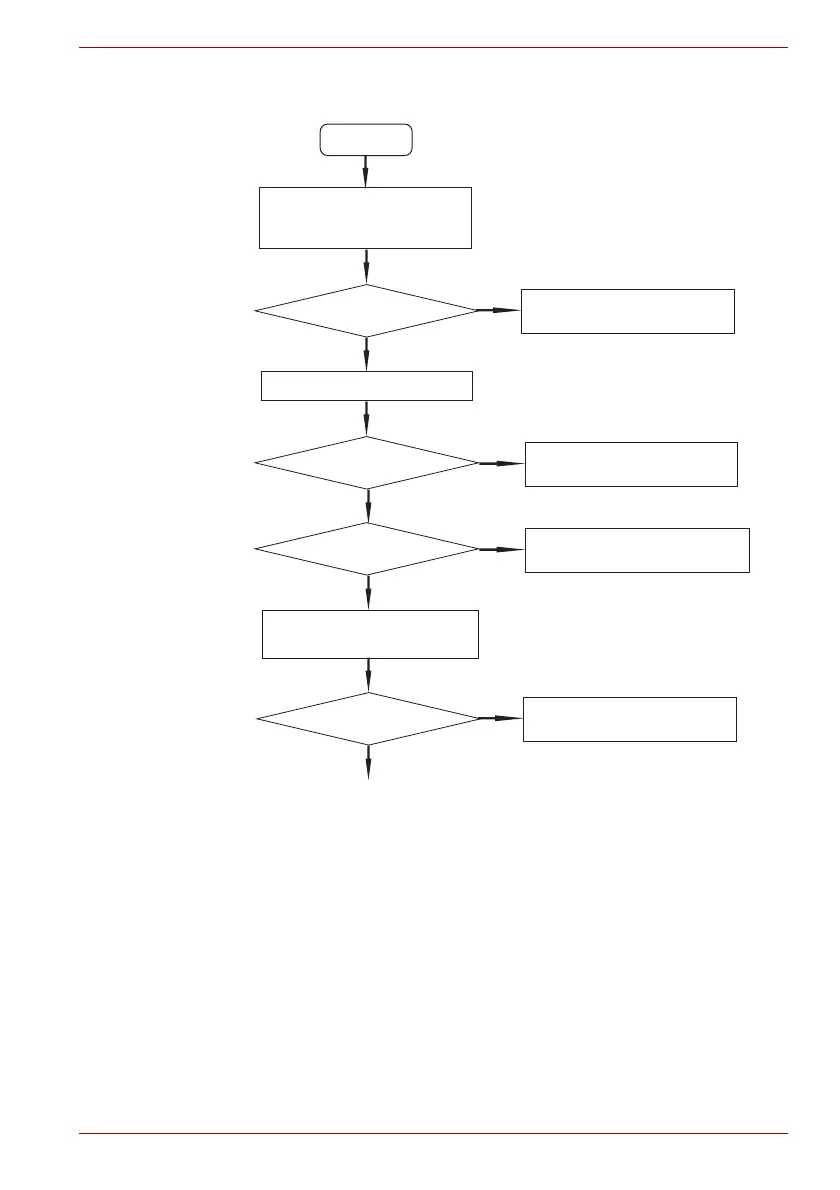START
Connect the AC adapter (and
USB type-C adapter, if bundled)
to the USB Type-C connector.
DC IN/Battery
indicator on?
Follow the power supply
Diagnostic Procedure
Turn the power on.
Any error message
is displayed?
No
Yes
Follow the system board
Diagnostic Procedure
Yes
No
dynabook logo
Follow the display diagnostic
Diagnostic Procedure
No
Yes
If the “Password=” message
displays, type the password.
Does Windows OS
Follow the SSD diagnostic
Diagnostic Procedure
No
Yes
be loaded?
