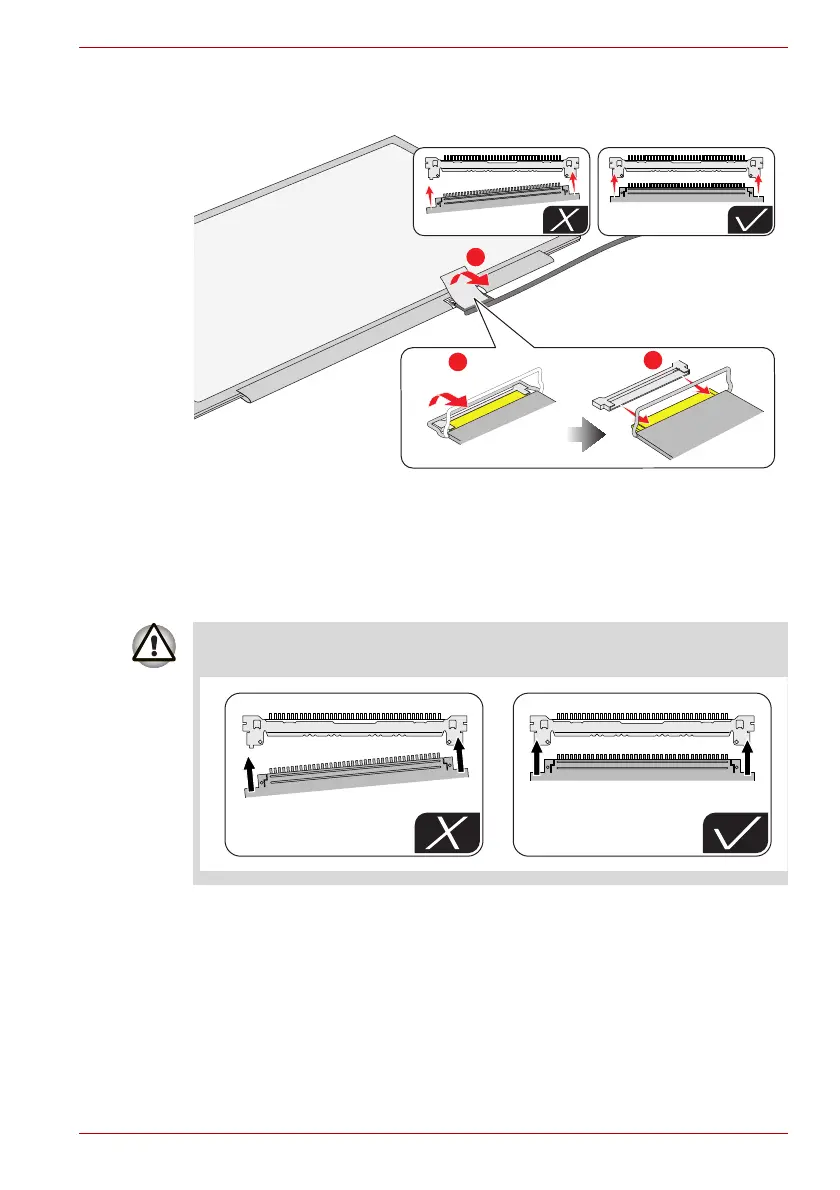Maintenance Manual (960-943) 4-41
Replacement Procedures
Figure 4-42 Removing the LCD unit (
5
)
4.26.2 Installing the LCD unit
To install the LCD unit, follow the steps below.
1. Connect the LCD harness to the connector on the LCD unit and secure
it with the pull tape and glass tape.
2. Peel off the separators on the bound & detach tapes on the LCD cover.
When connect the LCD harness, make sure to connect the right and left
side at the same time as shown in the figure below.