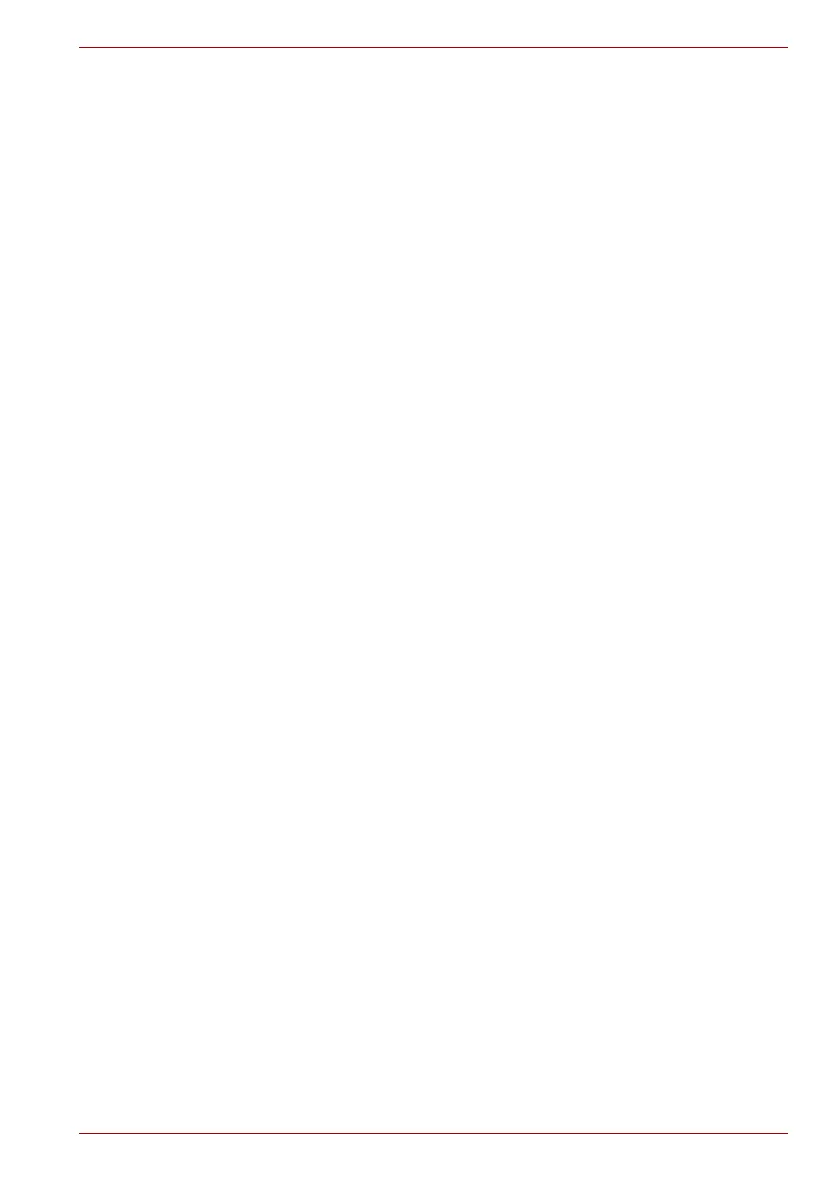Maintenance Manual (960-943) 2-19
Troubleshooting Procedures
Make sure Wireless LAN/Bluetooth Combo module is firmly
connected to the CN2631 on the system board. If the connection
is loose, connect it firmly and perform Procedure 1. If the
problem still occurs, perform Check 2.
Check 2
Make sure that antenna cables for wireless function (black and
white) are firmly connected to the connectors on the module. If
the cables are not connected properly, connect them firmly and
perform Procedure 1. If the problem still occurs, go to the
Procedure 3.
2.11.3 Procedure 3 Replacement Check
Wireless LAN/Bluetooth module, antenna for wireless function or system
board may be faulty. Refer to Chapter 4, Replacement Procedures, for
instructions on how to disassemble the computer and then perform the
following checks:
Check 1
Wireless LAN/Bluetooth Combo module may be faulty. Replace
System board with new one following the instructions in Chapter
4, Replacement Procedures. If the problem still occurs, perform
Check 2.
Check 2
The antennas for wireless function may be faulty. Replace them
with new ones following the instructions in Chapter 4,
Replacement Procedures. If the problem still occurs, perform
Check 3.
.
2.12 3G/LTE Troubleshooting
This section describes how to determine if the computer’s 3G/LTE is
functioning properly. Perform the steps below starting with Procedure 1 and
continuing with the other procedures as required.
Procedure 1: Module Installation Check
Procedure 2: Antenna/Connector Check
Procedure 3: Replacement Check
2.12.1 Procedure 1 Module Installation Check
Check 1
This procedure checks if the 3G/LTE module can be found on
the Windows application. Refer to Chapter 3, Tests and
Diagnostics for more information about that. If any problem is
found on that check, perform Procedure 2.