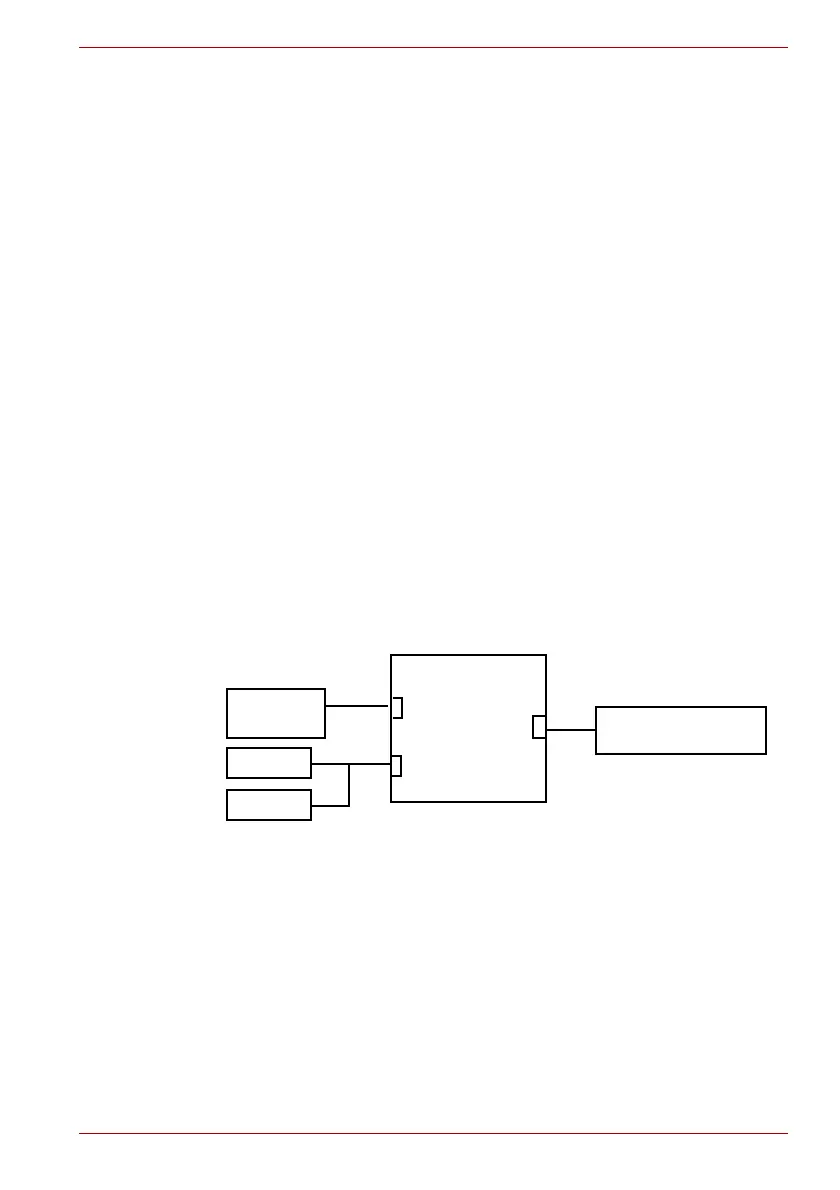Maintenance Manual (960-943) 2-21
Troubleshooting Procedures
Check 3
System board may be defective or damaged. Replace it with a
new one following the instructions in Chapter 4, Replacement
Procedures.
2.13 Sound Troubleshooting
To check if the sound function is malfunctioning or not, follow the
troubleshooting procedures below as instructed.
Procedure 1: Check on Windows OS
Procedure 2: Connector Check
Procedure 3: Replacement Check
2.13.1 Procedure 1 Check on Windows OS
This procedure checks if the Sound is working properly by using the
function of Windows.
If any error is detected, go to Procedure 2.
2.13.2 Procedure 2 Connector Check
The connection of sound system is shown in the following figure.
As the connection may be defective, disassemble the computer and check
each connection.
If the problem still occurs, go to Procedure 3.
Speaker Left
CN5390
CN6290
Built-in microphone
(attached to Web camera)
Speaker Right
Headphone/
Mic combo jack
<System board>
J6320