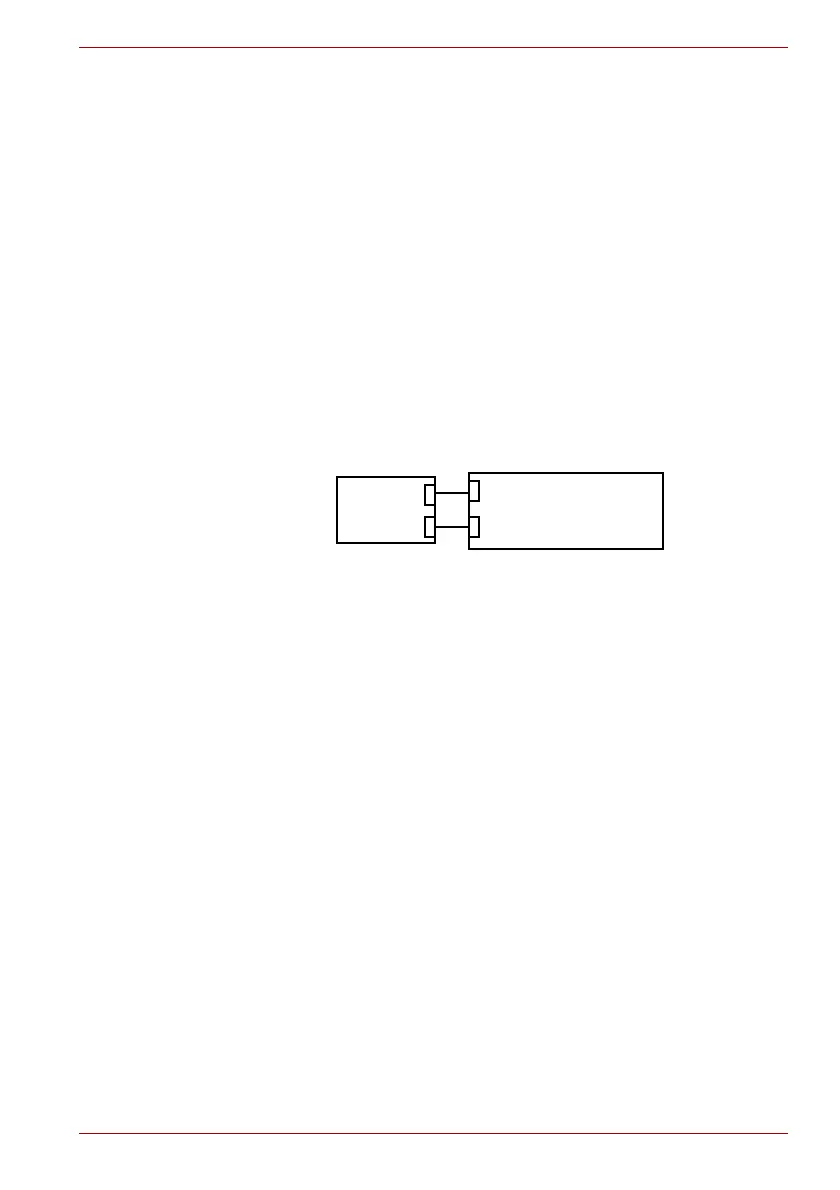Maintenance Manual (960-943) 2-25
Troubleshooting Procedures
13. When the message to show the registration completion appears, click
[Close].
To register another finger, click [Add another finger] and repeat steps
from the step 12.
2.15.3 Procedure 3 Authentication of fingerprint
1. Turn on the computer to start up Windows.
2. Touch your registered finger on the fingerprint sensor and lift it.
When your fingerprint is authenticated, you can sign-in Windows.
If you fail this authentication continually five times, you can not use the
fingerprint authentication. In that case, type the password to sign in to
Windows. If you want to type the password on the finger print
authentication screen, press BACKSPACE.
2.15.4 Procedure 4 Connector Check and Replacement Check
The fingerprint sensor is installed in the Secure Pad (Touch pad) and touch
pad is connected as follows.
Disassemble the computer following the steps described in Chapter 4,
Replacement Procedures, and perform the following checks:
Check 1
The connection between Secure Pad and System board may be
loose. Make sure the cables are firmly connected to both the
Secure pad and system board. If the problem still occurs, go to
Check 2.
Check 2
The cables may be faulty. Replace it with a new one. If the
problem still occurs, perform Check 3.
Check 3
The Secure pad may be faulty. Replace it with a new one. If the
problem still occurs, perform Check 4.
Check 4
System board may be faulty. Replace it with a new one following
the step in Chapter 4, Replacement Procedures.
2.16 Web camera Troubleshooting
To check if the computer’s web camera is malfunctioning or not, follow the
troubleshooting procedures below as instructed.
Procedure 1: Check on Windows OS
Procedure 2: Connector Check and Replacement Check
<System board>
CN9510
Secure Pad
(Touch pad)
Click pad I/F
CN9550
KB fingerprint sensor I/F
