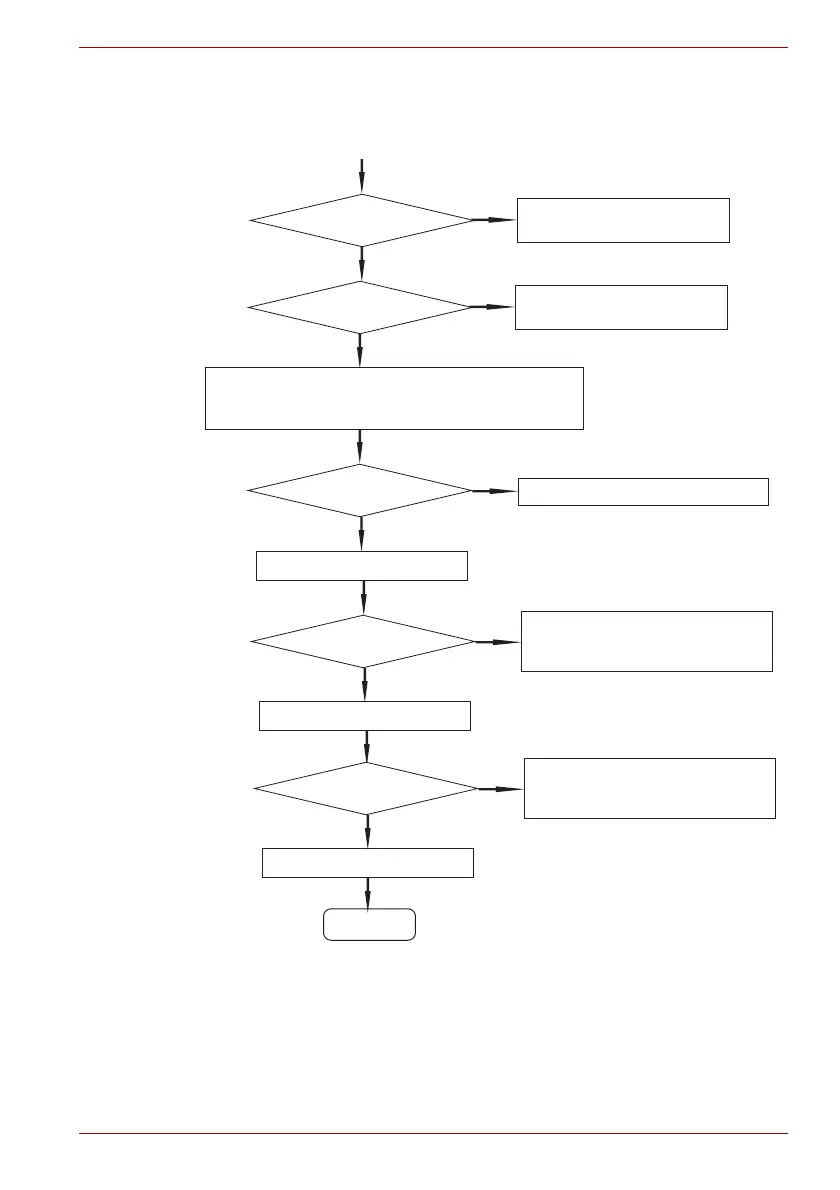①
Keyboard works well?
Follow the keyboard
Diagnostic Procedure
No
Yes
Touch pad works well?
Follow the touch pad
Diagnostic Procedure
No
Yes
Set the device containing the test program for
maintenance to the PC, and start the test program.
(The reboot of the PC is required.)
Diagnostic Program
Follow the Diagnostic Procedure
No
Yes
Loaded?
Perform each test
Any error detected by the
Diagnostic test?
Identify the test resulting in the
error and perform the appropriate
Yes
No
Diagnostic Procedure
Perform/repeat running test
Any error detected by the
Diagnostic test?
Identify the test resulting in the
error and perform the appropriate
Yes
No
Diagnostic Procedure
System is normal.
END
