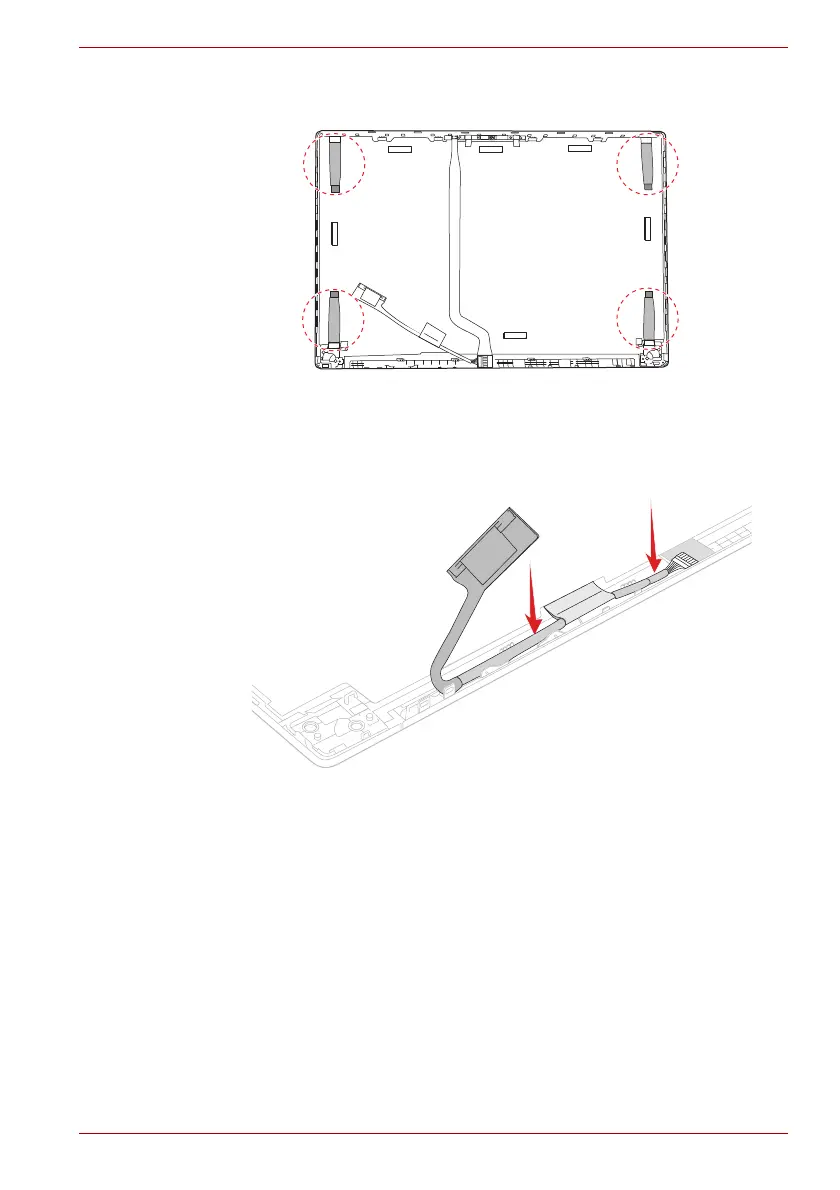Maintenance Manual (960-943) 4-42
Replacement Procedures
Figure 4-43 Installing the LCD unit (1)
3. Set the LCD unit in place.
4. Arrange the LCD harness under the guides of the LCD cover.
Figure 4-44 Installing the LCD unit (2)
5. Set the left & right hinges and secure them with the screws.
