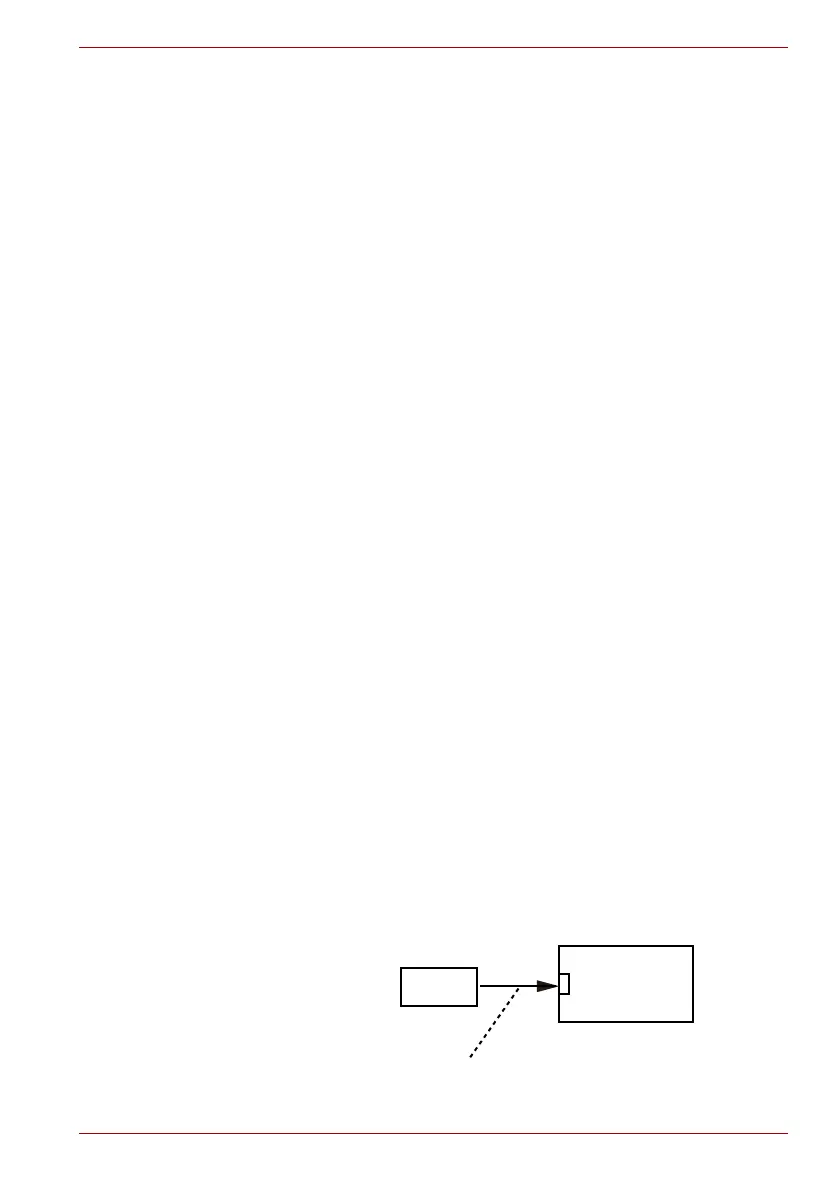Maintenance Manual (960-943) 2-16
Troubleshooting Procedures
2.9 Display Troubleshooting
This section describes how to determine if the computer’s display is
functioning properly.
To check the touch function, start with Procedure 1. To check the display
function, start with Procedure 2.
Procedure 1: Check on Windows OS
Procedure 2: Diagnostic Test Program Execution Check
Procedure 3: Connector Check and Replacement Check
2.9.1 Procedure 1 Check on Windows OS
This procedure checks if the touch screen (provide with some models) is
working properly by using the function of Windows.
Check 1
Make sure the mouse cursor is following your finger when you
move your finger on the display. If it does not work properly, go
to Procedure 2.
Check 2
Make sure the “click” function works properly when you tap the
display with the finger. If it does not work properly, go to
Procedure 2.
2.9.2 Procedure 2 Diagnostic Test Program Execution Check
Execute the Display Test, pressed LCD panel test in the Diagnostic
Program. See Chapter 3, Tests and Diagnostics for information on how to
perform the test.
If an error is detected in the test, go to Procedure 3. If no error is detected,
the display itself is normal.
2.9.3 Procedure 3 Connector Check and Replacement Check
The connection among LCD and board may be disconnected or faulty.
Disassemble the computer following the steps described in Chapter 4,
Replacement Procedures, and perform the following checks:
Check 1
Make sure the LCD cable is securely connected to CN5390 on
the system board.
LCD
<System board>
CN5390
LCD Cable
