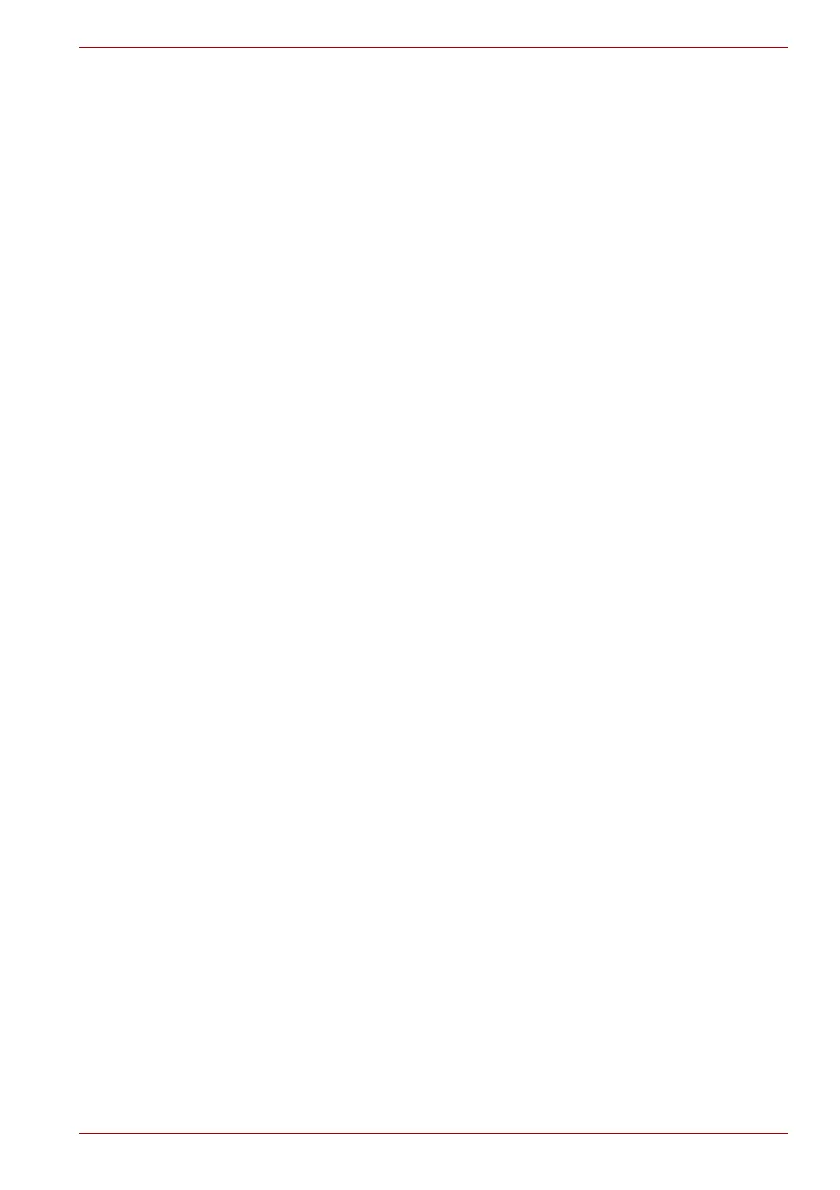Maintenance Manual (960-943) 2-29
Troubleshooting Procedures
Make sure the external display is connected to RGB port with
the cable. If the connection is loose, reconnect it firmly and
repeat Procedure 1. If there is still an error, go to Check 2.
Check 2
Check the setup condition of the external display and returns to
Procedure 1. As for the setting of the external display, refer to
the instructions manual for the external display. If the problem
still exists, perform Check 3.
Check 3
The external display may be damaged. Replace it with a new
one and repeat Procedure 1. If the problem still exists, perform
Check 4.
Check 4
USB Type-C adapter may be damaged. Replace it with a new
one. If the problem still exists, check the PC condition.