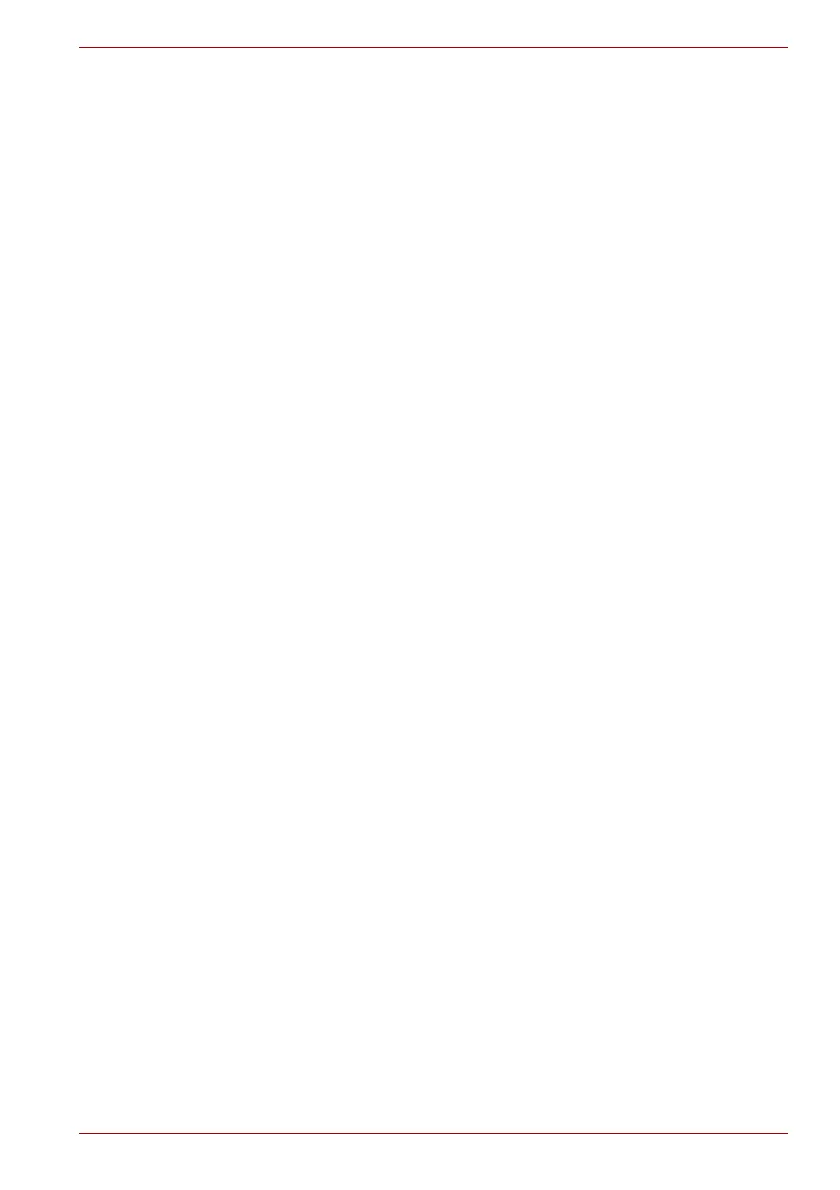Maintenance Manual (960-943) vii
PORTEGE X30L-J Series
List of Figures
Figure 1-1 System unit configurations...................................................................... 1-2
Figure 1-2 System unit block diagram ...................................................................... 1-3
Figure 1-3 Keyboard.................................................................................................... 1-7
Figure 1-4 LCD module ............................................................................................... 1-7
Figure 1-5 Power supply output rating...................................................................... 1-9
Figure 2-1 Troubleshooting flowchart (1/2) .............................................................. 2-3
Figure 2-2 Troubleshooting flowchart (2/2) .............................................................. 2-4
Figure 2-3 Connection Check..................................................................................... 2-9
Figure 2-4 Connection Check................................................................................... 2-12
Figure 2-5 Scan the finger ........................................................................................ 2-24
Figure 2-6 Connecting the HDMI out port ............................................................... 2-27
Figure 4-1 Pressure plate connector/Spring connector/Back flip connector........ 4-4
Figure 4-2 Inserting memory media........................................................................... 4-7
Figure 4-3 Installing the SIM card .............................................................................. 4-8
Figure 4-4 Removing the Base Assembly (1) ........................................................... 4-9
Figure 4-5 Removing the Base Assembly (2) ......................................................... 4-10
Figure 4-6 Releasing the battery pack..................................................................... 4-11
Figure 4-7 Removing the memory module(s) ......................................................... 4-12
Figure 4-8 Seating the memory module.................................................................. 4-13
Figure 4-9 Removing the SSD .................................................................................. 4-14
Figure 4-10 Installing the SSD.................................................................................. 4-15
Figure 4-11 Removing the Fan ................................................................................. 4-16
Figure 4-12 Removing the Fin .................................................................................. 4-17
Figure 4-13 Removing the Smart Card slot (1) ....................................................... 4-18
Figure 4-14 Removing the Smart Card slot (2) ....................................................... 4-18
Figure 4-15 Removing the 3G module (1) ............................................................... 4-20
Figure 4-16 Removing the 3G module (2) ............................................................... 4-20
Figure 4-17 Removing the system board (1)........................................................... 4-23
Figure 4-18 Removing the system board (2)........................................................... 4-24
Figure 4-19 Removing the system board (3)........................................................... 4-24
Figure 4-20 Removing the Power button ................................................................ 4-26
Figure 4-21 Removing the W-LAN ANTENNA(1) .................................................... 4-27
Figure 4-22 Removing the W-LAN ANTENNA(2) .................................................... 4-28
Figure 4-23 Installing the W-LAN ANTENNA(1) ...................................................... 4-29
Figure 4-24 Removing the Speaker (1) .................................................................... 4-30
Figure 4-25 Installing the wireless antenna (1)....................................................... 4-31
Figure 4-26 Removing the dual button unit/Click pad (1)...................................... 4-32
Figure 4-27 Removing the dual button unit/Click pad (2)...................................... 4-32