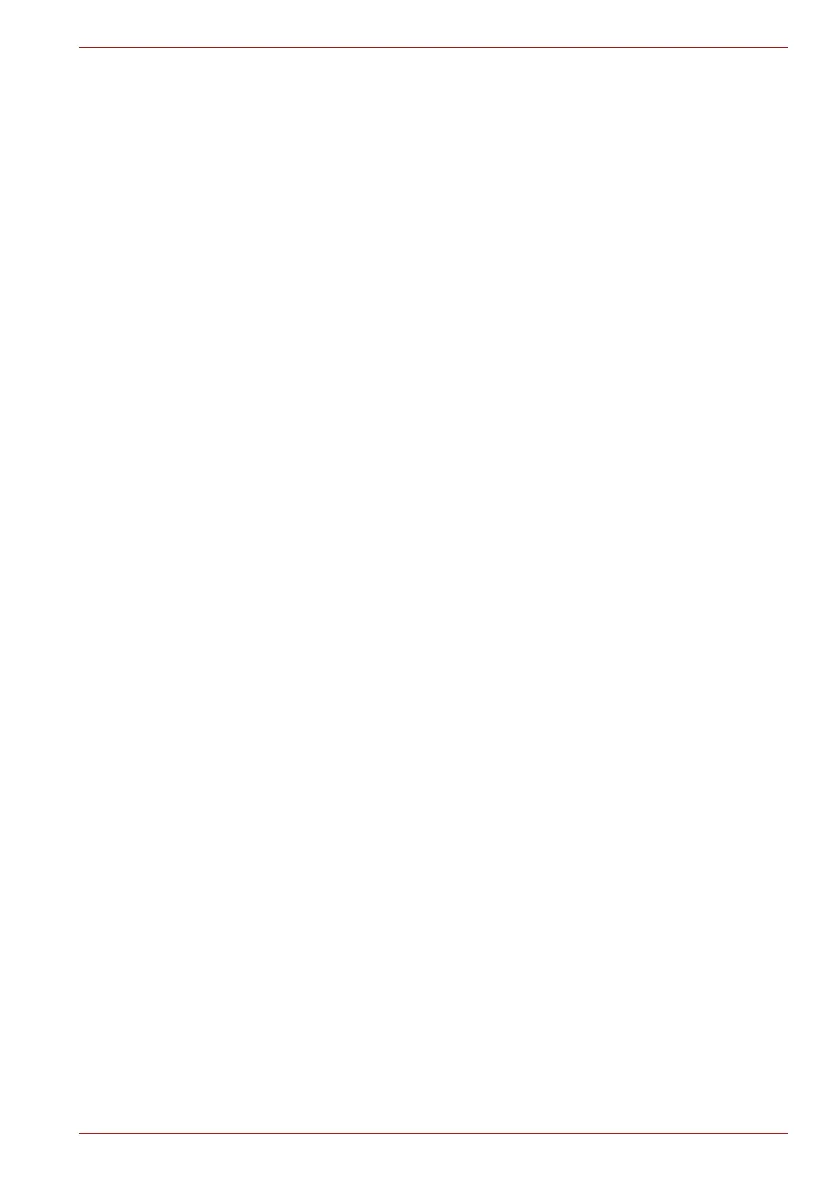Maintenance Manual (960-942) 2-10
Troubleshooting Procedures
2.4.1 Procedure 1 Message Check
2.4.2 Procedure 2 Diagnostic Test Program Execution Check
2.4.3 Procedure 3 Replacement Check
2.4.1 Procedure 1 Message Check
When the power is turned on, the system performs the Initial Reliability Test
(IRT) installed in the BIOS ROM. The IRT tests each IC on the system
board and initializes it.
■ If an error message is shown on the display, perform Check 1.
■ If there is no error message, go to Procedure 2.
Check 1
If one of the following error messages is displayed on the
screen, press a key or button specified by the message.
If you press the key or button, the SETUP screen will appear.
Set the correct date and time. If the following error message
appears often at power-on, replace the battery pack or RTC
battery (if RTC battery is installed).
If any other error message other than below is displayed,
perform Check 2.
(a)**** Date and Time reset to default ****
Press [F2] key to set Date and Time.
(b)**** Date and Time reset to default ****
Press Windows button to set the Date/Time in OS.
(c)**** Date and Time reset to default ****
Press ENTER to set Date and Time.
Check 2
If the following error message is displayed on the screen,
perform Check 3. If any other error message is displayed,
perform Procedure 3.
Insert system disk in drive.
Press any key when ready....
Please check if the Boot Mode is correct in the BIOS
settings.
The BIOS settings menu is launched by pressing the [F2] key
after you reboot.
Check 3
A device without any system information is installed and it may
be designated as the boot device. Remove the device, press
any key and reboot the computer. At the reboot, press F2 to
display the BIOS setup screen. Set the correct boot device and
repeat Procedure 1. If any error occurs or any device is not
installed, go to Procedure 2.
