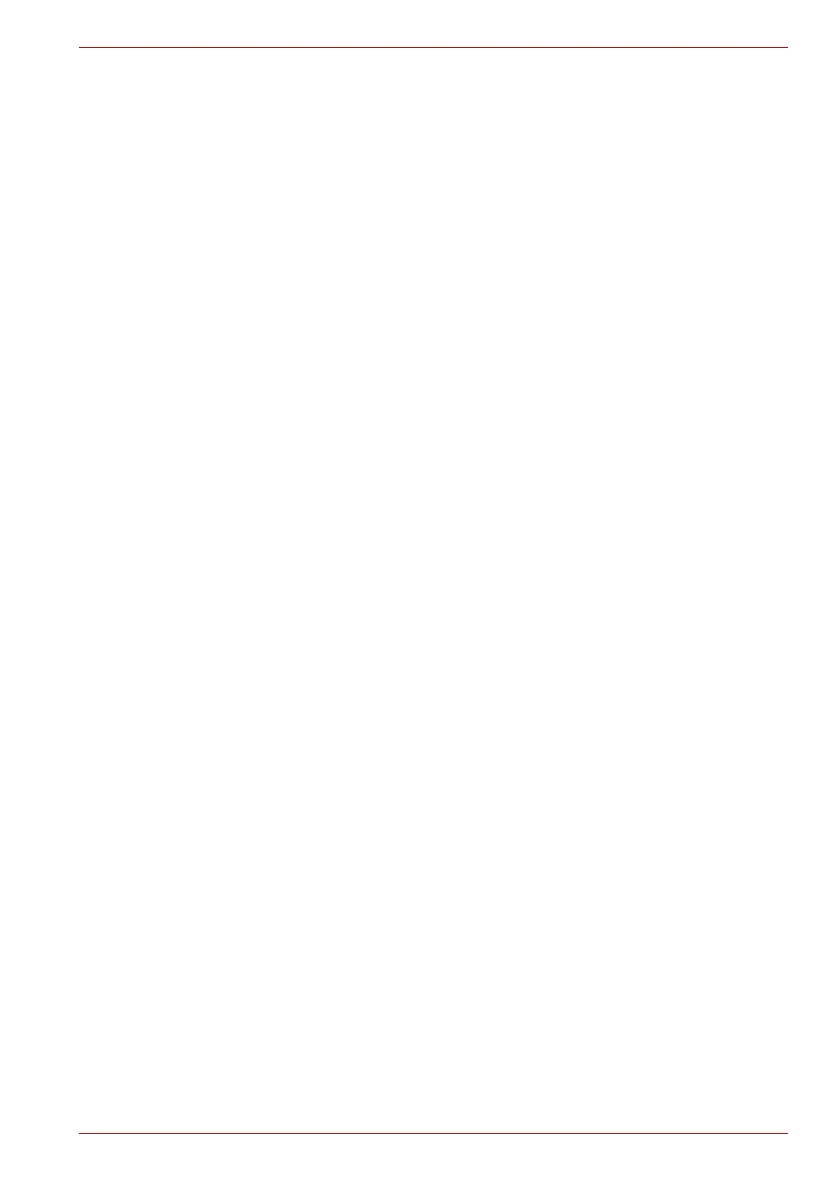Maintenance Manual (960-942) viii
PORTEGE X40-J Series
Figure 4-29 Installing the Wireless LAN card (1).................................................... 4-25
Figure 4-30 Installing the Wireless LAN card (2).................................................... 4-25
Figure 4-31 Removing the USB board..................................................................... 4-26
Figure 4-32 Removing the Fan ................................................................................. 4-27
Figure 4-33 Removing the Fin .................................................................................. 4-28
Figure 4-34 Removing the system board (1)........................................................... 4-30
Figure 4-35 Removing the system board (2)........................................................... 4-30
Figure 4-36 Removing the system board (3)........................................................... 4-31
Figure 4-37 Installing the system board.................................................................. 4-31
Figure 4-38 Removing the Keyboard/Cover Assembly.......................................... 4-32
Figure 4-39 Removing the LCD unit (1) ................................................................... 4-35
Figure 4-40 Removing the LCD unit (2) ................................................................... 4-36
Figure 4-41 Removing the LCD unit (3) ................................................................... 4-36
Figure 4-42 Installing the LCD unit (1)..................................................................... 4-37
Figure 4-43 Installing the LCD unit (2)..................................................................... 4-38
Figure 4-44 Installing the LCD unit (4)..................................................................... 4-39
Figure 4-45 Installing the LCD unit (5)..................................................................... 4-39
Figure 4-46 Installing the LCD unit (6)..................................................................... 4-40
Figure 4-47 Removing the camera module (1)........................................................ 4-40
Figure 4-48 Removing the camera module (2)........................................................ 4-41
Figure 4-49 Removing the camera module (3)........................................................ 4-41
Figure 4-50 Stick Wireless LAN antennas............................................................... 4-42
Figure 4-51 Arrange Wireless LAN antenna cables ............................................... 4-42
Figure 4-52 Installing the Camera module .............................................................. 4-43
Figure 4-53 Removing the display hinges .............................................................. 4-44
Figure B-1 System Board (FSAPSY*) layout (front).................................................B-1
Figure B-2 System Board (FSAPSY*) layout (back) .................................................B-2
Figure B-3 USB board (FSAPCN*) layout (front) ......................................................B-3
Figure B-4 USB board (FSAPCN*) layout (back) ......................................................B-3
Figure E-1 UK keyboard..............................................................................................E-1
Figure E-2 US keyboard..............................................................................................E-1
Figure F-1 RGB Monitor Loopback Connector......................................................... F-1
Figure F-2 LAN Loopback Connector........................................................................ F-2
