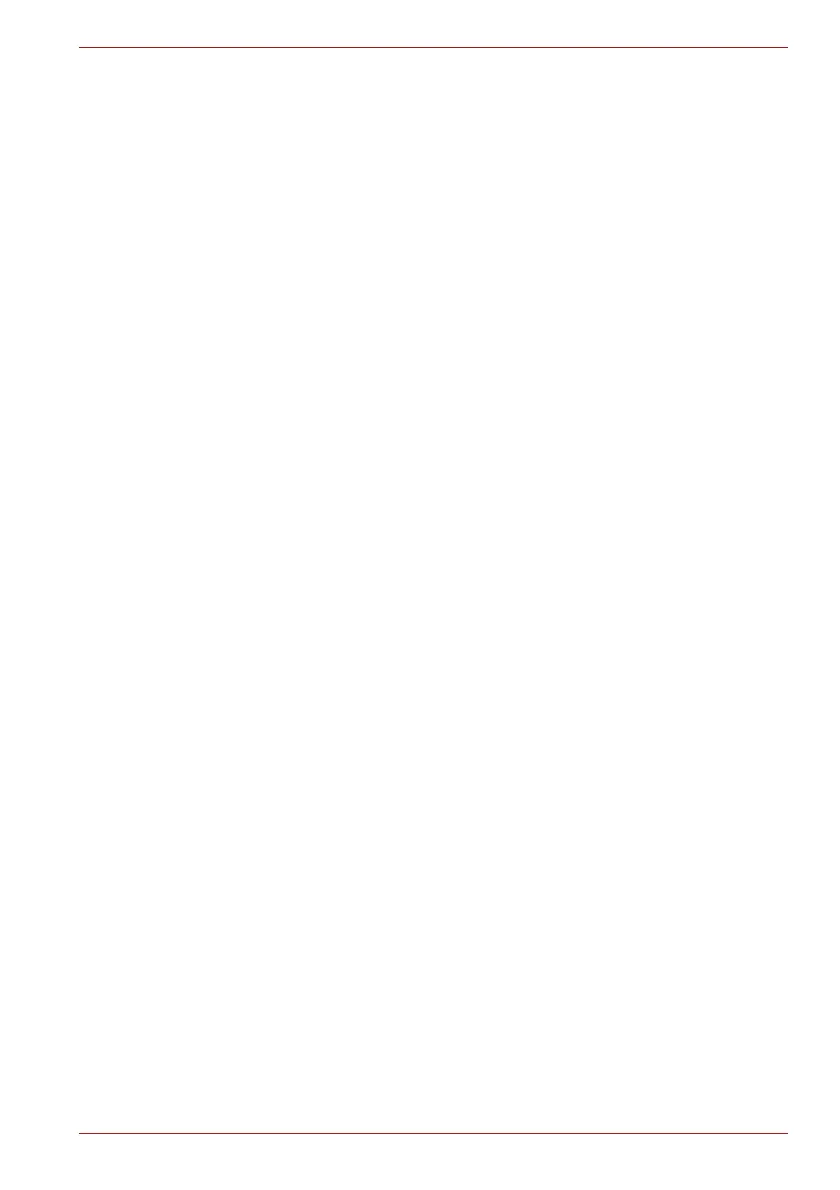Maintenance Manual (960-942) vii
PORTEGE X40-J Series
List of Figures
Figure 1-1 System unit configurations...................................................................... 1-2
Figure 1-2 System unit block diagram ...................................................................... 1-3
Figure 1-3 Keyboard.................................................................................................... 1-7
Figure 1-4 LCD module ............................................................................................... 1-8
Figure 2-1 Troubleshooting flowchart (1/2) .............................................................. 2-3
Figure 2-2 Troubleshooting flowchart (2/2) .............................................................. 2-4
Figure 2-3 Connection Check..................................................................................... 2-8
Figure 2-4 Connection Check................................................................................... 2-12
Figure 2-5 Scan the finger ........................................................................................ 2-21
Figure 2-6 Connecting the HDMI out port ............................................................... 2-24
Figure 4-1 Pressure plate connector/Spring connector/Back flip connector........ 4-5
Figure 4-2 Inserting memory media........................................................................... 4-8
Figure 4-3 Removing the Base Assembly (1) ........................................................... 4-9
Figure 4-4 Removing the Base Assembly (2) ........................................................... 4-9
Figure 4-5 Installing the Base Assembly ................................................................ 4-10
Figure 4-6 Releasing the battery pack..................................................................... 4-11
Figure 4-7 Removing the memory module(s) ......................................................... 4-12
Figure 4-8 Seating the memory module.................................................................. 4-13
Figure 4-9 Removing the SSD .................................................................................. 4-13
Figure 4-10 Installing the SSD.................................................................................. 4-14
Figure 4-11 Removing the Smart Card slot (1) ....................................................... 4-15
Figure 4-12 Removing the Smart Card slot (2) ....................................................... 4-15
Figure 4-13 Removing the Smart Card slot (3) ....................................................... 4-16
Figure 4-14 Installing the Smart Card slot .............................................................. 4-16
Figure 4-15 Removing the dual button unit/Click pad (1)...................................... 4-17
Figure 4-16 Removing the dual button unit/Click pad (2)...................................... 4-17
Figure 4-17 Removing the dual button unit/Click pad (3)...................................... 4-18
Figure 4-18 Removing the dual button unit/Click pad (4)...................................... 4-18
Figure 4-19 Removing the dual button unit/Click pad (5)...................................... 4-19
Figure 4-20 Removing the dual button unit/Click pad (6)...................................... 4-19
Figure 4-21 Installing the dual button unit/Click pad (1) ....................................... 4-20
Figure 4-22 Installing the dual button unit/Click pad (2) ....................................... 4-20
Figure 4-23 Installing the dual button unit/Click pad (3) ....................................... 4-21
Figure 4-24 Removing the Speaker (1) .................................................................... 4-21
Figure 4-25 Removing the Speaker (2) .................................................................... 4-22
Figure 4-26 Installing the Speaker (1)...................................................................... 4-22
Figure 4-27 Installing the Speaker (2)...................................................................... 4-23
Figure 4-28 Removing the Wireless LAN card........................................................ 4-24
