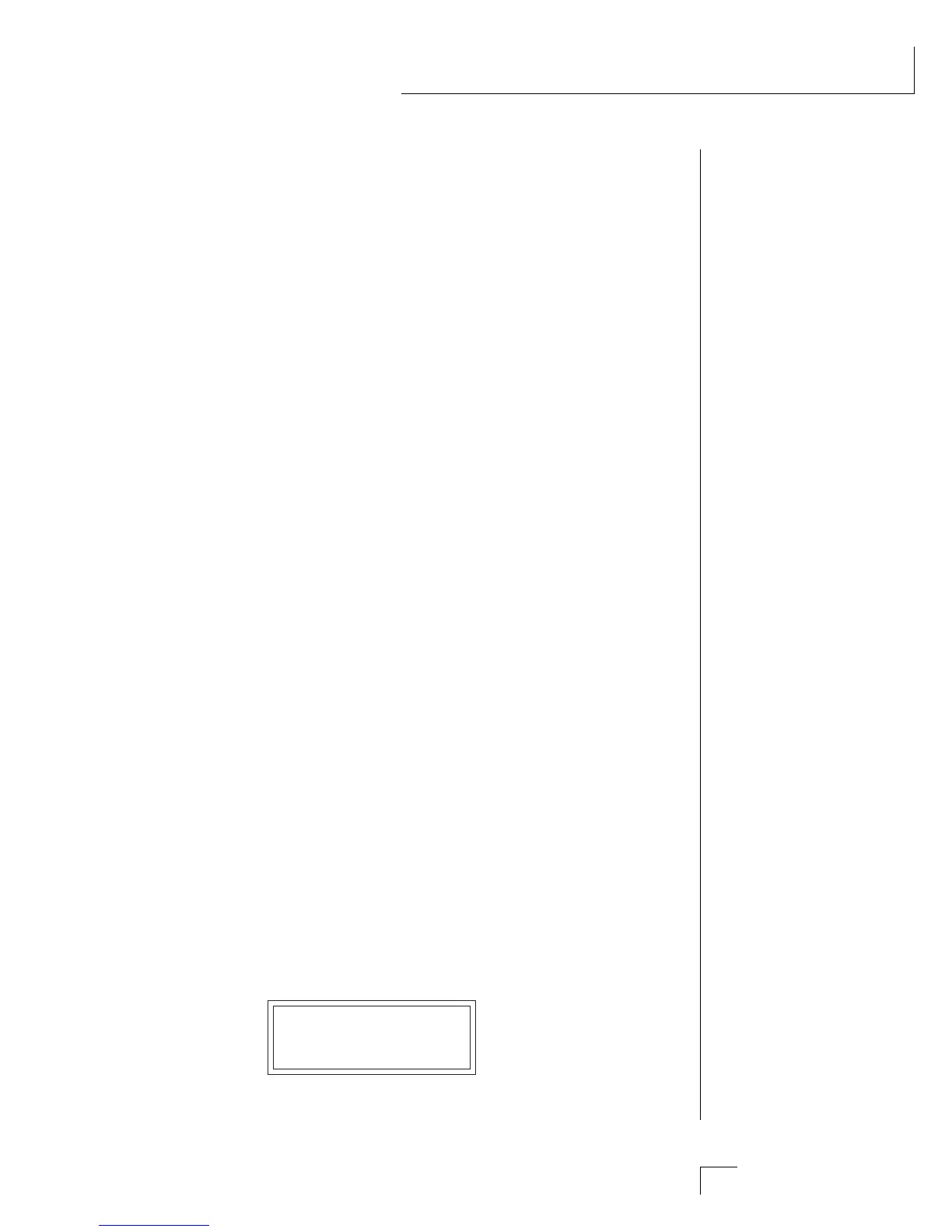Chapter 9: Copy Menu 131
COPY MENU
The Copy menu functions allow you to copy data between Presets,
Hyperpresets or Midimaps. Selected groups of parameters, such as
Function Generator or Effects settings, can be simply copied, making it
easy to build new Presets, Hyperpresets or Midimaps.
• When using the Copy functions, you always copy INTO the Cur-
rent “Scratch” Preset, Hyperpreset or Midimap. The copy menus
allow you to copy data from anywhere in the machine.
To enable the Copy menu
Press the Copy key, lighting the LED. The current screen will be
the one most recently selected since powering up the machine.
The cursor will appear underneath the first character of the screen
heading on line one.
To select a new screen
Press the Home/Enter key or press the cursor keys repeatedly until
the cursor is underneath the screen title heading. Rotate the data
entry control to select another screen.
To modify a parameter
Press the cursor key repeatedly (or hold the right cursor key while
turning the data entry control) until the cursor is underneath the
parameter value. Rotate the data entry control to change the
value.
To return to the module
Press the Copy key, turning off the LED. You will be returned to
the main screen.
COPY MENU FUNCTIONS
• Copy Preset
This function allows you to copy a preset from any location in
Morpheus into the current preset location. The current preset is the
preset showing in the main screen.
COPY PRESET
000 Preset Name
0
▼ Remember to SAVE your
edited Preset, Hyper presret
or Midimap if you want to
keep it.
