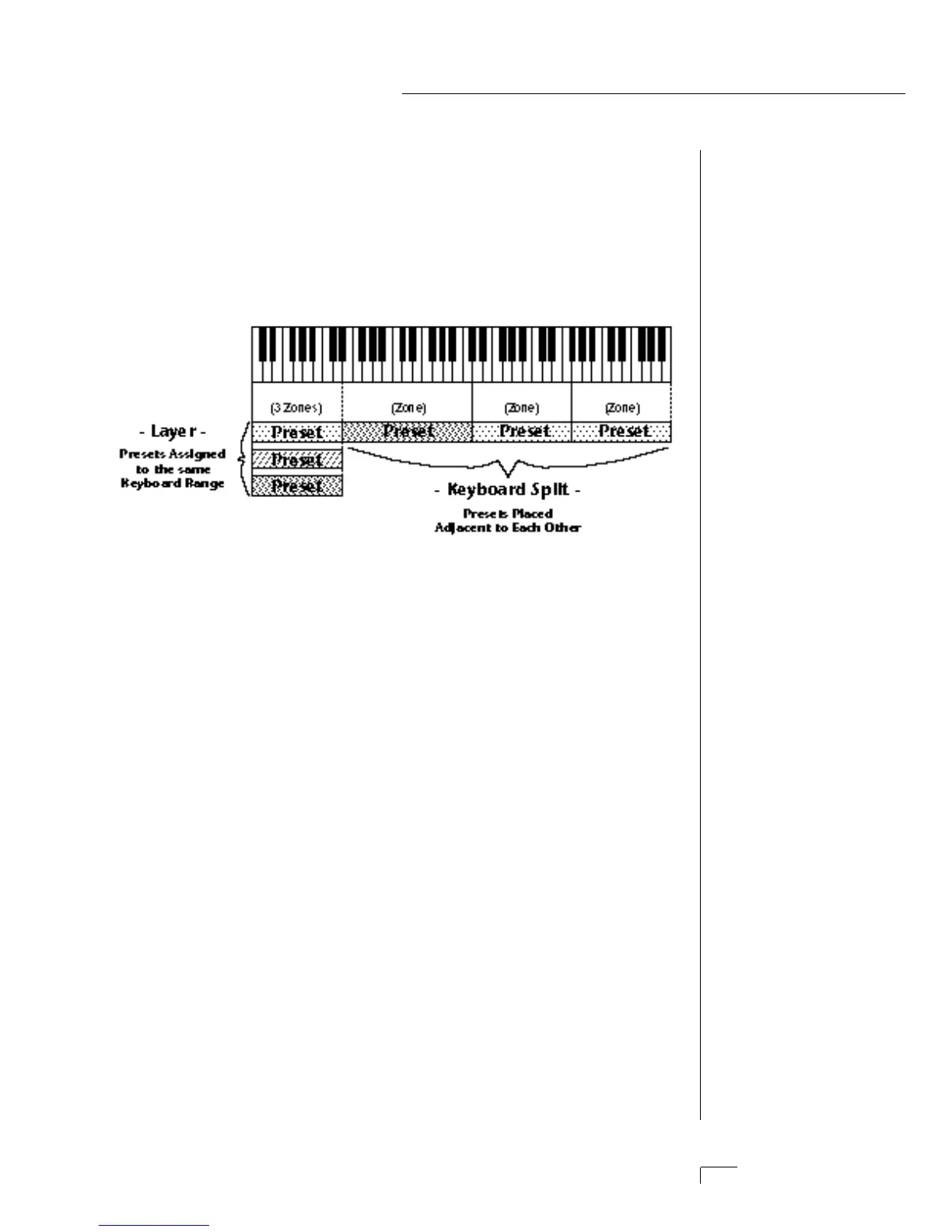Chapter 6: Hyperpreset Menu 59
HYPERPRESET MENU
THE HYPERPRESET
A Hyperpreset is a group of one to sixteen presets which have been
assigned to areas of the keyboard in order to have more than one sound
available at once. Presets are assigned to ranges of the keyboard called
Zones and may include 1 key or all 128 keys. Zones may be placed
adjacent to each other (to create a split keyboard) or may overlap (to
create fat, layered sounds). Each zone has its own volume, pan, trans-
pose, tuning and velocity range.
••• An additional 128
Hyperpresets can be stored
on a memory card.
▼ Compare Mode must be
turned On in the Master
Menu for the Compare
feature to work.
▼ In order to HEAR the
Hyperpreset as you edit it,
you must have it assigned to
a MIDI channel in the main
screen.
To enable the Hyperpreset menu
Press the Hyper button, lighting the LED. The current screen will
be the one most recently selected since powering up Morpheus.
The Hyperpreset to be edited will be the LAST one selected or
edited. The cursor will appear underneath the first character of
the screen heading on line one.
To select a new screen
Press the Home/Enter button or press a cursor button repeatedly
until the cursor is underneath the screen title heading. Rotate the
data entry control to select another screen.
To modify a parameter
Press the Cursor button repeatedly (or hold the right cursor
button while turning the data entry control) until the cursor is
underneath the parameter value. Rotate the data entry control to
change the value.
To compare an edited Hyperpreset with the unedited original
Press the Hyper button, turning off the LED. The unedited Hyper
is now active. Changing the Hyperpreset number will erase the
edit. To hear the edited hyperpreset again, press the Hyper but-
ton, lighting the LED.
To return to the main screen
Press the Hyper button, turning off the LED.
