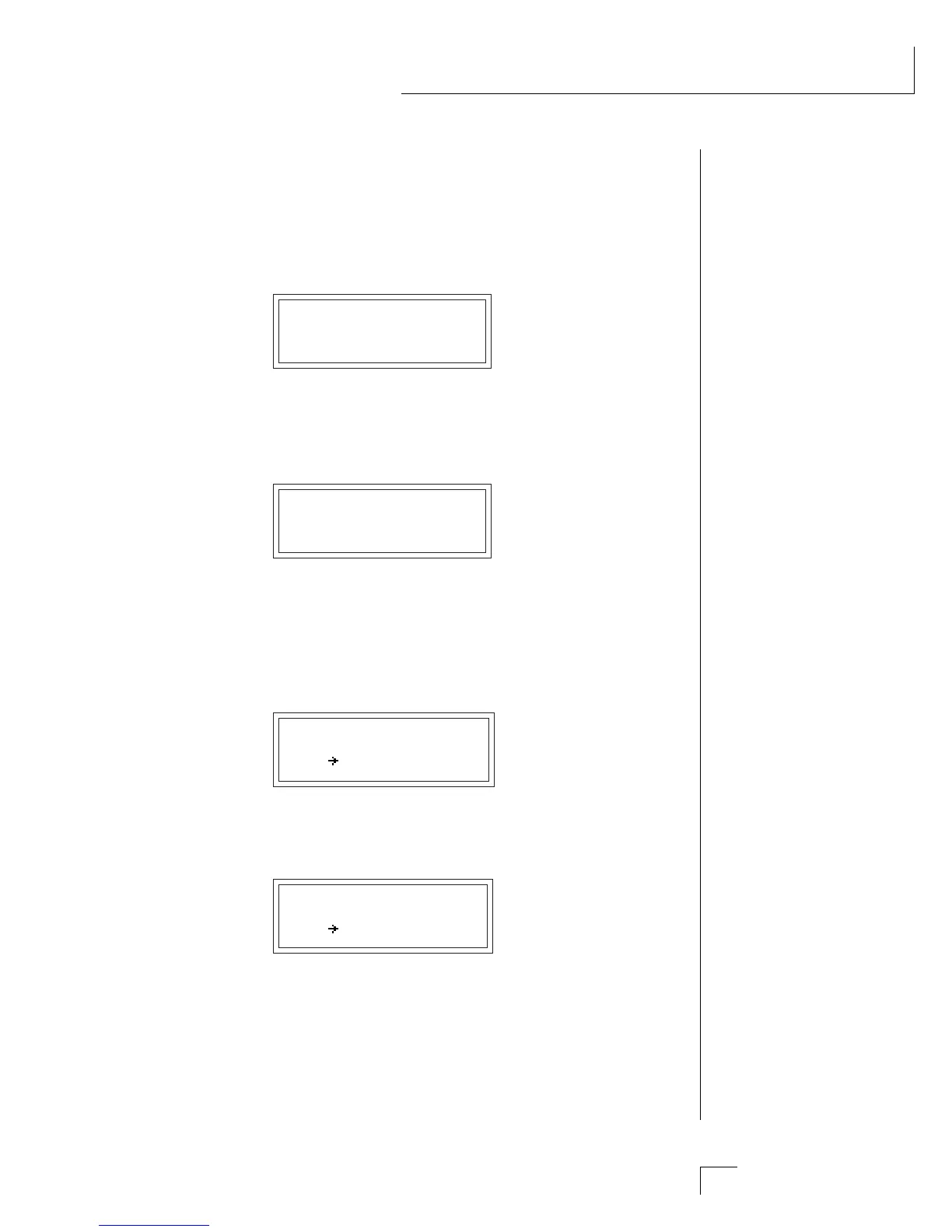Chapter 10: Step-by-Step 153
STEP-BY-STEP
Move to the “Filter Frequency Tracking” screen and adjust the primary
offset while playing the keyboard. (You must re-key the keyboard to
hear the results of changing this value.) As specified, this parameter
changes the frequency of the filter, making it brighter as the value is
increased. Feel free to adjust the morph parameter as you adjust fre-
quency tracking.
FILT FREQ TRACK
pri:127 sec:000
Next we'll adjust “Filter Transform 2”. On this filter, Transform 2 in-
creases the size of the peaks in the vocal formant. The effect of increas-
ing the peaks is a pronounced “nasal” quality which is quite dramatic.
FILT TRANSFORM 2
pri:127 sec:000
Now that you've explored the three main filter parameters, let's go back
and connect the keyboard to “Filter Frequency Tracking”. The keyboard
is a Note-On control. A setting of “064” is the proper setting for accurate
key tracking where the timbre will remain more or less constant up and
down the keyboard.
NOTE-ON CTRL #0
Key FrqTrk +064
As long as we're programming Note-On Controls, go ahead and connect
Velocity to Transform 2. The screen is shown below.
NOTE-ON CTRL #1
Vel Trans2 +127
The timbre of the sound should now change as the keyboard is played
hard and soft. Transform 2, Frequency Tracking, and the Morph are all
highly interactive, so a fair amount of adjustment may be required to
get the sound just right.
•••␣ Feel free to change the
instrument at any time
during these experiments.
They are just that, Experi-
ments!