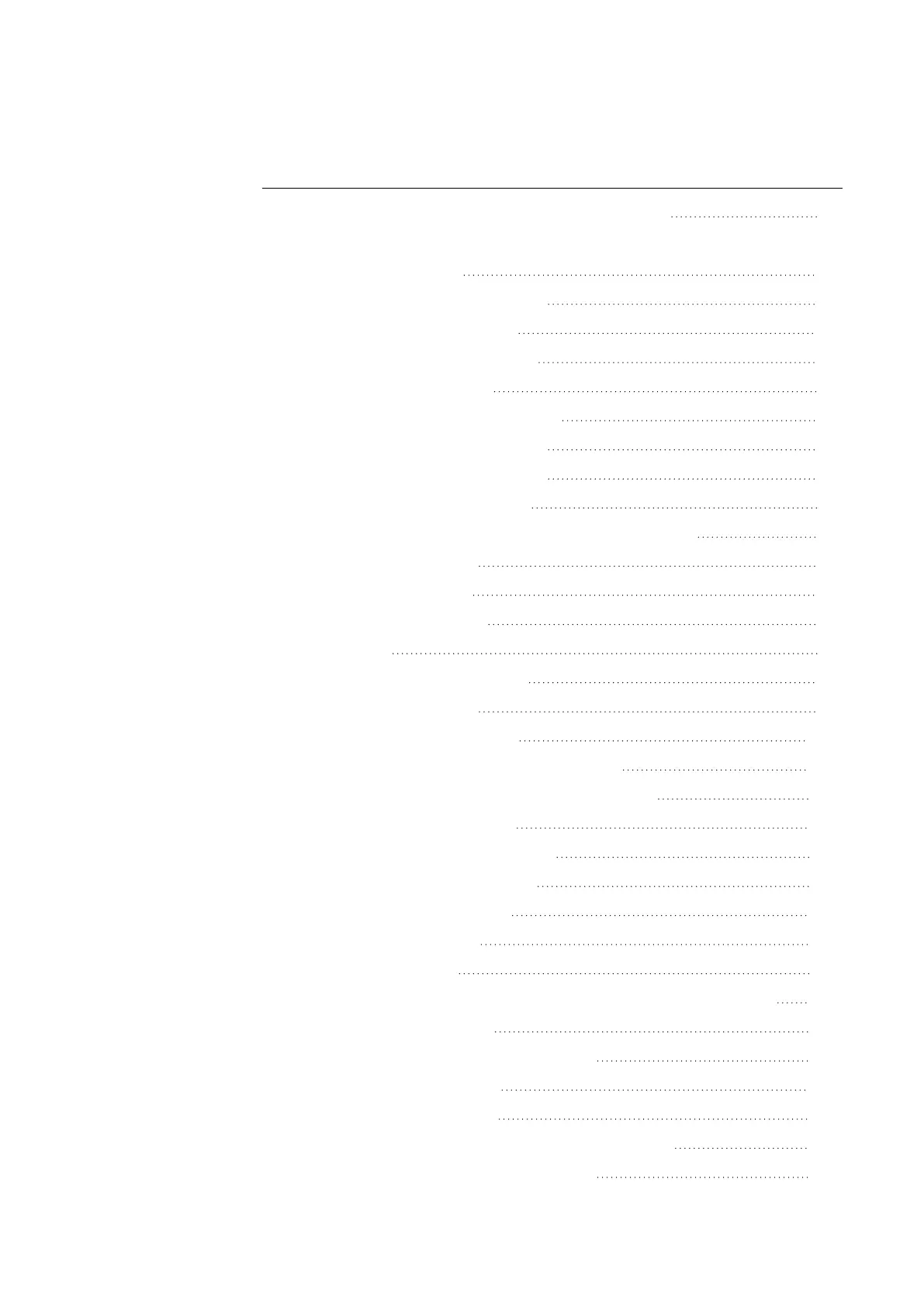List of Figures
Fig. 30: Connecting analog inputs EASY-E4-DC-4PE1(P) 80
Fig. 31: Expansion parameter tab, using the EASY-E4-DC-4PE1 as an example 81
Fig. 32: Slot for microSD 87
Fig. 33: Ethernet port on base device 87
Fig. 34: Inserting a memory card 88
Fig. 35: Removing the memory card 89
Fig. 36: RJ-45 socket, 8-pole 90
Fig. 37: Connecting the Ethernet cable 91
Fig. 38: Removing the Ethernet cable 92
Fig. 39: Removing the Ethernet cable 92
Fig. 40: license product certificate 94
Fig. 41: Input screen for the license product certificate No. 94
Fig. 42: License dialog box 96
Fig. 43: Options in ? menu 97
Fig. 44: InstallShield Wizard 98
Fig. 45: step 1 99
Fig. 46: Step 2 License agreement 99
Fig. 47: Step 3 License key 99
Fig. 48: Step 4 Destination folder 100
Fig. 49: Step 4.1 Changing the destination folder 100
Fig. 50: Step 4.2 Creating your own destination folder 101
Fig. 51: Step 5 Selecting options 101
Fig. 52: Step 6 Starting the installation 101
Fig. 53: Step 7 Confirmation prompt 101
Fig. 54: Step 7 Progress display 102
Fig. 55: Step 7.1 Messages 102
Fig. 56: Step 8 Finishing 102
Fig. 57: easySoft 8 icon depending on the screen resolution or position 103
Fig. 58: LED status indication 106
Fig. 59: Example of status display on display 108
Fig. 60: Main menu in English 109
Fig. 61: Menu path in English 109
Fig. 62: Start displays for easyE4 base device in English 111
Fig. 63: Example of status display on display 112
856
easyE402/24 MN050009ENEaton.com
