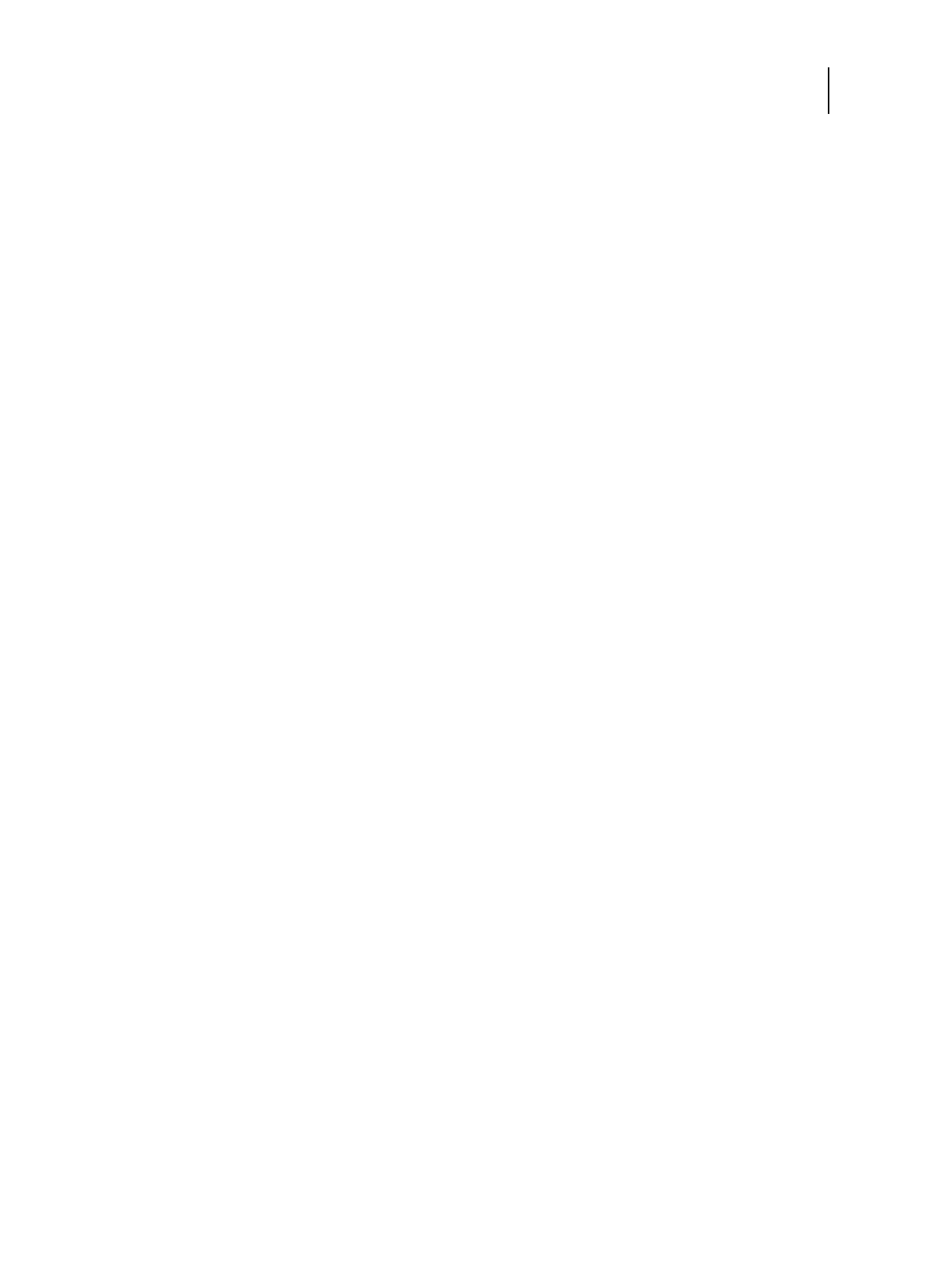88Installation and Service Guide: Color Controller E-85
Performing Backup and Restore
• Command WorkStation settings (Fiery Advanced Controller Interface only)
• FreeForm/VDP resources
• Paper Catalog
• Virtual Printers
• Server Presets
• Fonts
• Job Log
Note: Those settings you do not choose are not saved for restore.
If you cannot create a configuration file, ask the site administrator to archive custom color profiles, preflight presets,
FreeForm masters, customer-installed fonts, and the Job Log to removable media or a network location.
To save the system configuration using Command WorkStation
1 Ask the site administrator to print the Job Log, Server Configuration page, and Font List (if possible).
2 Launch Command WorkStation and connect to the E-85 with Administrator privilege.
The default Administrator password is
Fiery.1 (case-sensitive), but the site administrator may have changed the
password.
3 From Server menu, select Device Center. In Device Center window, select Tools > Backup & Restore.
4 In the Backup & Restore dialog box, select Backup > Next, and then select the items you want to back up. Click Next.
5 Enter a file name and location, specify if you want to add the date to the file name, and then click Next.
6 Click Finish.
To save the system configuration using Configure
1 Ask the site administrator to print the Job Log, Server Configuration page, and Font List (if possible).
2 Start a web browser and access the E-85 by entering the server name or IP address of the E-85.
3 In WebTools, select Configure icon on the left side.
4 Log on with Administrator privileges and click OK.
The default Administrator password is
Fiery.1 (case-sensitive), but the site administrator may have changed the
password.
5 On the left side, select Fiery Server > Backup.
6 In the Backup dialog box, select the items you want to back up.
7 Enter a file name, specify if you want to add the date to the file name, and then click Backup.
8 Click OK.