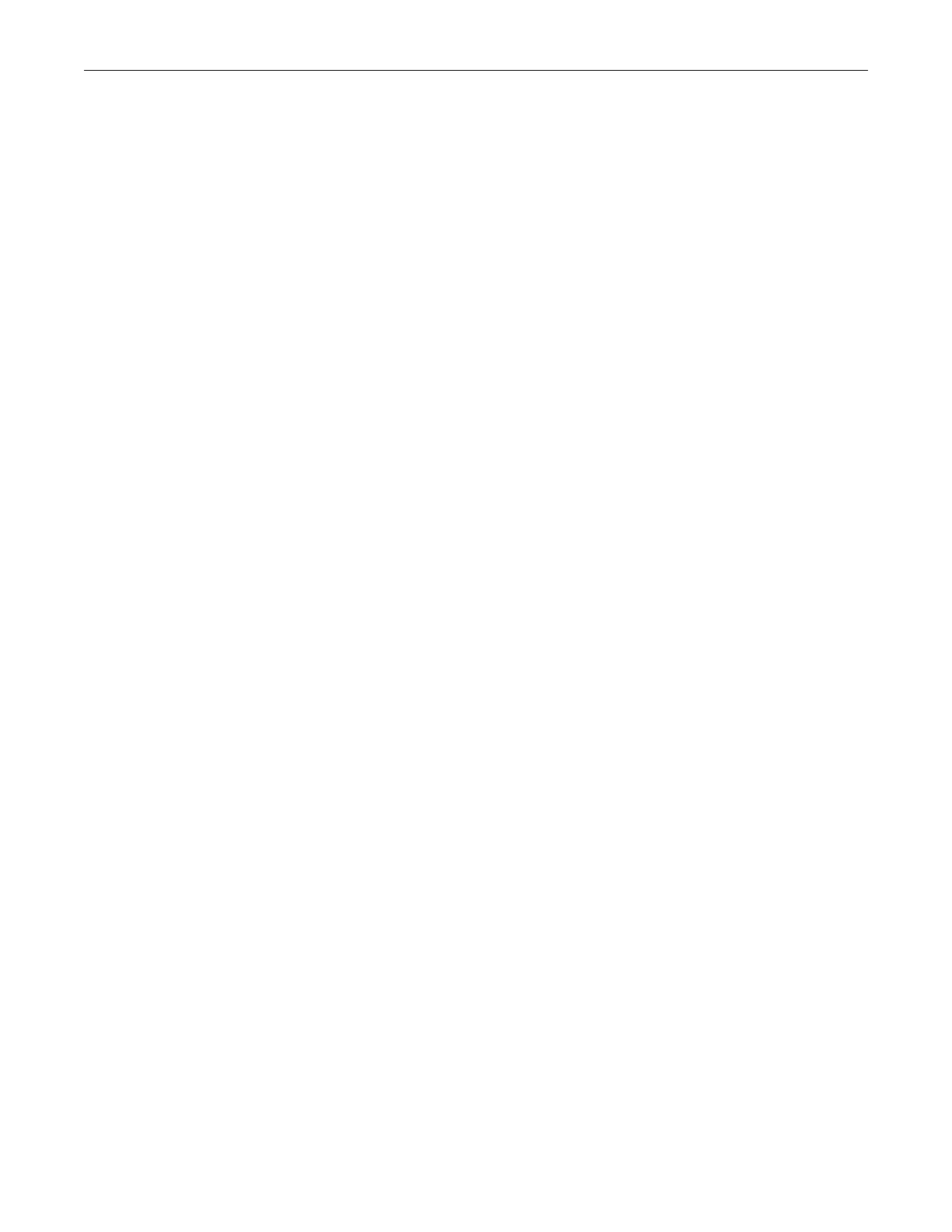Installing the K Chassis
Enterasys K-Series K6 Chassis Hardware Installation Guide 3-3
Thefollowingperipheralsshipseparately:
•Linecards
•Fabriccards
•K‐AC‐PS‐1400Wpowersuppliesand15Ampline(inlet)cords(oneperpowersupply)
•Mid‐mountbrackets(2)
•K‐POE‐4BAYPoEshelf
•K‐POE‐CBL‐2Mcable
•K‐POE‐4BAY‐RAILrailkit
Installing the K Chassis
Thefollowingsectionsdescribetheproceduresthatyoumustfollowtocompletetheinstallation
oftheK6chassis.
Order of Installation
Onceyouhavechosenasuitablesite,youcaninstalltheK6chassisasafreestandingorrack
mountedunit.IfyouareinstallingaK6chassiswithaK‐POE‐4BAYPoEshelf,ensurethatyou
havereadtheprecautionsin“Precautions”onpage 2‐2.
1. Forafreestandinginstallation,
installtherubberfeet(“InstallingRubberFeet”onpage 3 ‐4).
IfyouarerackmountingtheK6chassis,startatstep 2.
2. (Optional)Installthemid‐mountbrackets(“InstallingtheMid‐mountBrackets”onpage 3‐4).
3. Mountthechassisina48.26‐centimeter(19‐inch)rackorothersecurelocation(“
Rack
MountingtheKChassis”onpage 3‐5).
4. (Optional)Installthecablemanagementclips(“Installingthe CableManagementClips”on
page 3‐8).
5. Attachtheelectrostatic dischargewriststrap(“AttachingtheElectrostaticDischargeWrist
Strap”onpage 3‐12).
6. InstalltheACpowersupplies(“Insta llinga PowerSupply”onpage 3‐13).
7. Installthefabriccard(“InstallingtheFabricCard”onpage 3‐19).
8. Installthelinecards(“InstallingaLineCard”onpage 3‐23).
9. PoweruptheK6chassis(“ConnectingPower”onpage 3‐26).
10. ConnecttotheCOMport(“ConnectingtotheFabricCardCOMPortforLocalManagement”
on
page 3‐27).
11. Connecttothenetwork(“ConnectingtheFabricCardandLineCardtotheNetwork”on
page 3‐29).
IfyouareusingexternalK‐AC‐PS‐1400Wpowersupplies,installedintheK‐POE‐4BAYPoEshelf,
foradditionalPoEpower,refertotheK‐POE‐4BAYPoEShelfHardware
InstallationGuidefor
informationoninstallingthePoEshelf,installingthepowersupplies,andpoweringupthepower
suppliesinthePoEshelf.