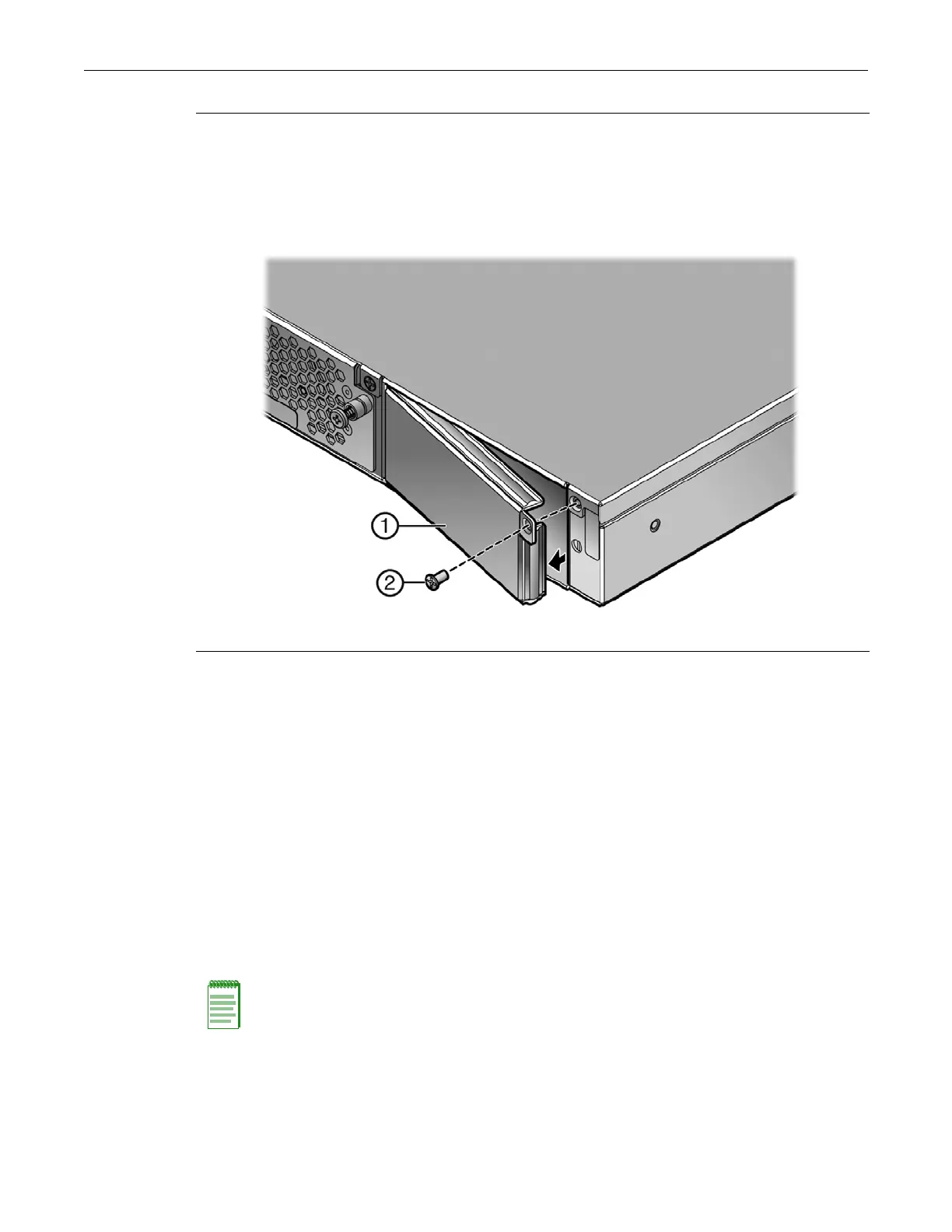Powering Up the SSA Switch
Enterasys S-Series Stand Alone (SSA) Hardware Installation Guide 2-13
5. If you are installing a second power supply, remove the coverplate from the right power
supply bay by unscrewing the screw that attaches the coverplate to the SSA switch and
rotating the coverplate out of its position from right to left before disengaging it from the
chassis (see Figure 2-10 on page 2-13). Reinstall the screw once the cover plate is removed.
Figure 2-10 Removing the Power Supply Bay Coverplate
Keep the coverplate in the event you need to revert to a single power supply configuration. If
a power supply is not installed, the coverplate must be in place for proper air flow.
6. Repeat steps 2–3 to install the power supply in the right power supply bay.
Powering Up the SSA Switch
To connect the SSA switch to the power sources:
1. Plug a power cord into each power supply’s AC power receptacle.
2. Plug the cord into a dedicated grounded AC outlet.
In the case of a two power supply configuration, to take advantage of redundancy capabilities,
plug each power cord into a separate dedicated AC outlet.
The system PWR LED, located on the switch I/O port panel, turns ON (green) and the CPU LED
turns red until the SSA switch completes its initialization. See Figure 3-3 on page 3-3 for the PWR
and CPU LED locations. It takes under 30 seconds for the SSA switch to boot up.
When the initialization process is successful, the CPU LED turns green. If the CPU LED does not
turn green, refer to Chapter 3, Troubleshooting, for troubleshooting information.
1 Lock Tab
1 Coverplate 2 Coverplate Screw
Note: If the power-up sequence is interrupted on the SSA switch, it may run an extended
diagnostics sequence that may take up to two minutes to complete.