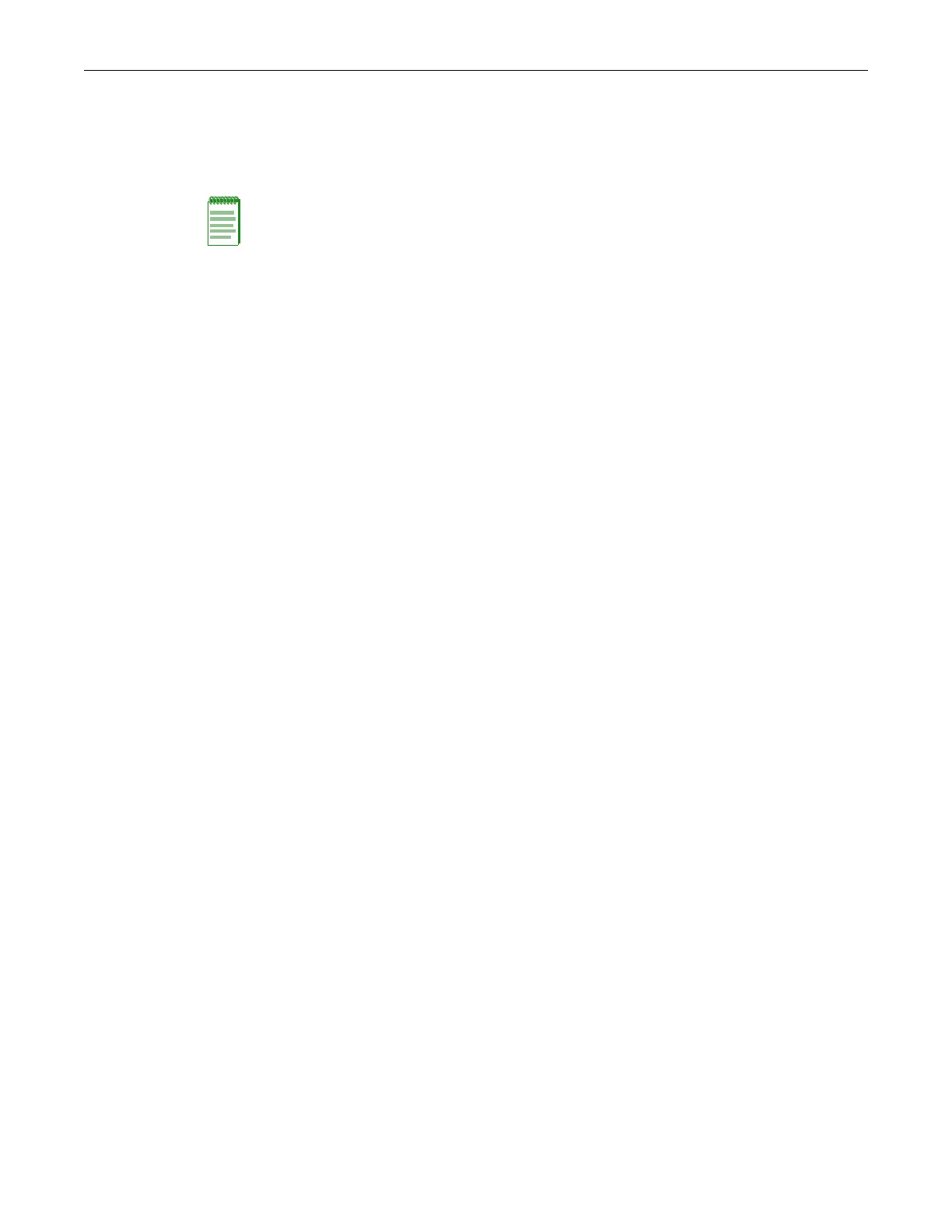Completing the Installation Pin Out Descriptions
2-20 Installation
Completing the Installation
After installing the SSA switch and making the connections to the network, access the device
management startup screen from your PC or terminal connection as described in the following
section.
Start the Command Line Interface (CLI) from the device’s local console port as follows:
1. Connect a terminal to the local console port as described in “Connecting to the COM Port for
Local Management” on page 2-17. The startup screen displays.
2. At the login prompt, enter one of the following default user names:
– ro for Read-Only access
– rw for Read-Write access
– admin for Super User access. (This access level allows Read-Write access to all modifiable
parameters, including user accounts.)
3. Press Enter.
4. The Password prompt displays. Leave this string blank and press Enter. The device
information and SSA switch prompt appear as shown above.
Note: This procedure applies only to initial log-in and to logging in to a device not yet configured
with administratively-supplied user and password settings.
By default, the SSA switch is configured with three user login accounts: ro for Read-Only access;
rw for Read-Write access; and admin for super-user access to all modifiable parameters. The
default password is set to blank (null). For information on changing these default passwords, refer
to the Enterasys S-Series Configuration Guide.
login: admin
Password:
SSA
Command Line Interface
Enterasys Networks, Inc.
9 Northeastern Blvd.
Salem, NH 03079 USA
Phone: +1 603 952 5000
E-mail: support@enterasys.com
WWW: http://www.enterasys.com
(c) Copyright Enterasys Networks, Inc. 2012
Chassis Serial Number: xxxxxxxxxxxx
Chassis Firmware Revision: xx.xx.xx.xxxxT
User admin last logged in WED NOV 14 16:12:42 2012
There have been 0 failed login attempts since then
SSA(su)->