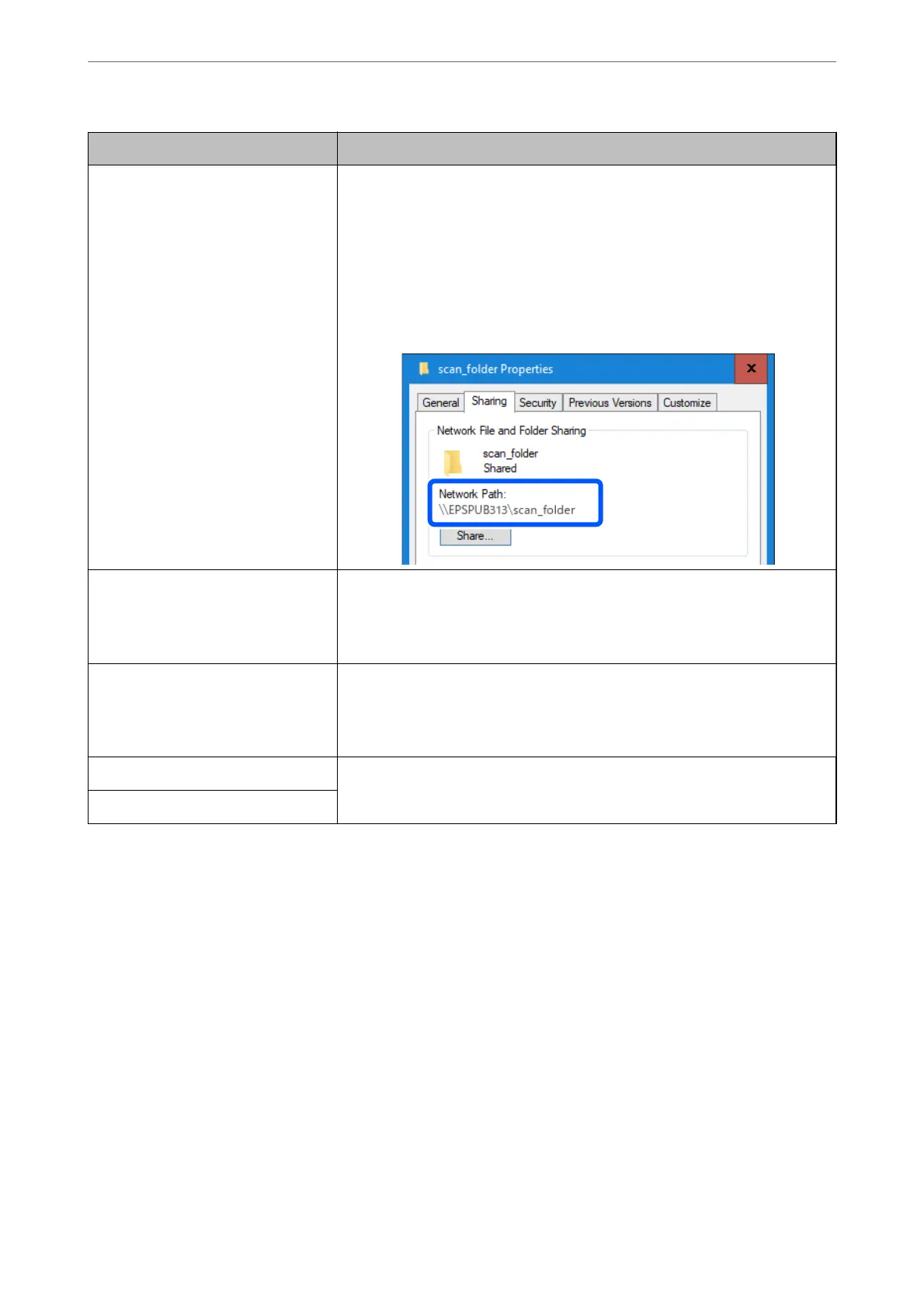Item Settings and Explanation
Save to Enter the path to the destination network folder within 1 to 253 characters in
Unicode (UTF-16).
The "\\" at the start of the path has already been entered.
Note:
Open the properties for the network folder and enter the network path as it
appears on the Sharing tab.
Example: \\EPSPUB313\scan_folder
User Name Enter the login user name (user account) for the computer on which the
destination folder was created.
Enter the user name within 30 characters in Unicode (UTF-16). However, avoid
using control characters (0x00 to 0x1f, 0x7F).
Password Enter the login password (user account password) for the computer on which the
destination folder was created.
Enter the password within 0 to 20 characters in Unicode (UTF-16). However, avoid
using control characters (0x00 to 0x1f, 0x7F).
Apply button (Web Cong only) The destination is registered using the information you entered.
OK button (control panel only)
Click the link below for more details on using the "Scan to Network Folder/FTP" feature.
“Scan to Network Folder/FTP Feature Work Flow” on page 102
Registering a Destination (FTP)
How to Register
Access Web Cong, and then select the Scan tab > Contacts. Select the number you want to register to your
contacts, and then click Edit.
“How to Run Web Cong in a Web Browser” on page 36
You can also make settings on the scanner's control panel. Select Settings > Contacts Manager > Register/Delete
> Add Entry > Add Contact > Network Folder/FTP.
Contacts Setting Items
Required Settings for Scanning
>
Registering Destinations to Contacts
>
Registering a Destination to Con
…
152
