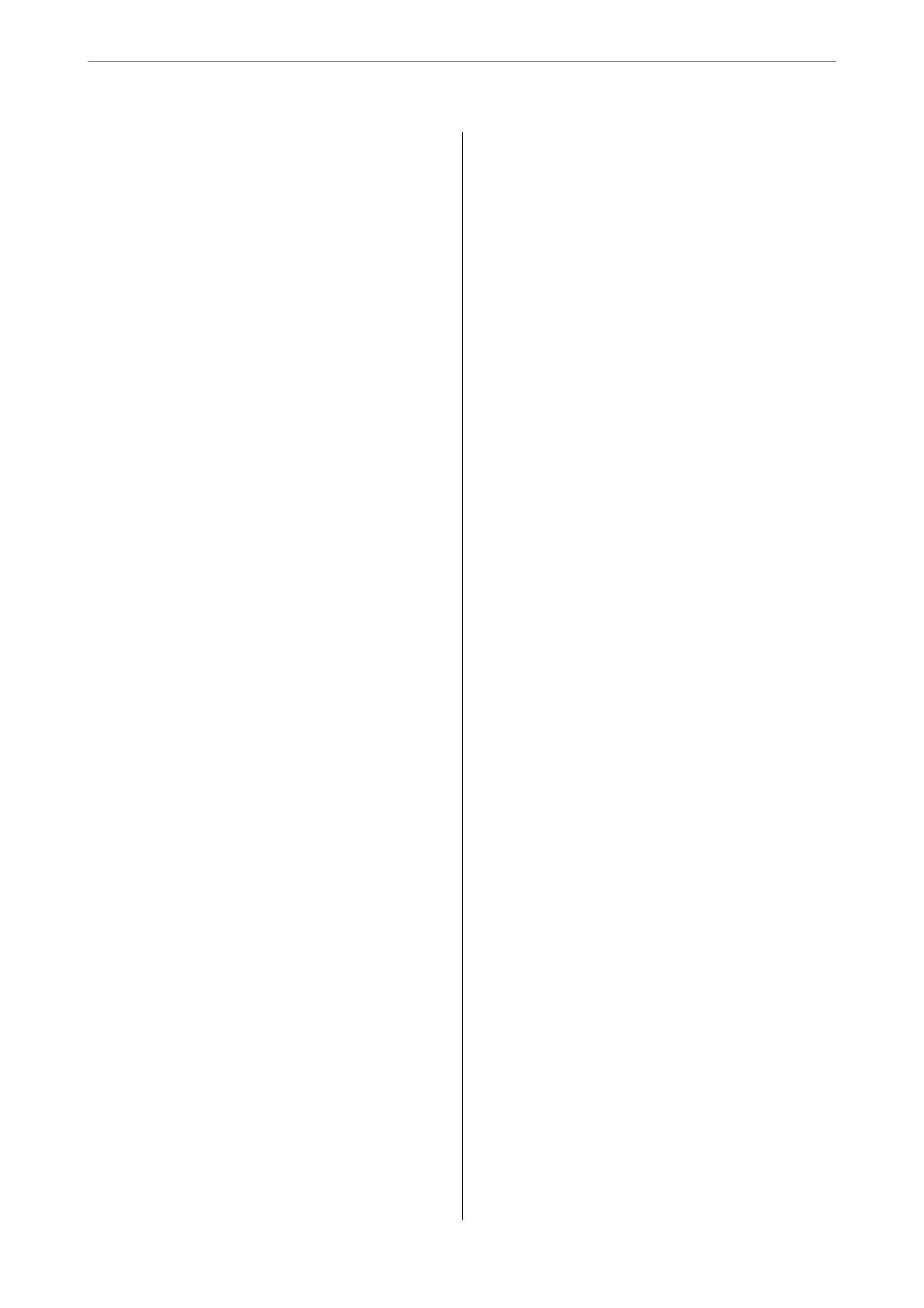Maintenance
Cleaning Outside the Scanner................174
Cleaning Inside the Scanner.................174
Resetting the Number of Scans Aer
Cleaning Inside the Scanner...............182
Replacing the Roller Assembly Kit.............182
Resetting the Number of Scans
Aer
Replacing the Rollers....................190
Energy Saving...........................190
Moving the Scanner.......................191
Transporting the Scanner.................191
How to Carry the Scanner................ 192
Updating Applications and Firmware..........192
Updating the Scanner's Firmware using the
Control Panel..........................193
Updating Firmware Using Web Cong.......193
Updating Firmware without Connecting to
the Internet...........................194
Solving Problems
Problems with the Scanner..................196
Checking Error Messages on the Control Panel. 196
e Scanner Does Not Turn On............ 197
Forgot Your Administrator's Password........197
Problems when Preparing Network Scanning. . . . 198
Hints to Solving Problems.................198
Problems Starting Scanning.................200
Cannot Start Scanning from Computer.......200
Cannot Start Scanning from Smart Device. . . . .204
Cannot Save Scanned Images to the Shared
Folder...............................207
Cannot Send Scanned Images to the Cloud. . . . 208
Cannot Send Scanned Images to an Email. . . . . 208
Paper Feeding Problems. . . . . . . . . . . . . . . . . . . . 209
Multiple Originals Are Fed (Double Feed). . . . . 209
Removing Jammed Originals from the Scanner. 210
Paper Jams, Paper Feed Errors, and
Document Protection Issues Occur Frequently. 216
Paper Protection Does not Work Correctly. . . . 217
e Originals Get Dirty..................217
Scanning Speed Slows Down when Scanning
Continuously..........................217
Scanning Takes a Long Time...............218
Scanned Image Problems...................218
Lines (Streaks) Appear when Scanning from
ADF................................ 218
Alert About Stains Inside the Scanner Still
Appears..............................219
Colors Are Uneven in the Scanned Image. . . . . 219
Expanding or Contracting the Scanned Image. . 219
An Image on the Back of Your Original
Appears in Your Scanned Image............220
Scanned Text or Images are Missing or Blurred. 220
Moiré Patterns (Web-Like Shadows) Appear. . . 221
e Edge of the Original is Not Scanned
when Automatically Detecting the Size of the
Original..............................221
Character is not Recognized Correctly........222
Cannot Solve Problems in the Scanned Image. . 222
Uninstalling and Installing Applications. . . . . . . . 223
Uninstalling Your Applications.............223
Installing Your Applications...............224
Adding or Replacing the Computer or
Devices
Connecting to a Scanner that has been
Connected to the Network..................227
Using a Network Scanner from a Second
Computer............................227
Using a Network Scanner from a Smart Device. 228
Connecting a Smart Device and Scanner
Directly (Wi-Fi Direct).....................228
About Wi-Fi Direct..................... 228
Connecting to a Smart Device using Wi-Fi
Direct...............................229
Disconnecting Wi-Fi Direct (Simple AP)
Connection...........................229
Changing the Wi-Fi Direct (Simple AP)
Settings Such as the SSID.................229
Re-setting the Network Connection........... 230
When Replacing the Wireless Router.........230
When Changing the Computer.............231
Changing the Connection Method to the
Computer............................231
Making Wi-Fi Settings from the Control Panel. .232
Checking the Network Connection Status.......232
Checking the Network Connection Status
from the Control Panel...................232
Checking the Network of the Computer
(Windows only)........................234
Administrator Information
Connecting the Scanner to the Network........ 236
Before Making Network Connection.........236
Assigning the IP Address.................238
Setting up the IEEE802.11k/v or IEEE802.11r
Features..............................239
4
