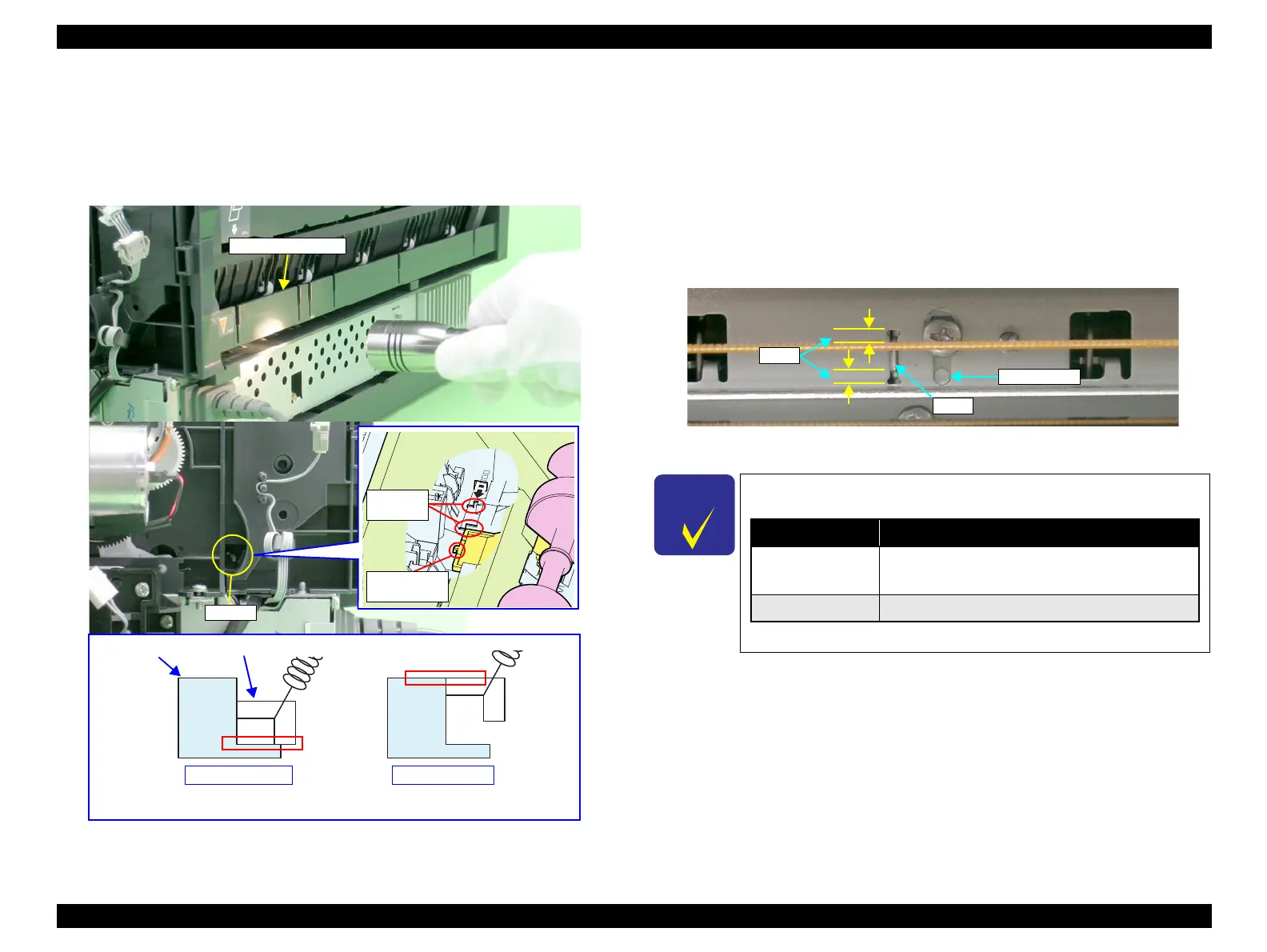EPSON Stylus Photo R1900/R2880/R2000/R2000s/SC-P400 Series Revision I
Adjustment Adjustment 162
3. Light the printer's inside through a gap between the Roll Paper Frame and the ASF
Assy with a penlight, and look the tab on the Retard Roller Holder at the back of
the two reference tabs on the ASF Assy through the notch. After making sure that
the two reference tabs are aligned when viewed edge-on, adjust the position of the
Retard Roller Holder Tab by pressing the Guide Roller LD (0 digit side) so that it
is placed within the range as shown in the simplified diagram in Figure 5-34.
Figure 5-34.
Aligning the Position of the Guide Roller LD (0 Digit Side)
4. Align the guide pin and tab on the 0 Digit Side Guide Roller LD with the
positioning holes on the Main Frame, and tighten the Guide Roller LD (0 Digit
Side) with the screws. (See Fig.5-35.)
5. Check the position of the Retard Roller Holder Tab again through the notch. If it is
not inside the range, remove the screws on the Guide Roller LD (0 Digit Side), and
repeat steps 2 to 4 to set the tab within the range.
6. Check the clearance in both ends of the positioning hole that the Guide Roller LD
Tab is inserted. And align Guide Roller LD (130 Digit Side) to the same height,
and tighten with the screws.
Figure 5-35.
Checking the Position of Tab on the Guide Roller LD
Reference
tabs
Retard Roller
Holder tab
Reference
Tabs
Retard Roller Holder Tab
Lower Limit Upper Limit
Aligning position for bottom of Retard
Roller Holder tab with reference tabs
Aligning position for top of Retard
Roller Holder tab with reference tabs
The following are the possible troubles for misadjustment.
Tab Position Trouble
Above upper limit
• Paper feed mistakes caused by non-feed
• Skewing of business cards
Below lower limit
• Multiple-sheet feeding
