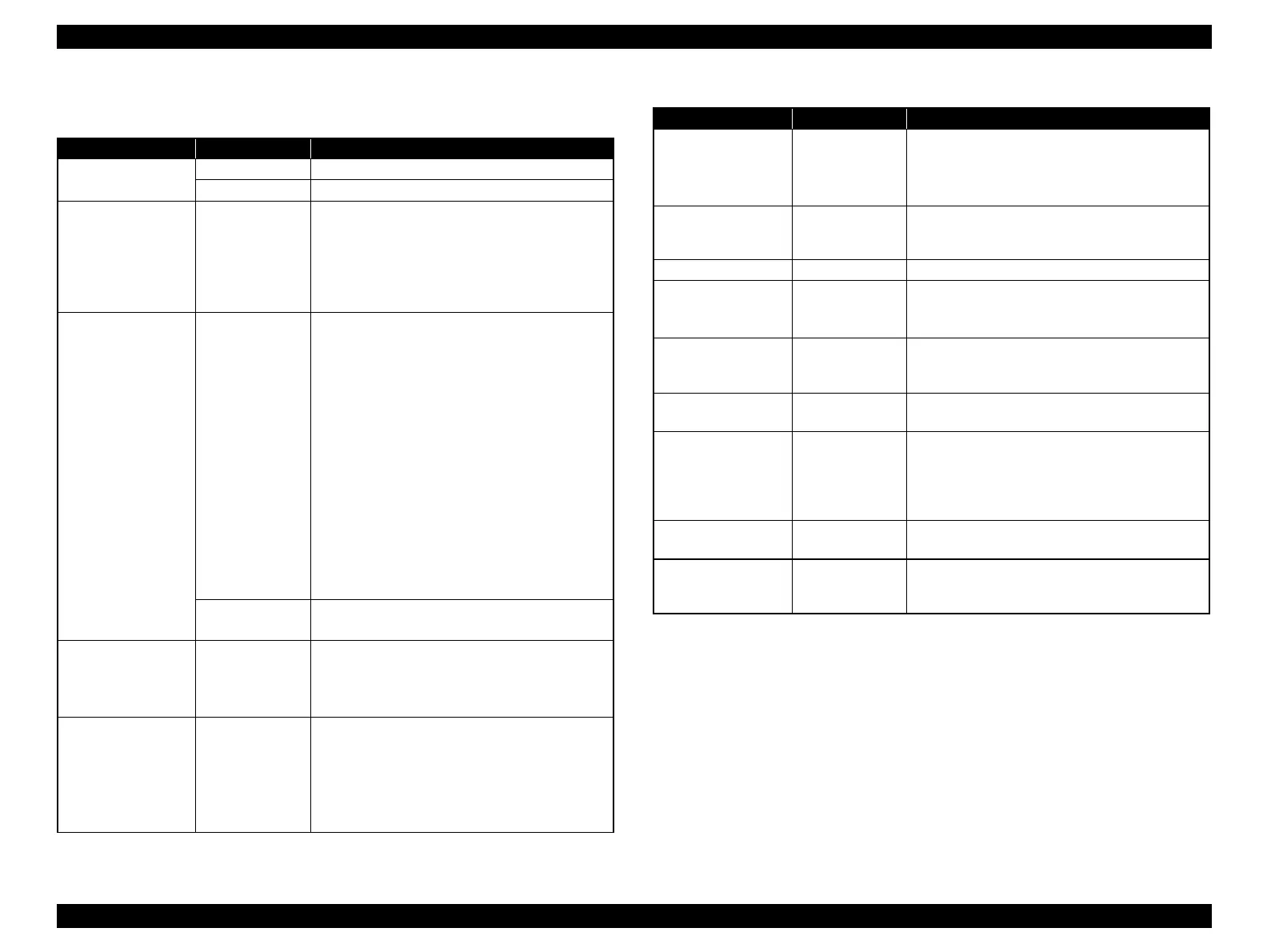Stylus Photo R1900/R2880/R2000/R2000s/SC-P400 Series Revision I
Stylus Photo R2000/R2000s Features 182
Operation Buttons & LEDs Functions
Note "*": The paper cannot be fed or ejected if the CDR Tray Base is open.
Table 8-13. Operation Button Functions
Button Printer Status Function
Power Off • Tuns the power on.
On • Turns the power off.
Ink On • Runs a sequence of ink cartridge replacement.
The carriage moves to set the ink cartridge to the
position for replacement.
• When an ink cartridge has been set in the ink
replacement position, moves the carriage to the
home position.
Paper On • Feeds or ejects paper.*
• Recovers from a multi-feed error and feeds paper
to restart the print job.
• Feeds paper when paper is loaded after a no-
paper error occurs.
• Ejects a jammed paper when a paper jam error
occurs.
• Cancels the print job during printing.
• Runs a sequence of ink cartridge replacement
when an ink-out, or ink color error occurs. The
carriage moves to set the ink cartridge to the
position for replacement.
• When an ink cartridge has been set in the ink
replacement position, moves the carriage to the
home position.
During CDR
printing
• Recovers from a paper jam error.
• Cancels the print job during printing.
Ink
(when held for three
seconds or longer)
On • Runs a head cleaning.
• Runs a sequence of ink cartridge replacement
when ink level low, ink out, no ink cartridge, or
ink color error*
2
has occurred.
Roll Paper On • Feeds the roll paper to the cutting position and
prints a cutting line.
• Returns the cutting position.
• When an ink cartridge has been set in the ink
replacement position, moves the carriage to the
home position.
Roll Paper (when
held for three
seconds or longer)
On • Ejects the paper backwards out of the printer.
• When an ink cartridge has been set in the ink
replacement position, moves the carriage to the
home position.
Network status sheet
(when held for three
seconds or longer)
On • Prints the network status sheet.
Wi-Fi On • Recovers from a error for Wireless easy setting
Wi-Fi
(when held for three
second or longer)
On • Starts Wireless easy setting
• Sets WPS-PBC (Automatically)
Network status sheet
+ Wi-Fi
(combination)
On • Sets WPS-PIN
Power + Ink
(combination)
At power on • Turns the power on in rub reduction mode when
connected to DSC (digital still camera).
Power + Ink
(combination) (Hold
down the Ink button
for seven seconds or
longer)
On • Forcefully turns the power off.
Power + Paper *
(combination)
At power on • Prints a nozzle check pattern when not connected
to the PC.
Power + Network
status sheet
(combination)
At power on • Returns the network settings to factory default
setting
Table 8-13. Operation Button Functions
Button Printer Status Function
