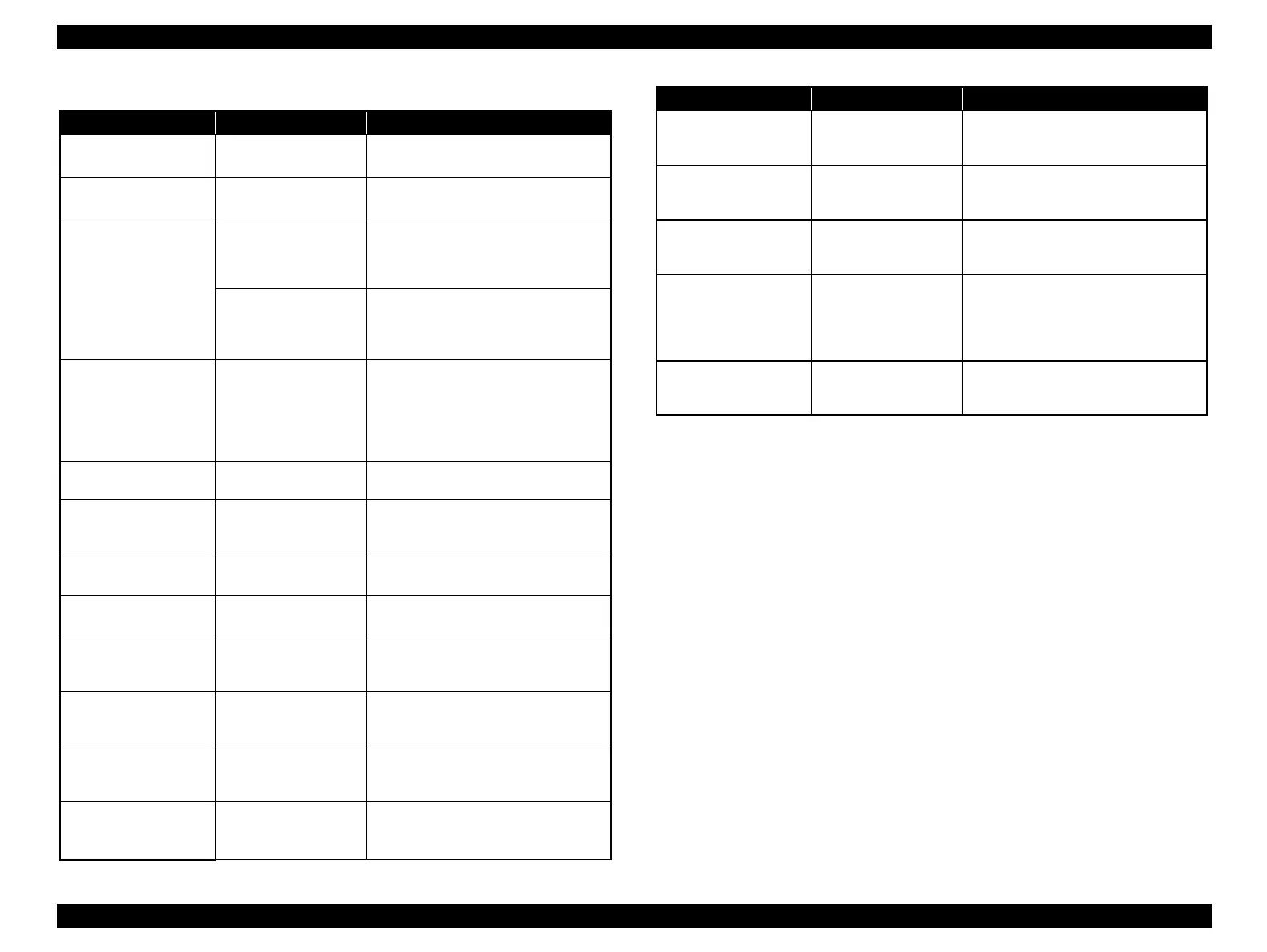Stylus Photo R1900/R2880/R2000/R2000s/SC-P400 Series Revision I
Stylus Photo R2000/R2000s Features 184
Errors & Remedies
Error Contents Remedies
Fatal error A mechanical error has
occurred.
Turn the power Off and back it On.
Maintenance request Waste ink pads need to
be replaced.
Replace the waste ink pads and reset the
counter.
CDR guide error The CDR Tray Base
was opened when
receiving or printing a
ASF print job.
Close the CDR Tray Base.
The CDR Tray Base
was closed when
receiving or printing a
CDR print job.
Open the CDR Tray Base.
Paper jam A paper jam has
occurred.
<When printing on paper>
Remove the jammed paper and press
the Paper button.*
1
<When printing on CDR>
Remove the jammed CDR tray and
press the Paper button.
No paper Failed to feed paper Load paper correctly and press the
Paper button.*
1
Multi-feed Multiple sheets of
paper were fed at the
same time.
Press the Paper button to eject the
multiple sheets.*
1
Ink-out The cartridge has run
out of ink.
Replace the cartridge with a new one.*
2
No ink cartridge Ink cartridge(s) was not
detected.
Replace the cartridge with a new one.*
2
Wrong ink cartridge Incorrect ink
cartridge(s) was
detected.
Replace the cartridge with the correct
one.*
2
Paper path error The paper was loaded
in a different way from
the specified one.
Eject the fed paper and press the Paper
button after loading paper in the
specified way.
Cover open error Printing was executed
with the Printer Cover
open.
Close the Printer Cover.
Ink Color error*
3
Cleaning after black ink
replacement cannot be
performed.
Replace the black ink cartridge with the
one used before the error, or the one that
has sufficient amount of ink.
Access point setting
error (Security key
exchange)
Error has occurred by
exchanging security
key to access point.
Executes access point setting again.
Access point setting
error (General)
Error has occurred
during setting Wireless
LAN to access point.
Executes access point setting again.
Access point setting
error (Registration)
Registration error has
occurred by registering
to access point.
Executes access point setting again.
Access point setting
error (PINCODE
authentication)
Error has occurred by
failure of PINCODE
authentication during
setting Wireless LAN
to access point.
Executes access point setting again.
Cannot set Wireless
LAN
When sets Wireless
LAN, Wired LAN is
connected.
Disconnects Wired LAN, and executes
accesss point setting again.
Error Contents Remedies
Note : For detail of remedy, please refer to Troubleshooting according to Error Messages (p.36).
Note *1: When the CDR Tray Base is opened, close the CDR Tray Base and press the Paper button.
*2: When the CDR tray has been inserted, remove the CDR tray and press the Ink button.
