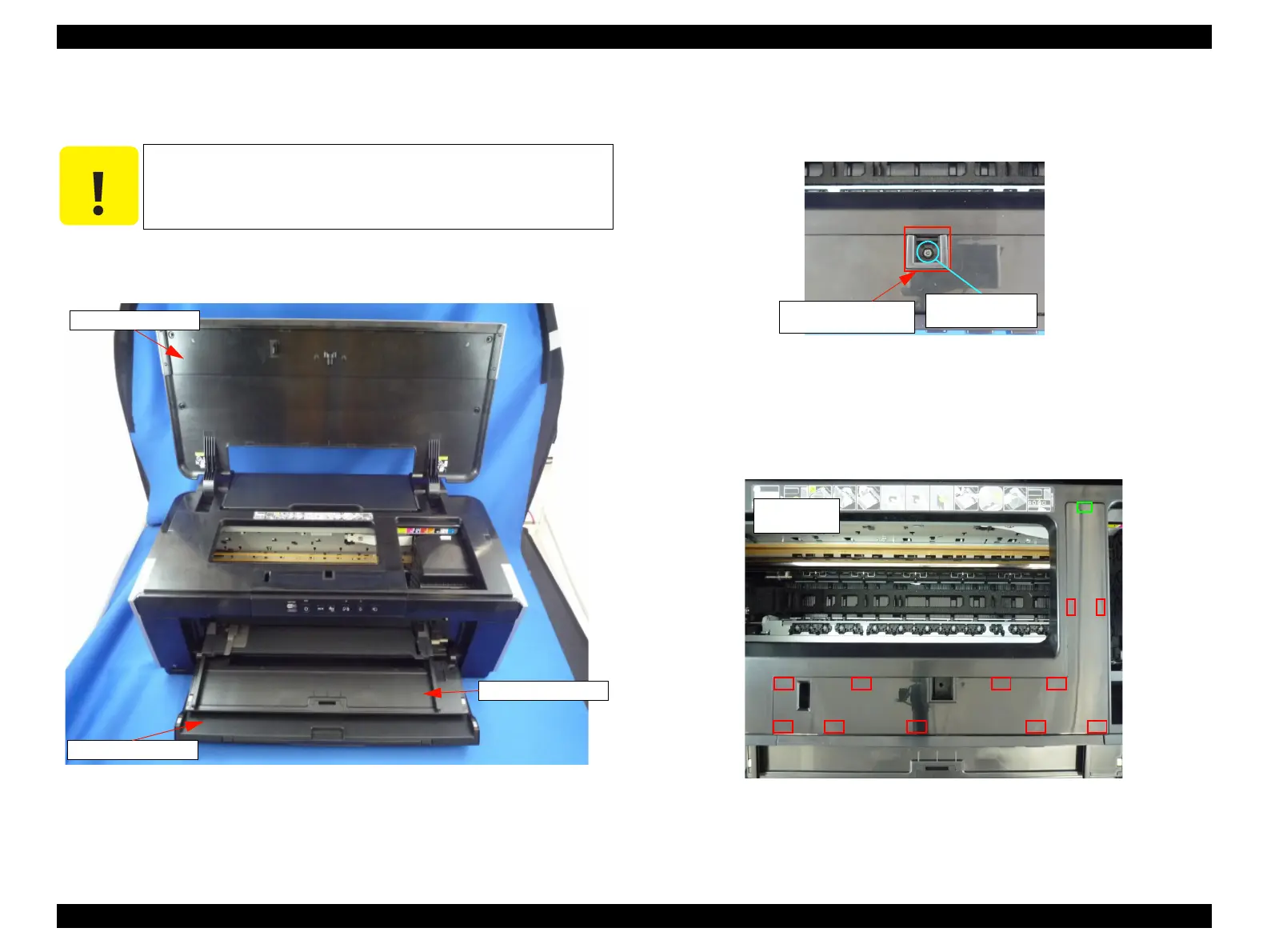Stylus Photo R1900/R2880/R2000/R2000s/SC-P400 Series Revision I
Stylus Photo R2000/R2000s Disassembly 187
Panel FFC Cover
1. Open the Printer Cover.
2. Open the Front Cover and the CDR Tray Base
Figure 8-3. Removing the Panel FFC Cover (1)
3. Remove the screw (C.B.P 3x10) (x1) of the part for fixing the Panel FFC
Cover, and remove the part.
Figure 8-4. Removing the Panel FFC Cover (2)
4. Disengage the hooks (x11) of rear-side of the Panel FFC Cover, and pull
out the rib (x1), remove the Panel FFC Cover.
Figure 8-5. Removing the Panel FFC Cover (3)
Before opening the Front Cover and the CDR Tray Base, unlock
the Carriage. (Refer to "4.1.6 Locking/Unlocking the Carriage and
Opening/Closing the CDR Tray Base (p75)")
Printer Cover
Front Cover
CDR Tray Base
Part for fixing
Panel FFC Cover
C.B.P 3x10
(6±1kgf.cm)
□ Hook
□ Rib
