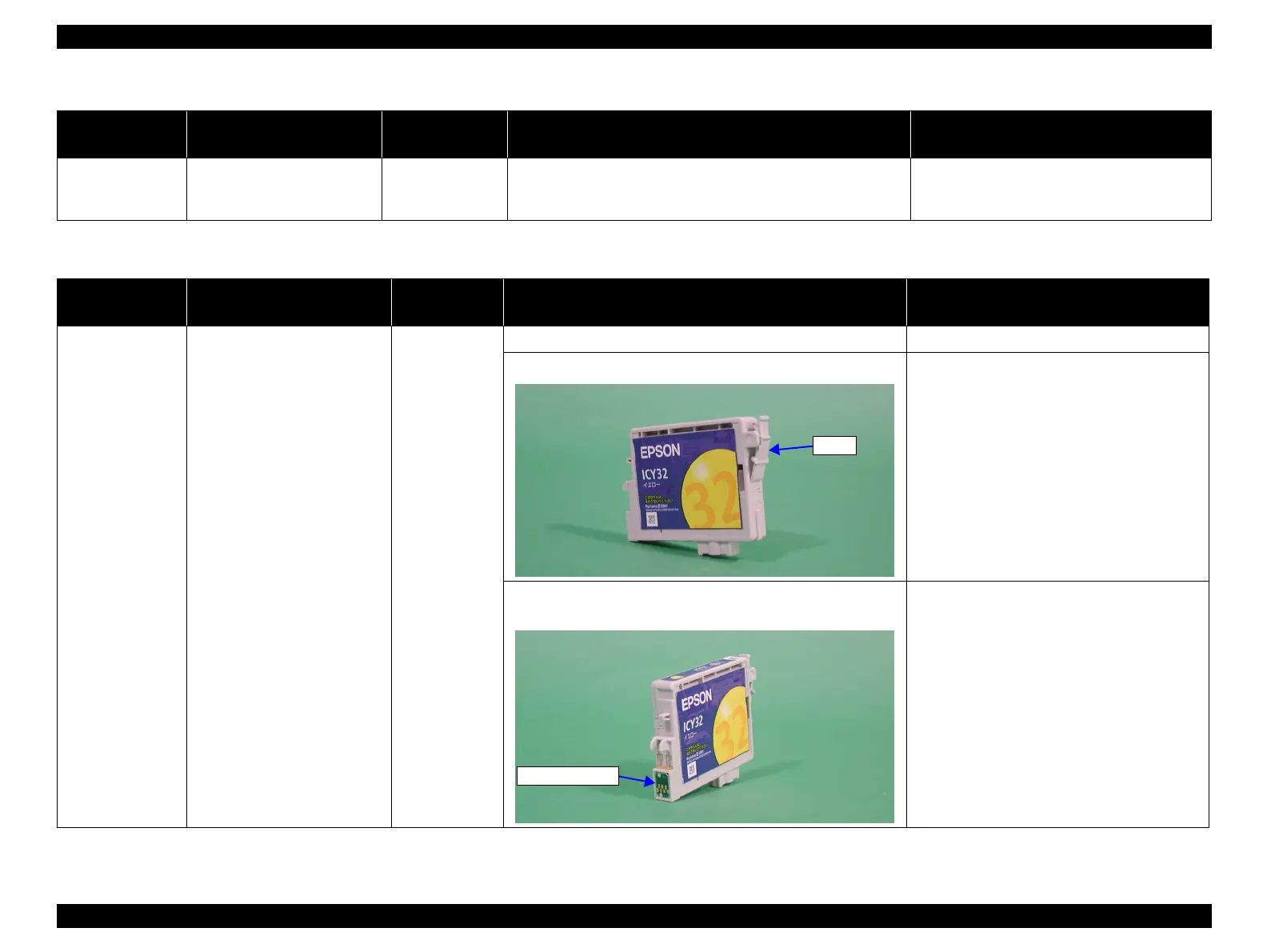EPSON Stylus Photo R1900/R2880/R2000/R2000s/SC-P400 Series Revision I
Troubleshooting Overview 51
Table 3-11. Troubleshooting of Ink Out Error
Occurrence
Timing
Phenomenon Detail
Faulty Part/Part
Name
Check Point Remedy
During printing After the Carriage has detected
the HP, an error is displayed on
the LED and STM3.
Ink Cartridge 1. Look at the remaining ink indication of the STM3 to check
whether the ink remains in the Ink Cartridge.
1. Replace the Ink Cartridge with a new one.
Table 3-12. Troubleshooting of No Ink Cartridge/CSIC Error
Occurrence
Timing
Phenomenon Detail
Faulty Part/
Part Name
Check Point Remedy
At power-on After the Carriage has detected
the HP, an error is displayed on
the LED and STM3.
Ink Cartridge 1. Check that the Ink Cartridge is installed correctly. 1. Install the Ink Cartridge correctly.
2. Check that the tab of the Ink Cartridge is not broken. 2. Replace the Ink Cartridge with a new one.
3. Check that the Memory Chip is not disconnected or not
damaged.
3. Replace the Ink Cartridge with a new one.
