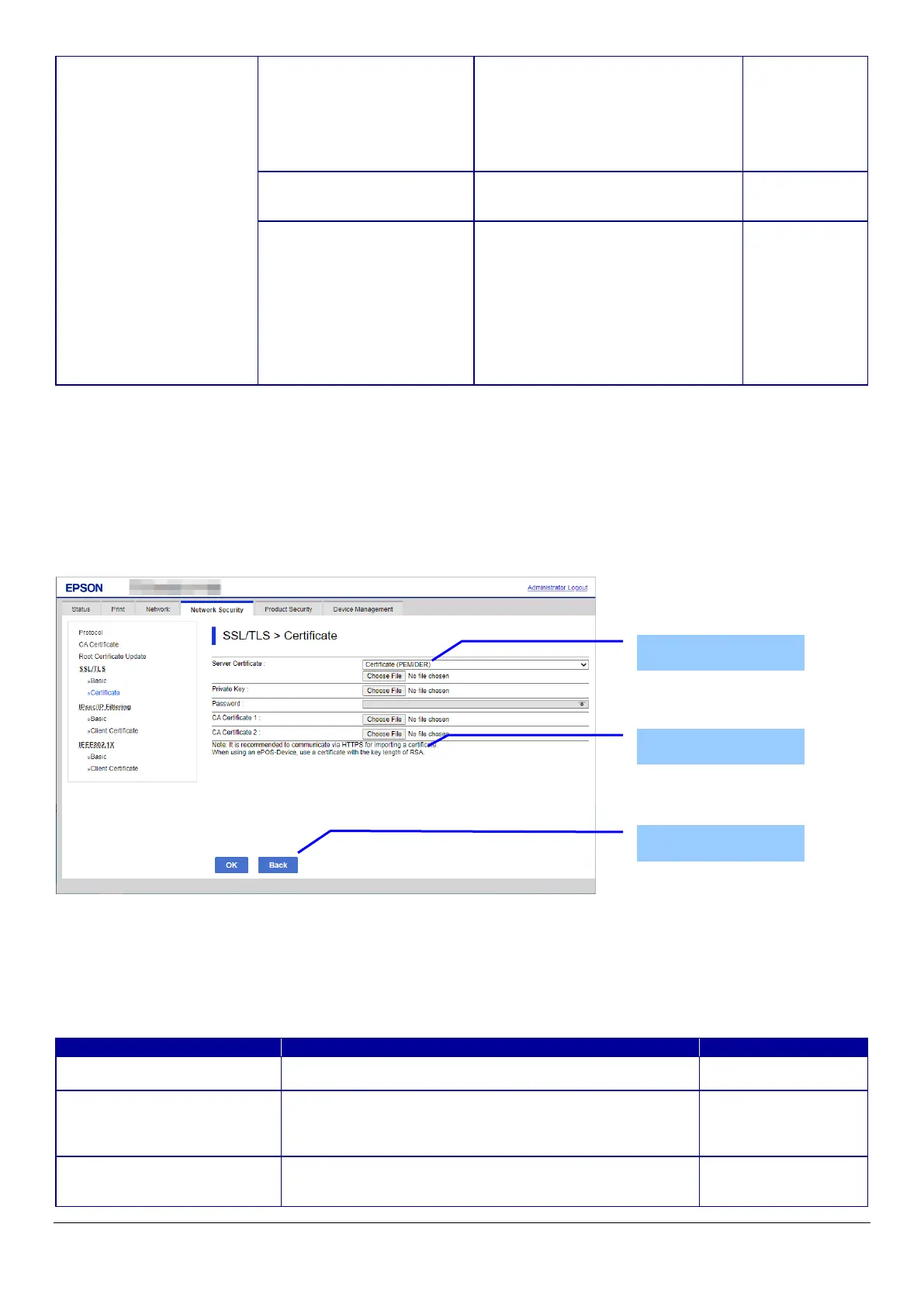84
10.4.4.2.2 Importing for CA-signed Certificate
10.4.4.2.2.1 Import Top Page
This page is shown after the ‘Import’ button in the CA-signed certificate settings is pressed.
The following figure shows the layout of the page for importing the CA-signed certificate into the printer.
10.4.4.2.2.1.1 Image
Figure 10-33 Import Top Page
10.4.4.2.2.1.2 Setting Items
On the Import Top Page, the following items can be controlled by the administrator.
Table 10-72 Setting Items
"Self-signed Certificate"
- Button for moving to the settings
page to update the self-signed
certificate
If the date and time are not adjusted in
the printer, the following message is
shown in the main frame.
- Button for moving to the
confirmation page for the self-signed
- Button to download the self-signed
certificate date in PEM format
(extension:.cer).
The default name of the downloaded
file is in the form of "SelfSigned_<Date
and Time>".
<Date and Time> is the date and time
set for the product.
always shown.
(Only this
button is shown
on the page
when the
administrator is
logged off or a
registered user
-Enter the file of the server certificate to import it into the
printer. You can also use the file button to select the file.
Choose the file format of the server certificate to import it into
the printer.
"Certificate (PEM/DER)"/
"Certificate with Private Key (PKCS#12)"
-Enter the private key file of the server certificate to import it
into the printer. You can also use the file button to select the
(PEM/DER) selected
Setting Items
Description
