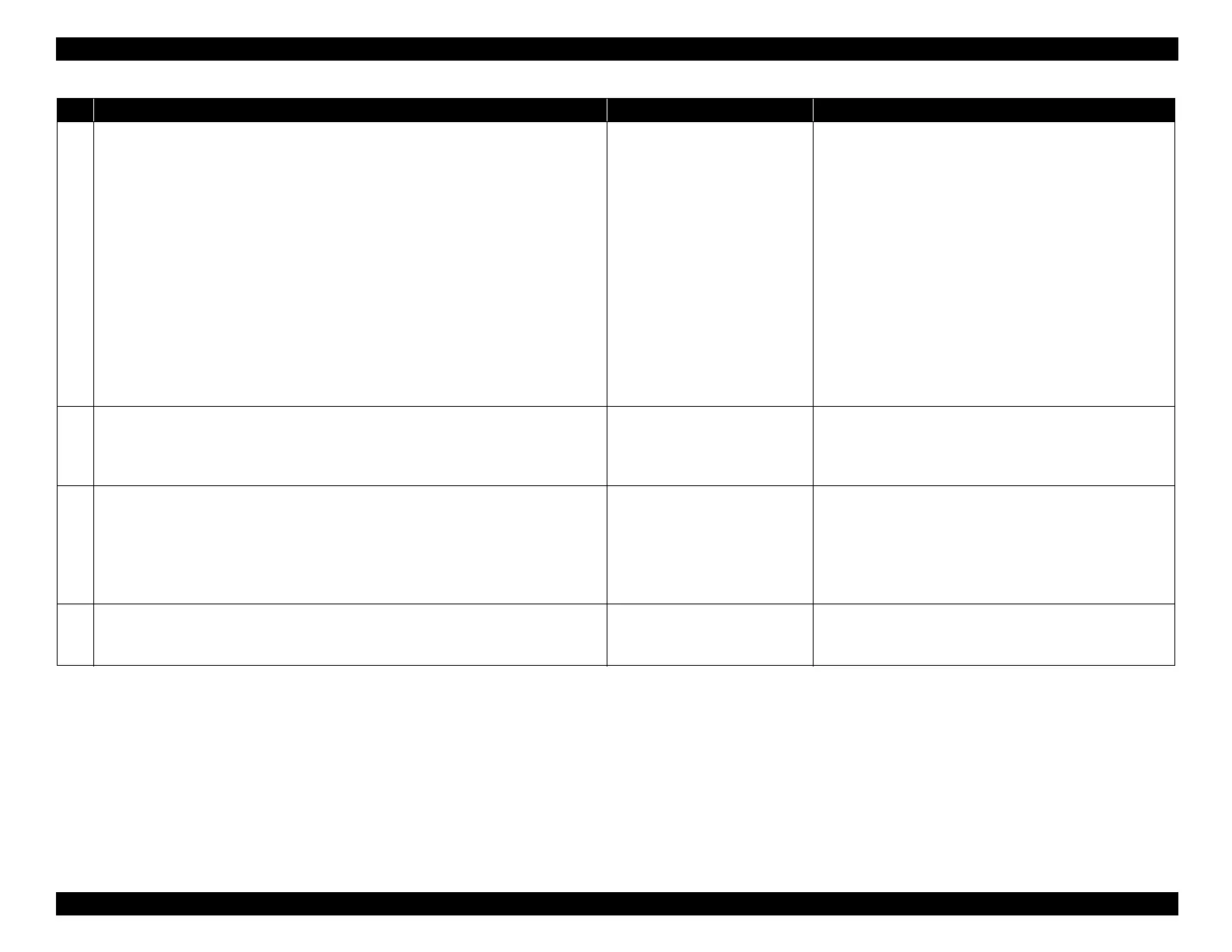EPSON WF-C5790/WF-C5790a/WF-C5710/ET-8700/WF-C5210/WF-C5290/WF-C5290a Revision A
Troubleshooting Troubleshooting procedure 150
Confidential
4
Visually check the Inksystem Assy.
Perform the following checks to make sure there is no problem in the Inksystem Assy
related components.
*
Unlock the CR Unit before the following checks (refer to
6.2.2.1 Unlocking the CR Unit (P.
235)
)
1. Check the cap parts
• Check that the cap surfaces are not dirty.
• Manually turn the gear of the Inksystem Assy, move the cap up and down, and
visually check that the nozzle surface has been appropriately capped.
2. Check the wiper parts
• Check that there is not soiling or damage to the wiper parts.
• Manually turn the gear of the Inksystem Assy, and make sure the wiper is properly
moving to the front and backward.
Is the Inksystem Assy normal?
Go to step 5
When cap/wiper is dirty
Clean the cap surface / wiper part (p. 583).
When capping failure of the nozzle surface is confirmed
Replace the Inksystem Assy (p. 378).
When the wiper part breakage / wiper operation failure is
confirmed
Replace the Inksystem Assy (p. 378).
If the symptom continues to occur, go to step 5.
5
Check the PG
Check the PG with the thickness gauge and check that it is within the specified value
range (1.55 ±0.10 mm).
Is the PG within the standard value?
Go to step 6
Perform the PG Adjustment (p. 559).
If the symptom continues to occur after performing the PG
adjustment, go to step 6.
6
Check the nozzle surface of the Printhead.
Check the condition of the Printhead (nozzle surface).
Make sure there are no scratches or dirt in the Printhead (nozzle surface).
Go to step 7
When the nozzle surface of the Printhead is dirt.
Clean the nozzle surface of the Printhead using a dust-free
cloth.
When the Printhead (nozzle surface) is damaged
Replace the Printhead (p. 403).
If the symptom continues to occur, go to step 7.
7
Check around the CR Unit
Remove the CR Unit and check that there is no dirt on the bottom surface.
Make sure there is no dirt on the bottom of the CR Unit.
Replace the Printer Mechanism.
(p. 490)
Clean the bottom of the CR Unit.
If the symptom continues to occur,
replace the Printer
Mechanism. (p. 490)
Step Check and measure Yes No
