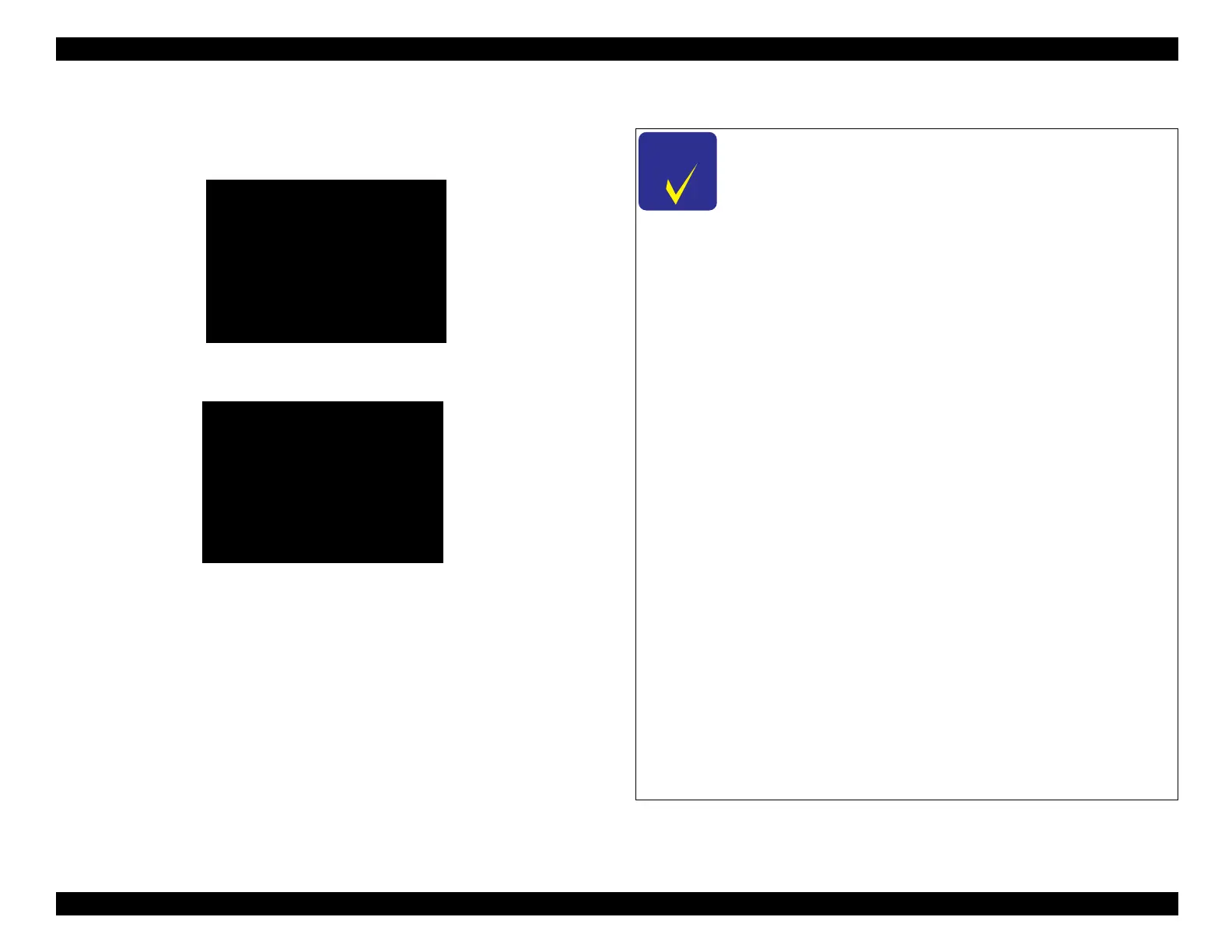EPSON WF-C5790/WF-C5790a/WF-C5710/ET-8700/WF-C5210/WF-C5290/WF-C5290a Revision A
Troubleshooting Fax Troubleshooting 183
Confidential
2. Start the “Line Measurement Mode”.
2-1. With the [2][8] buttons, select [Line Measurement Mode], and then
press the [#] button.
2-2. The following preparation screen appears. Wait for the screen to
switch.
4.3.4.2 Confirmation method for each step of Line Measurement Mode
FAX Maintenance Mode
1. Line Measurement Mode
2. FAX Parameter Setting
Run:[#] / Select:[2][8]
Preparation the select mode
Please wait.
After starting the Line Measurement Mode, perform
check according to the following steps:
1. No-line Voltage Check
(Voltage check when the line is connected)
2. Line Voltage (Onhook)
(Voltage check during on-hook when the line is
connected)
3. Line Voltage (Offhook)
(Voltage check during off-hook when the line is
connected)
4. Line Status DT/BT
(Dial tone/busy tone status check)
5. Line Status IR
(Call signal status check)
6.
EXT Voltage (Offhook)
(Voltage check during off-hook when an external
telephone is connected)
To skip a check item, press the * button on the screen in
each step.
The confirmation results in the Line Measurement Mode
can be checked in a list after the end of all items. Also,
data can be saved by using an external memory (USB
memory).
If the following settings are selected, the Line
Measurement Mode cannot be properly checked.
While checking, temporarily change the following settings
to a numeric value other than those below.
• Calling frequency = “0”
• Number display support = “ON”
