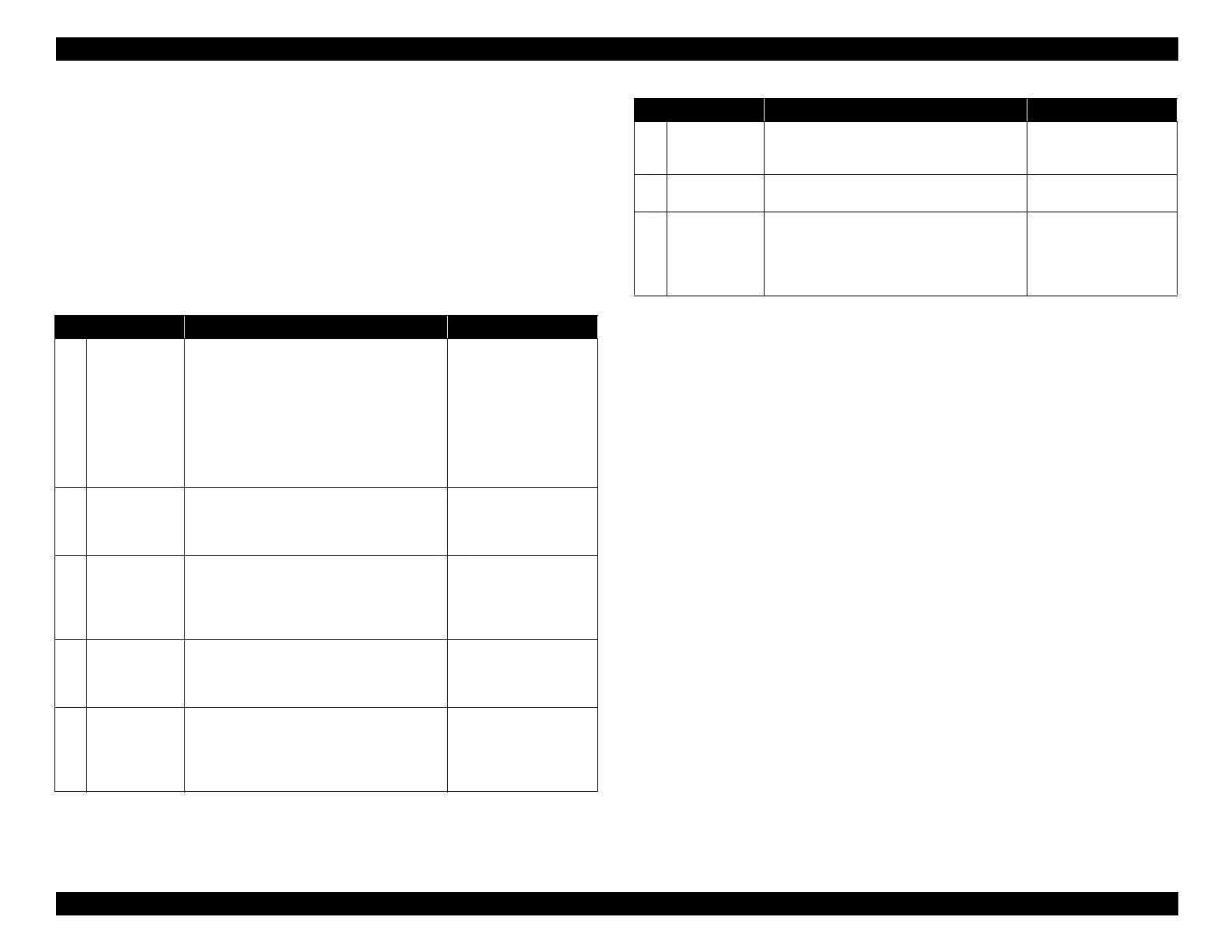EPSON WF-C5790/WF-C5790a/WF-C5710/ET-8700/WF-C5210/WF-C5290/WF-C5290a Revision A
Troubleshooting Fax Troubleshooting 212
Confidential
4.3.7.2 Equipment information necessary for fax trouble report.
If it is difficult to identify the cause of the problem, contact the service support
for the following information.
Symptom report of trouble
(4.3.7.1 Fax troubleshooting basics by referring to basic step 1 of fax
troubleshooting.)
Device setting information
(Please see below for contents. The information in points 1. to 6. is
mandatory to be included in the fax trouble report.)
Report /Log name Print Procedure Remarks
1
Communicatio
n management
report
“Fax” → “Menu” → “Fax Report” → “Fax Log”
Report format?
“Settings” → “General Settings” → “Fax
Settings” → “Report Settings” → “Report
format” → “Detailed information”
Auto print:
“Settings” → “General Settings” → “Fax
Settings” → “Report Settings” → “Fax Log
Auto Print” = “On (every 30 items)”
Print with report type =
“detailed information”.
When symptoms rarely
occur, automatically print
and acquire multiple
sheets.
2 Protocol Trace
“Fax” → “Menu” → “Fax Report” → “Protocol
Trace”
Logs that are
experiencing trouble
symptomatic errors are
preferred.
3 Fax setting list
“Fax” → “Menu” → “Fax Report” → “Fax
setting list”
The setting information
of the device is
mandatory for
investigating the
problem.
4
Stored Fax
documents
“Fax” → “Menu” → “Fax Report” → “Stored
Fax documents”
It is necessary to ensure
that unnecessary
information is not
remaining in the memory.
5
Printer
information
sheet
“Settings” → “Printer Status/Print” → “Print
Status Sheet” → “Configuration Status Sheet”
The setting information
of the device is
mandatory for
investigating the
problem.
6
Usage history
sheet
“Settings” → “Printer Status/Print” → “Print
Status Sheet” → “Usage History Sheet”
Necessary to know the
usage volume of the
device.
7
Network Status
Sheet
“Settings” → “Printer Status/Print” →
“Network”
In the case of a trouble in
the network system
8
Sending
document,
sample of
received
document
Communication time is
slow, picture quality is
bad, etc
Report /Log name Print Procedure Remarks
