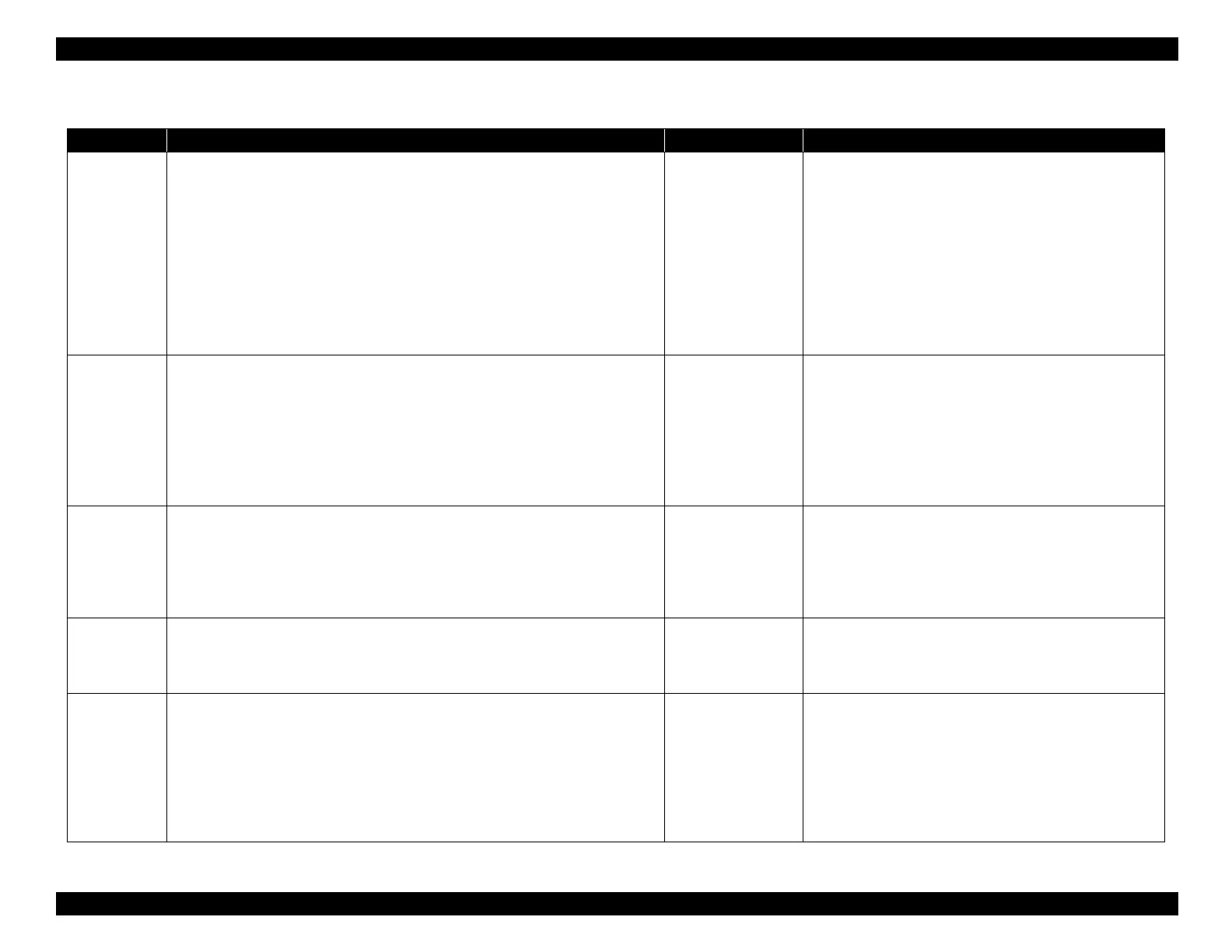EPSON WF-C5790/WF-C5790a/WF-C5710/ET-8700/WF-C5210/WF-C5290/WF-C5290a Revision A
Troubleshooting Troubleshooting procedure 152
Confidential
Troubleshooting
Step Check and measure Yes No
1
Check the operation when blank pages are ejected.
Check the operation during blank paper ejection according to the procedure described
below.
Double feeding:
Two pages are ejected simultaneously; the first page is already printed, and the
second page is blank.
Blank pages are ejected:
The CR Unit is not operating, and the pages are ejected.
Blank pages are printed:
The CR Unit is performing the print operation (operating to the left and right), but
pages are ejected without being printed.
When blank pages
are ejected
Go to step 2
When blank pages
are printed
Go to step 6
When occurring double feeding
Refer to Double feeding (P. 159).
2
Check the paper
1. Check whether or not using paper that is thick such as paper that has already been
printed on.
2. Check whether or not the paper size and edge guide position are appropriate.
Check if the paper used and the paper setting condition are normal.
Go to step 3
1. Change the standard paper.
2. Set the edge guide of paper cassette correctly.
When the phenomenon is improved
Explain that the phenomenon is caused due to the paper, and
improper paper guide position, and get the paper and paper
guide position setting changed.
When the phenomenon is not improved
Go to step 3
3
Check the settings
Check whether or not the paper settings of the main unit and driver are appropriate.
Check whether or not blank paper parts are included in the print data.
Is the paper setting appropriate?
Go to step 4
Change the paper settings.
When the phenomenon is improved
Explain that the phenomenon is caused due to an erroneous
paper setting, and get the paper setting corrected.
When the phenomenon is not improved
Go to step 4
4
Check the network.
If the data does not arrive for 5 or more minutes after the print command, blank paper is
ejected due to a timeout error.
Check whether or not blank print is occur by internal printing (status sheet, etc.).
Go to step 5
If printing wirelessly, check whether prints with a wired
connection.
If the symptom continues to occur, contact the EPSON Service
Department.
5
Check the Pickup Roller Assy (pickup/separation roller).
Check the status of the Pickup Roller Assy according to the procedure below.
Check if the Pickup Roller Assy is installed properly.
Check if the rollers of the Pickup Roller Assy is dirt.
Check if the rollers of the Pickup Roller Assy is worn out.
Make sure the Pickup Roller Assy is in the normal state.
Go to step 6
When the Pickup Roller Assy is not installed properly
Reinstall the Pickup Roller Assy properly.
When the rollers is dirt
Clean the rollers.
When the rollers is worn out
Replace the Pickup Roller Assy (p. 453) and Retard Roller
(p. 453).
If the symptom continues to occur, go to step 6.
