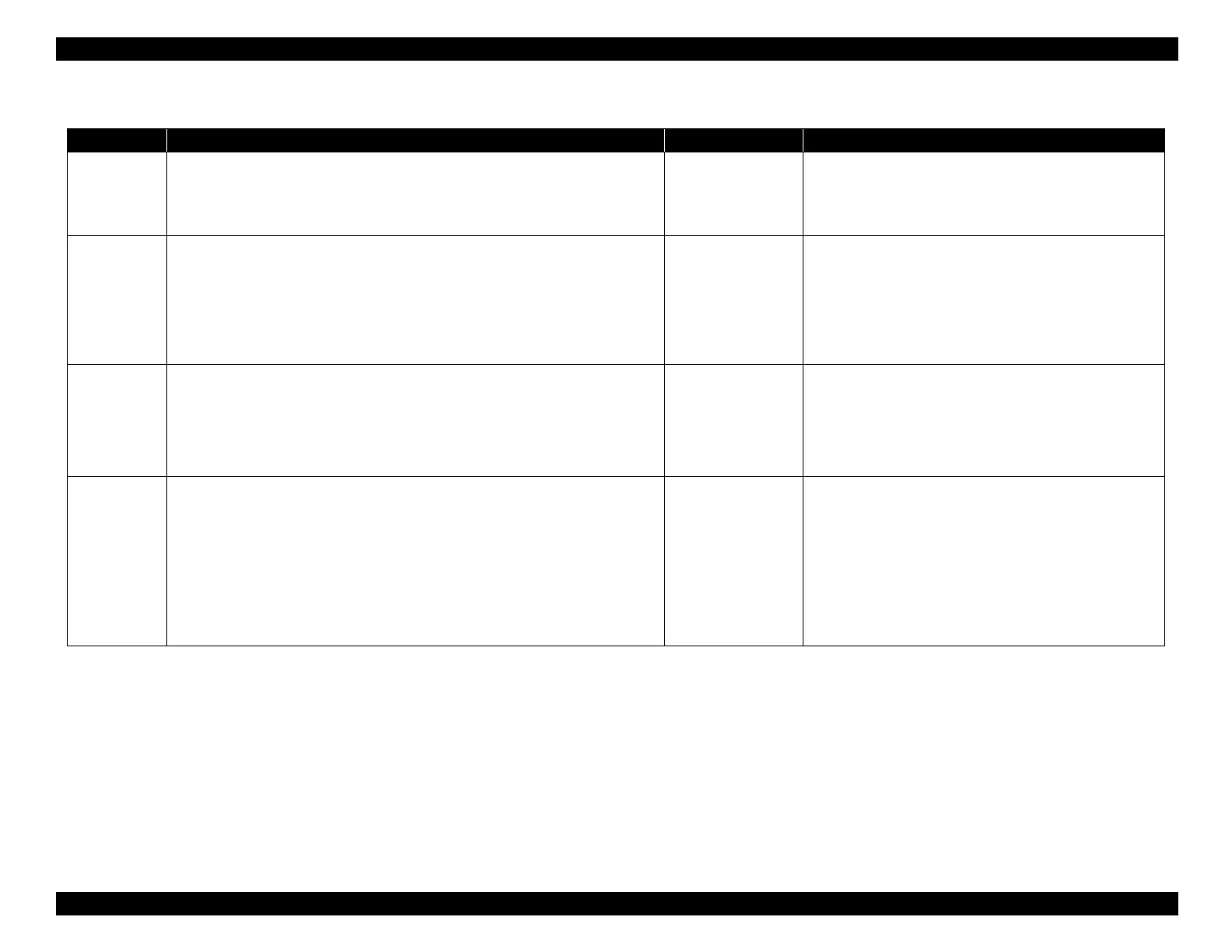EPSON WF-C5790/WF-C5790a/WF-C5710/ET-8700/WF-C5210/WF-C5290/WF-C5290a Revision A
Troubleshooting Troubleshooting procedure 160
Confidential
Troubleshooting
Step Check and measure Yes No
1
Check the operating environment.
Check that the operating environment is within the specifications.
* Refer to 2.1 Product Hardware Specifications (P. 14)
Has the phenomenon occurred?
Go to step 2
Recommend using in an appropriate environment.
2
Check the paper.
Check the paper and paper setting status according to the procedure below.
Check that using suitable paper (not paper already used for printing, paper).
Check that the paper guide positions are appropriate.
Check that the paper edges are aligned in the cassette.
Make sure the paper and paper setting are appropriate.
Go to step 3
Use suitable paper and set paper properly.
When the phenomenon is improved
Explain that the phenomenon is caused due to the paper, or
improper paper setting, and get the paper and paper setting
corrected.
When the phenomenon is not improved
Go to step 3
3
Check the settings.
Check that the paper setting size and actual paper size match.
Make sure the actual paper size and paper size setting are appropriate.
Go to step 4
Use suitable paper and set paper properly.
When the phenomenon is improved
Explain that the phenomenon is caused due to an erroneous
paper size setting, and get the paper size setting corrected.
When the phenomenon is not improved
Go to step 4
4
Check the paper loading related rollers.
Check the wear condition of the paper loading related rollers as shown below.
If wearing occurs in the front feed paper
• Pickup Roller Assy
• Retard Roller
If wearing occurs in the rear feed paper
• Rear ASF Assy (LD roller)
Make sure the various rollers are normal.
Replace the Printer
Mechanism. (p. 490)
Replace components with abnormalities as shown below.
Front paper loading
• Pickup Roller Assy (p. 453)
• Retard Roller (p. 453)
Rear paper loading
• Rear ASF Assy (p. 458)
If the symptom continues to occur, replace the Printer
Mechanism (p. 490).
