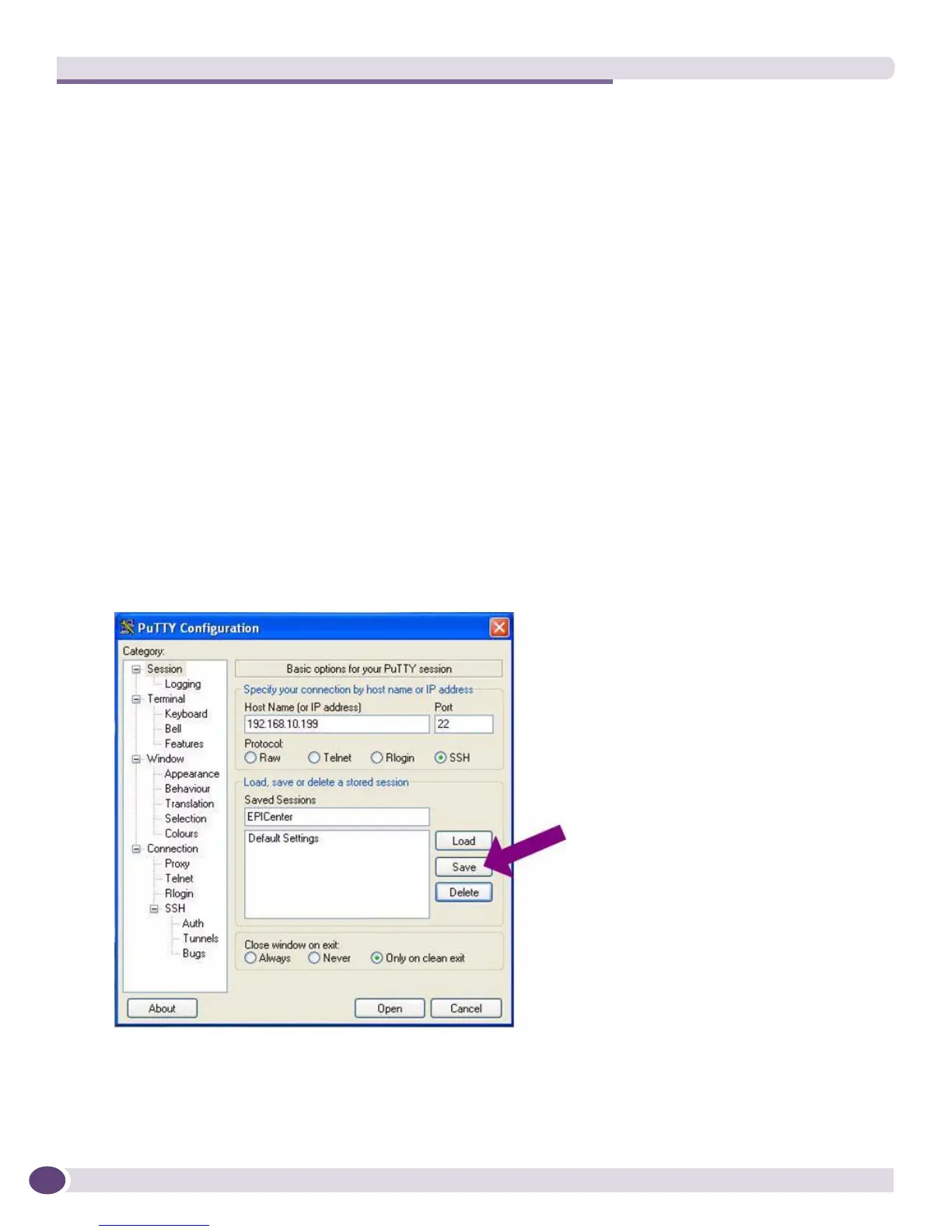Using SSH for Secure Communication
EPICenter Concepts and Solutions Guide
208
● Click the Local radio button.
■ For the Source port type the HTTP port number you configured when you installed EPICenter
(by default, this is port 8080).
■ For the Destination type localhost:<port> where <port> is the HTTP port you configured at
installation (8080 by default).
■ Click Add.
● Click the “Local” radio button again.
■ For the Source port type the port number EPICenter uses as its Telnet port (often, but not always,
port 1063). To determine the port EPICenter is using as its Telnet port, do the following:
a From the EPICenter client, go to the Reports module.
b Select the EPICenter Server category, then select Debug EPICenter. (You must have EPICenter
administrator rights to do this).
c Click the Set Logging Level link. The Debug Configuration page appears, and the Telnet port
is displayed below the two selection fields. This is the port you should configure in PuTTY.
■ For the Destination type localhost:<port> where <port> is the EPICenter Telnet port.
■ Click Add.
These two steps configure PuTTY to monitor and tunnel the EPICenter HTTP and Telnet ports to the
EPICenter server.
4 Next save the EPICenter session profile. Click Session in the left column and then click Save (see
Figure 82).
Figure 82: Saving the session profile
