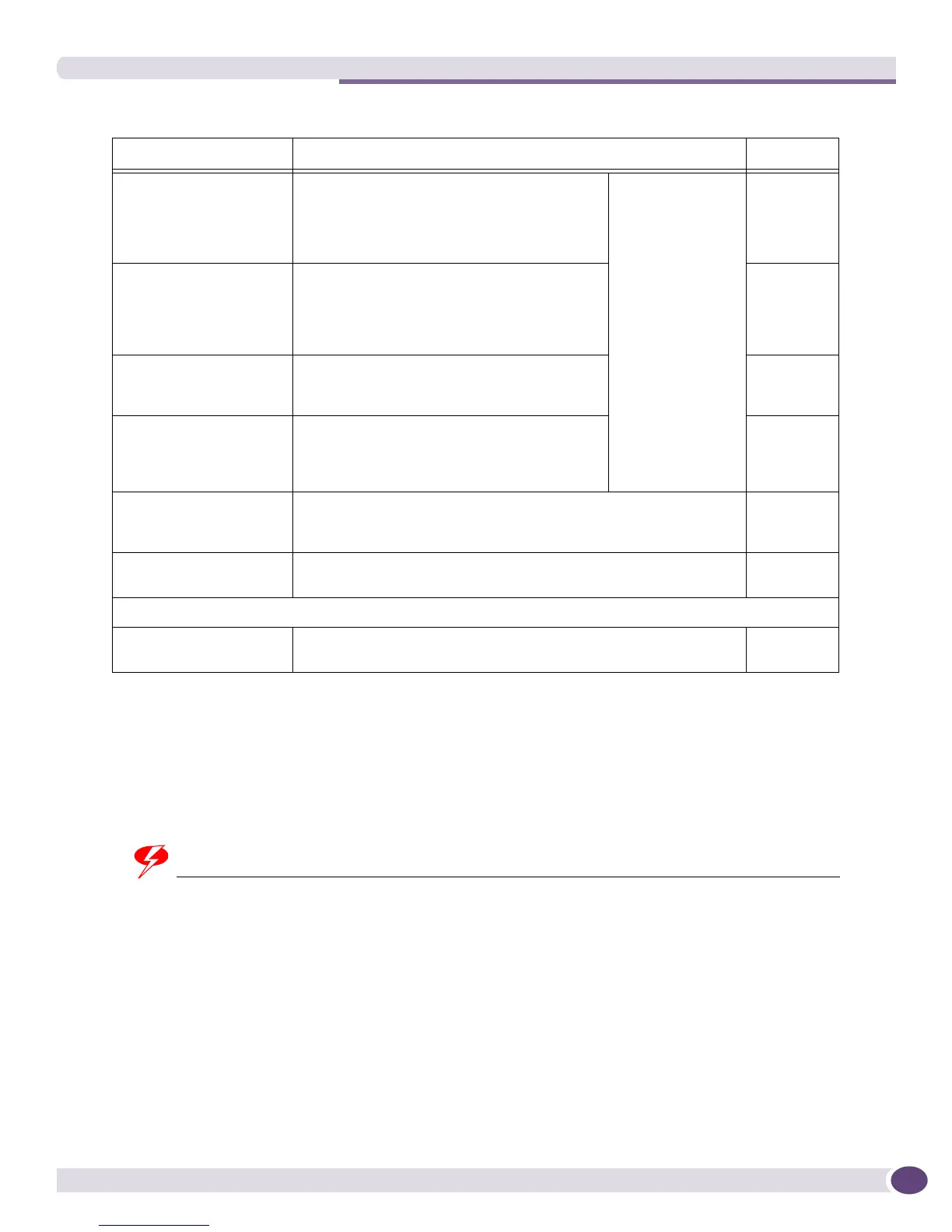The VlanMgr Utility
EPICenter Concepts and Solutions Guide
257
● You can specify only one EPICenter server (database) in a command. If you want to create, modify
or delete VLANs for devices managed by multiple EPICenter servers, you must use a separate
command for each server.
● To create a VLAN on multiple switches, use multiple -dip options in a single command.
● The -modify option effectively recreates a VLAN with only the options specified in the command.
Any options not specified are reset to their defaults, and only devices specified with a
-dip option in
the modify command will be included in the VLAN.
WARNING!
Only the devices that are explicitly included in a VlanMgr modify command will be included in the modified
VLAN. Any devices in the original VLAN that are not specified in the modify command will be removed from the
VLAN as a result of the modify command. Any options that are not explicitly specified will be reset to their
defaults.
For example, suppose you have untagged VLAN Test1 that includes ports 2, 3,and 4 on device
10.20.30.40. To add ports 1 and 2 on device 10.20.30.50 to the VLAN, you can use the
-modify
command, but the command must specify both
-dip 10.20.30.50 -port 1,2 and -dip
10.20.30.40 -port 2,3,4
. If you do not include device 10.20.30.40 in the command, that device
and its ports will be removed from the VLAN.
-port <ports> Ports to be included in the VLAN as untagged
ports on the device specified by the preceding
-dip option. If this option is not included, any
untagged ports configured on this device will
be removed from the VLAN.
These options
must immediately
follow the -dip
option to which
they apply.
Each option may
be specified once
per -dip option.
No
untagged
ports
-tagport <ports> Ports to be included in the VLAN as tagged
ports on the device specified by the preceding
-dip option. If this option is not included, any
tagged ports configured on this device will be
removed from the VLAN.
No tagged
ports
-ipf Enable IP forwarding on the specified device. If
this option is not included, IP forwarding will
be disabled on this device.
IP
forwarding
disabled
-ip <IP address>/<subnet
mask>
Set an IP address and submask for this VLAN
on the specified device. Format is xx.xx.xx.xx/
nn. If this option is not included, the VLAN will
be reconfigured without a VLAN IP address.
No IP
address
-tag <number> Set a tag value for the VLAN. This can be a value between 2 and
4095. If this option is not included, the VLAN will be reset to an
untagged VLAN.
Untagged
-protocol <protocol
name>
Set protocol filter. If this option is not included, the protocol will be
reset to ANY.
ANY
Delete VLAN:
-delete <VLAN name> Delete the specified VLAN from all switches on which it is
configured.
None
Table 17: VlanMgr command options (continued)
Option Value Default