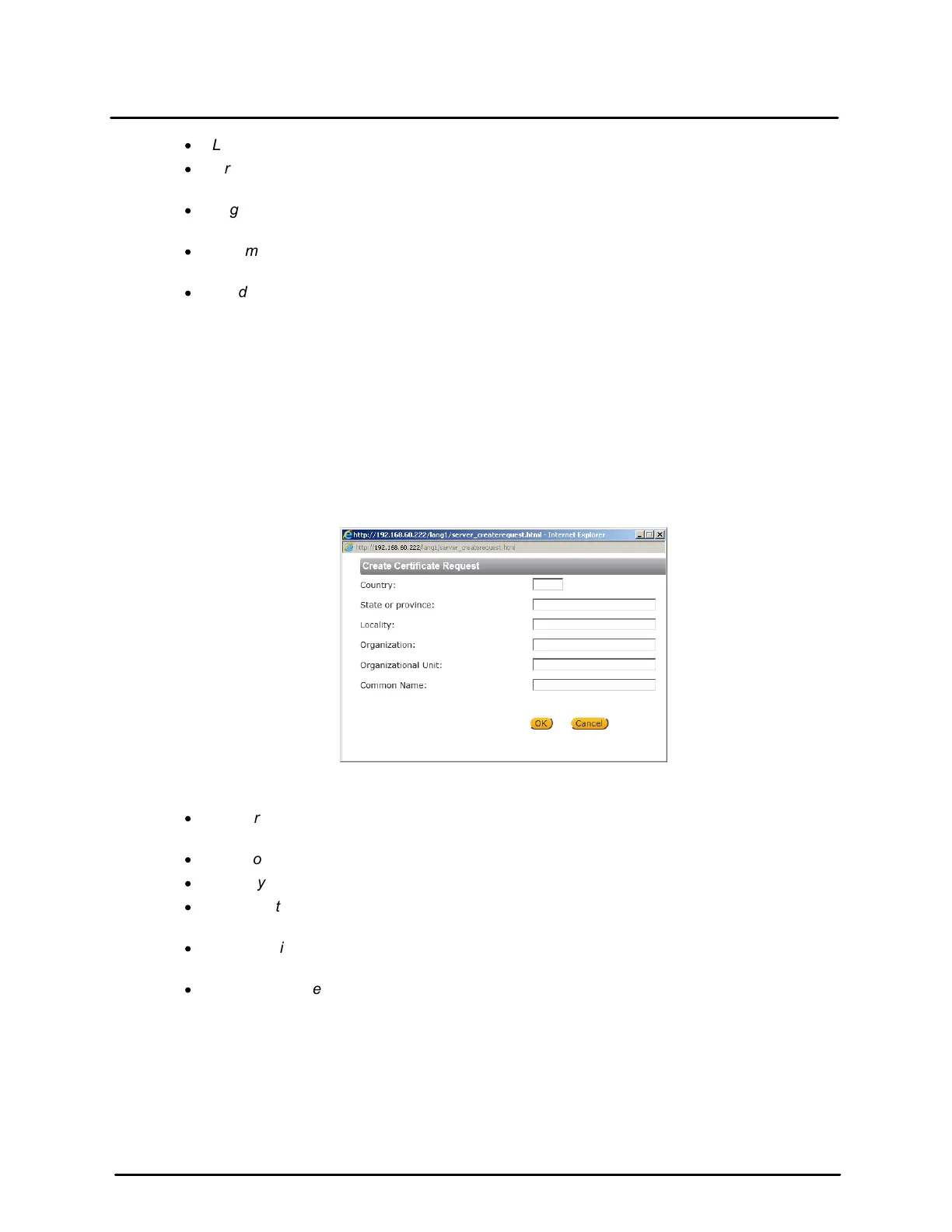This document does not contain any export-controlled information.
Configuration and Operation
21
Quasar CP-6302 Range User Guide - Ver. 8 - January 31, 2021
·
Locality – Enter other geographical information.
·
Organization – Enter the name of the organization to which the entity identified in Common
Name belongs.
·
Organizational Unit – Enter the name of the organizational unit to which the entity identified
in the Common Name field belongs.
·
Common Name – Indicate the name of the person or other entity that the certificate
identifies (often used to identify the website).
·
Valid days – Enter the period in days (1 ~ 9999) to indicate the valid period of certificate.
3. Click OK to save the certificate request after completion. The details are displayed in the Subject
field of the Installed Certificate section.
4. To view the details of the Installed Certificate, click PROPERTIES. The details are displayed in
the Certificate Properties dialog box. If you want to remove the certificate, click REMOVE.
5. When the signed certificate is returned from the CA, click Browse in the Install Signed Certificate
section to locate the file.
6. Click UPLOAD to install the certificate.
To create a certificate request
1. Click Create Certificate Request to create and submit a certificate request in order to obtain a
signed certificate from a CA. The Create Certificate Request dialog box opens.
Create Certificate Request Dialog Box
2. Enter the information in the appropriate field. A definition of each of the required fields follows.
·
Country – Enter a two-letter combination code to indicate the specific country in which the
certificate will be used. For instance, type “US” to indicate United States.
·
State or province – Enter the local administrative region.
·
Locality – Enter other geographical information.
·
Organization – Enter the name of the organization to which the entity identified in Common
Name belongs.
·
Organizational Unit – Enter the name of the organizational unit to which the entity identified
in the Common Name field belongs.
·
Common Name – Indicate the name of the person or other entity that the certificate
identifies (often used to identify the website).
3. Click OK to save the details of the certificate request after completion. When the request is
complete, the subject of the Created Request is displayed in the Subject field.
4. To view details of the Certificate Request, click PROPERTIES below the Subject field. The
Certificate Request Properties dialog box opens. If you want to remove the certificate, click
REMOVE.
5. Copy the PEM-formatted request and send it to your CA.
