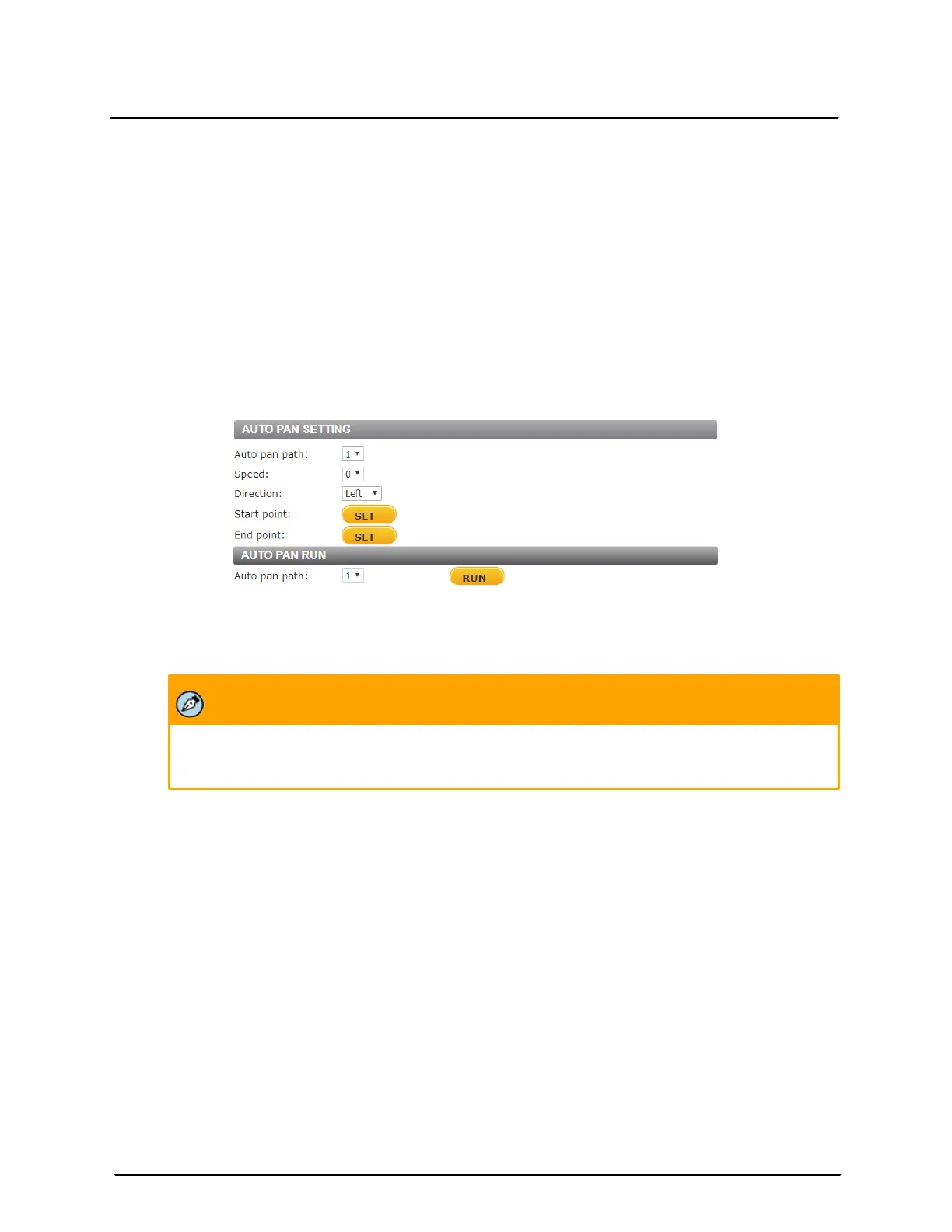This document does not contain any export-controlled information.
Configuration and Operation
90
Quasar CP-6302 Range User Guide - Ver. 8 - January 31, 2021
To move the camera along a Pattern Line
1. Under Pattern run, select the desired Pattern path from the drop-down menu.
2. Click RUN. The camera moves along the recorded Pattern path.
To view the camera in full screen mode as it follows the Pattern Line
1. Move the cursor onto the Live View pane.
2. Right-click and select full screen.
3. Double-click to exit full screen mode.
To stop running a Pattern Line
1. Move the cursor to the Live View pane and move the camera in any direction.
5.7.3 Auto Pan
From the Auto Pan page, up to four Auto pan paths may be defined. An Auto pan path scans an area
horizontally from left to right or right to left at a user-defined speed.
Auto Pan Screen
To set up an Auto pan path
1. From the Auto pan setting section, select a path number from the Auto pan path drop-down list.
2. In the Live View pane, move the camera view to the desired start point and click Start Point: SET.
Note:
The zoom ratio at the start point is maintained for the entire Auto pan path.
3. Select a speed setting from the Speed drop-down menu, from 0 (low) to 3 (fast).
4. Select a direction for the path from the Direction drop-down menu.
5. In the Live View pane, move the camera view to the desired end point. Click End Point: SET.
To run an Auto pan path
1. Under Auto pan run, select the desired Auto pan path from the drop-down list.
2. Click RUN. The camera will move along the defined Auto pan path.
To view the camera in full screen mode as it follows the Pattern Line
1. Move the cursor onto the Live View pane.
2. Right-click and select Full screen.
3. Double-click to exit full screen mode.
To stop running an Auto pan path
1. Move the cursor to the Live View pane and move the camera in any direction.
