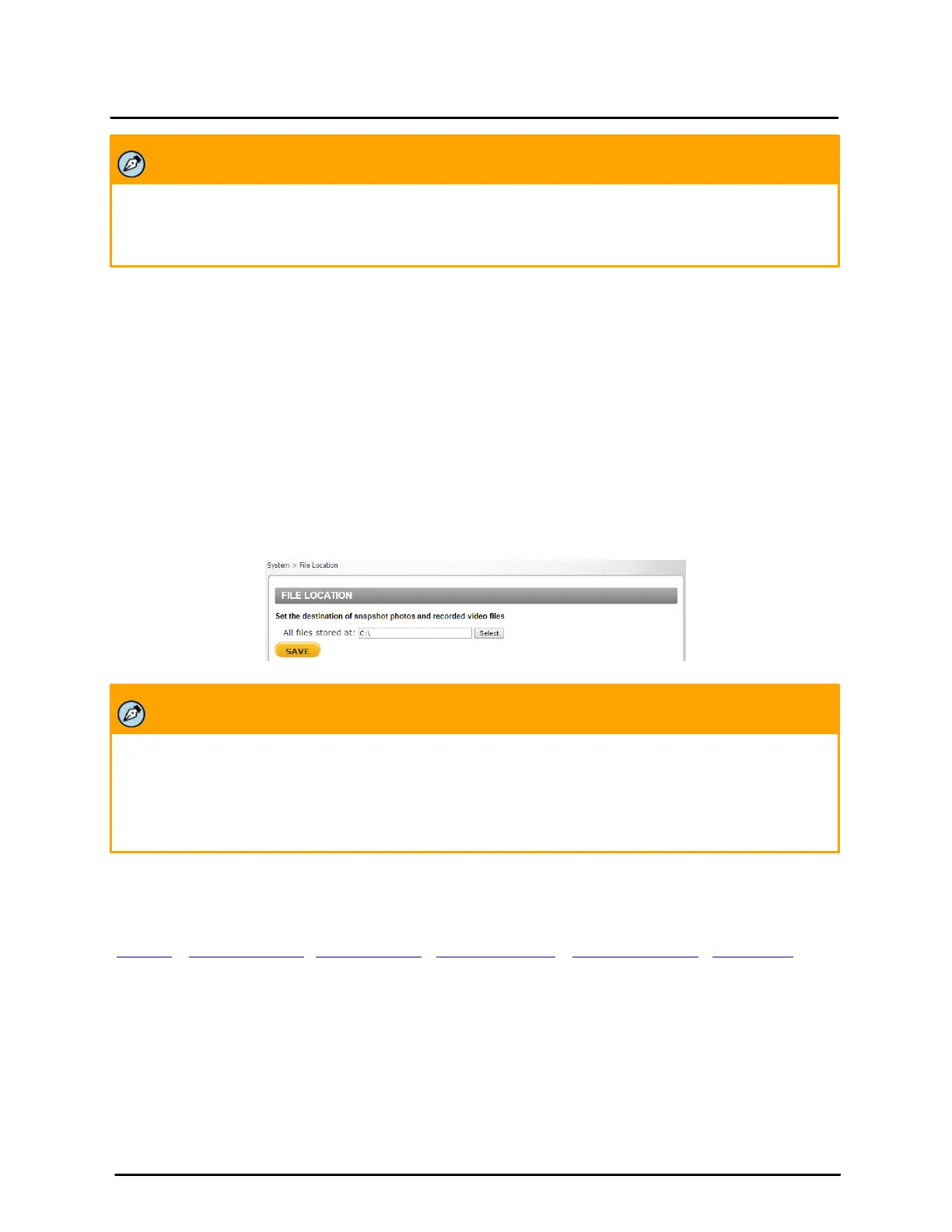This document does not contain any export-controlled information.
Configuration and Operation
53
Quasar CP-6302 Range User Guide - Ver. 8 - January 31, 2021
Note:
This application is not the same as the Recording Schedule function. It is not used for recording live
video.
To create a new schedule or edit an existing schedule
1. Select the appropriate checkbox for the day(s) of the week (Sun, Mon, Tue, Wed, Thu, Fri and
Sat) to create a schedule.
2. Set Start time (for example, 09:00) and Duration (for example, 4:00 hours).
3. Click Save to apply the newly created schedule to the camera.
To remove a schedule
1. To remove a schedule, select the setup data line by line.
2. Click Delete to remove.
5.3.8 File Location
From the File Location page, specify a storage location for snapshots and web recordings. The default
setting is: C:\. After confirming the setting, click SAVE to save the snapshots and recordings in the
designated location.
File Location Screen
Note:
1. Make sure the selected file path contains valid characters.
2. When using Windows 8 OS, the storage location cannot be C:\. You must define a storage
location that does not require Administrator privileges on the PC.
5.3.9 Maintenance
Clicking the Maintenance tab in the System screen opens a drop-down menu with the following tabs:
5.3.9.1 Log File
Click Log file to view the system log file. The content of the file provides information about connections
after system boot-up.
