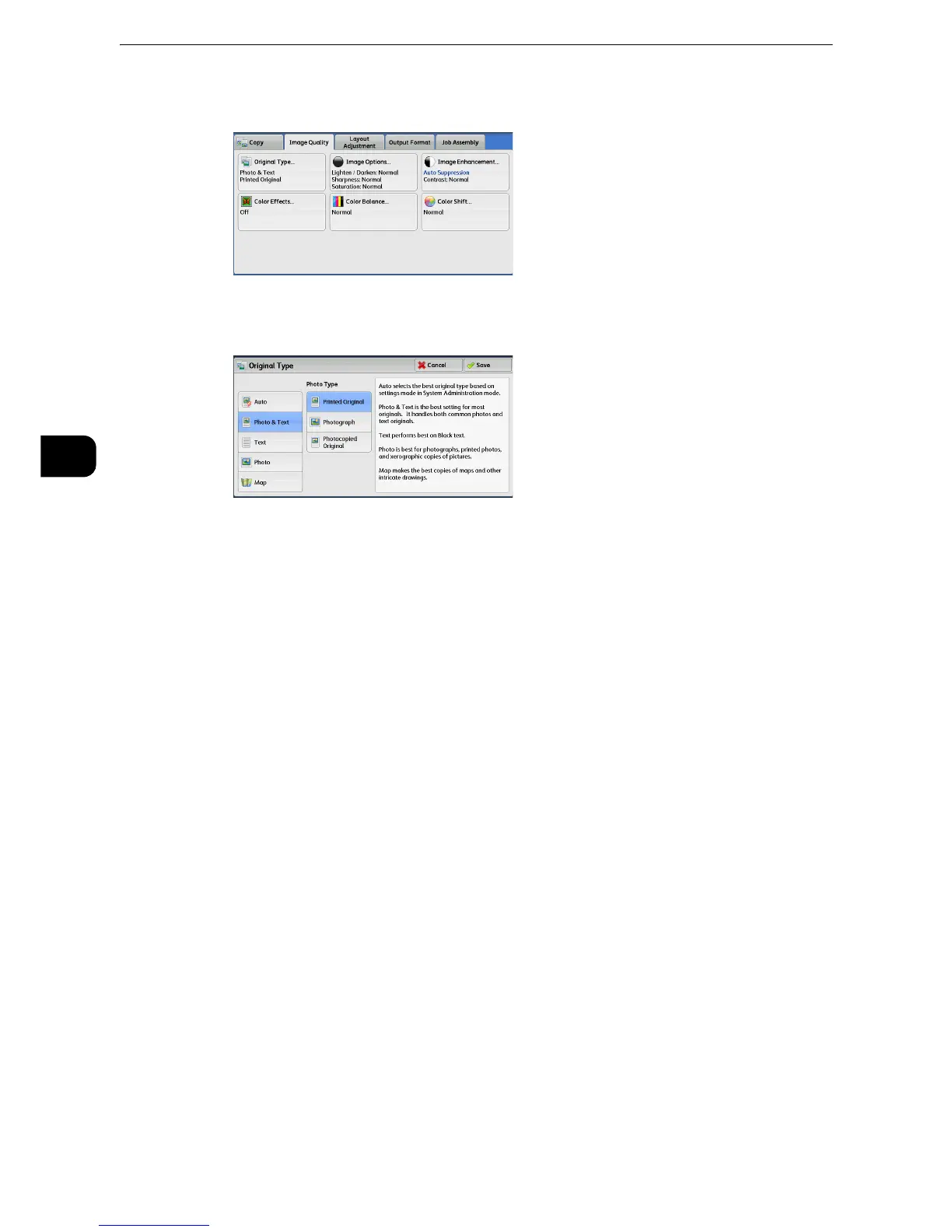Copy
126
Copy
3
1 Select [Original Type].
2 Select any option.
Auto
Automatically sets the document type based on the setting made in the System
Administration mode and the setting made in [Output Color] on the [Copy] screen.
Photo & Text
Select this option when the document contains both text and photos. The machine
automatically distinguishes the text and photo areas of the document and sets the
appropriate image quality for each area. To process photo areas, select the photo type
from [Printed Original], [Photograph], and [Photocopied Original].
Printed Original
Select this option when the document contains printed photos, such as a brochure.
Photograph
Select this option when the document contains pasted photos. This option prevents the
copy from being reproduced bluish.
Photocopied Original
Select this option when the document is a copy or print made with a color copying machine
such as this machine. This option prevents the copy from being reproduced faintly.
Text
Select this option to copy text areas of the document sharply. This option is suitable for
graphs and illustrations.
Normal Text
Select this option for printed documents, or for documents written with ink.
Light Text
Select this option for text that requires enhancement, such as handwritten pencil text.
