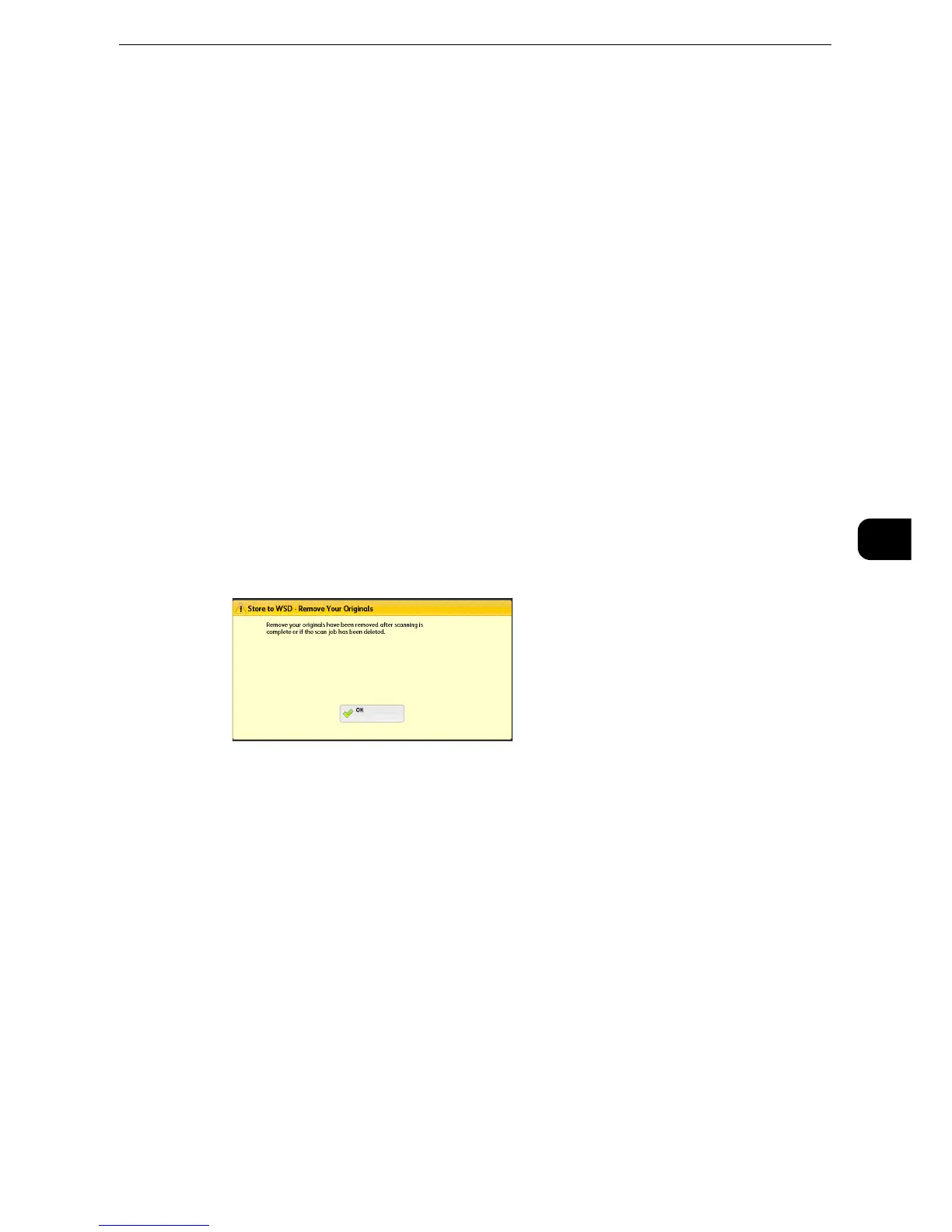Store to WSD
403
Scan
5
4 Operate scan from a network computer. To operate scan from a network computer, use
application which supports image loading feature such as [Windows Fax and Scan]. The
following describes the method using [Windows Fax and Scan] with Windows 7.
z
This method is not available for computers with Windows Vista Home Basic or Windows Vista Home
Premium. To operate scan from such a computer, use another method, for example, selecting [From Scanner
or Camera] in the Paint application.
1) Click the [Start] button, click [All Programs], and then click [Windows Fax and Scan].
2) Click [Scan] at the bottom of the left pane, and then click [New Scan] on the toolbar.
3) In the [New Scan] dialog box, click [Change...], and then select the machine.
4) Check that the machine model name is displayed to the right of [Scanner:].
z
If the machine model name is not displayed, click [Change] and select the machine.
5) Click the [Profile] list, and then select [Document].
6) Specify the settings as necessary, and then click [Scan].
5 After being scanned, the scanned data is forwarded to the specified computer.
6 [Store to WSD - Remove Your Originals] screen appears on the touch screen after a scan job
has been completed. Remove the originals from the document glass and then click [OK].
z
If the standby screen is not displayed, a scan job will not be started even when the network computer
recognizes the machine.
z
Select [Delete] to abort an operation. After an operation is aborted, [Store to WSD - Remove Your Originals]
screen is displayed on the touch screen.
z
The machine will not enter the Power Saver mode while the standby screen is displayed . For information on
Power Saver mode, refer to "Power Saver Mode" (P.72).
z
When you select [Flatbed] for [Source], [Paper size] is grayed out and automatically set to the maximum
original size of the machine. To specify [Paper size], select [Feeder (Scan one side)] or [Feeder (Scan both
sides)] for [Source].
This Device (Storing Data Scanned by the Machine on a Network
Computer)
You can forward the data scanned with the command from the machine to a specified
computer on the network.
z
WSD stands for Web Services on Devices.
