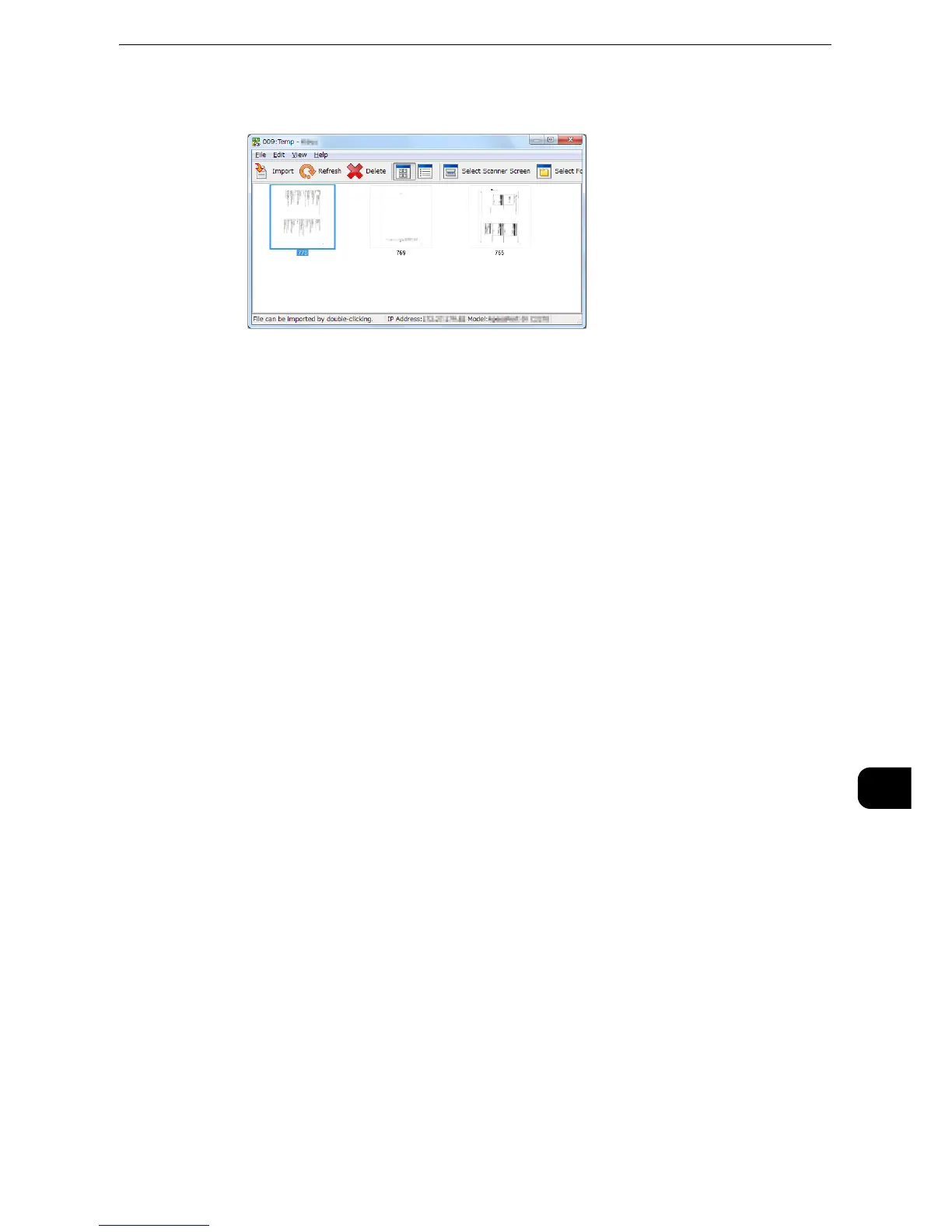z
You can select multiple files.
z
[Import], [Refresh], and [Delete] are available from the menu that appears when you right-click on the list.
When the import starts, the scan data is forwarded from the folder to the computer.
After being forwarded, the data is loaded onto the application software and is deleted from
the folder.
z
An icon is displayed next to a file that is scanned in pages and whose forwarding operation has not been
completed.
z
For most applications except DocuWorks, Network Scanner Driver expands the compressed data and
transfers the data to the applications in BMP format. For DocuWorks, on the other hand, Network Scanner
Driver transfers the data without data expansion processing. For this reason, it does not take much time for
data transfer.
z
The machine can be configured not to delete files from a folder after forwarding them. For information on
the setting, refer to "Tools" > "Setup" > "Create Folder" in the Administrator Guide.
Changing Network Scanner Driver Settings
