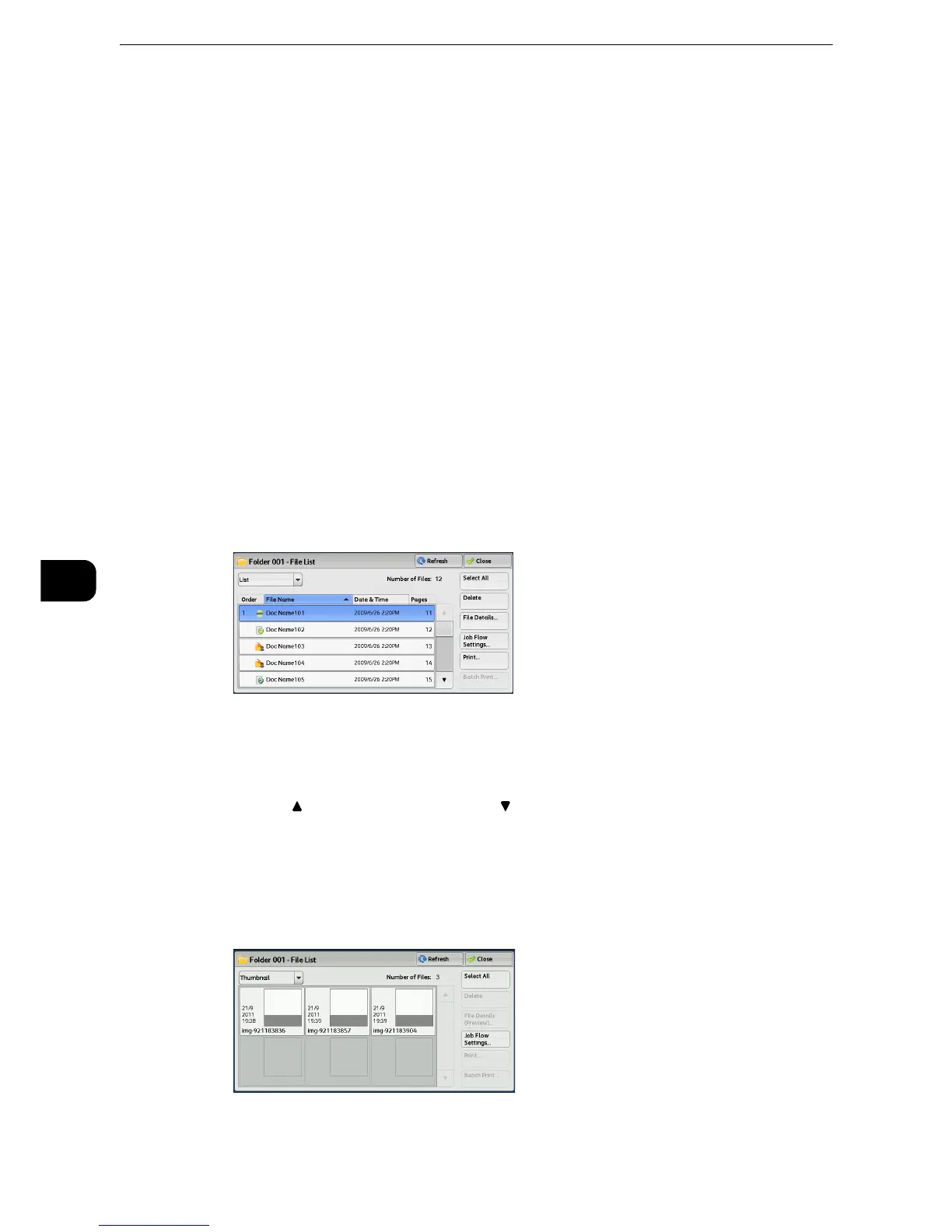Send from Folder
444
Send from Folder
6
Cut Link
Cancels the link between a folder and the linked job flow sheet.
Create/Change Link
Displays the [Link Job Flow Sheet to Folder] screen.
z
Refer to"[Link Job Flow Sheet to Folder] Screen" (P.444) .
Select Job Flow Sheet
Select this button while files are selected to display the [Select Job Flow Sheet] screen.
z
Refer to"[Select Job Flow Sheet] Screen" (P.446) ".
[Link Job Flow Sheet to Folder] Screen
You can change the link between the folder and its job flow sheet.
z
Linking, delinking, and auto start settings can be also performed when you create a folder.
1 Select a job flow sheet to link to.
z
Selecting [Save] without selecting a job flow sheet does not set a link. If the selected job flow sheet is already
linked, the link is canceled.
z
Select [ ] to return to the previous screen or [ ] to move to the next screen.
z
Scroll the list by drag or flick operation to switch the screen to be displayed. For information on how to drag or
flick, refer to "Touch Screen" (P.84).
z
You can sort the list in ascending or descending order by selecting either [Name] or [Updated].
2 Select [Job Flow Settings].
