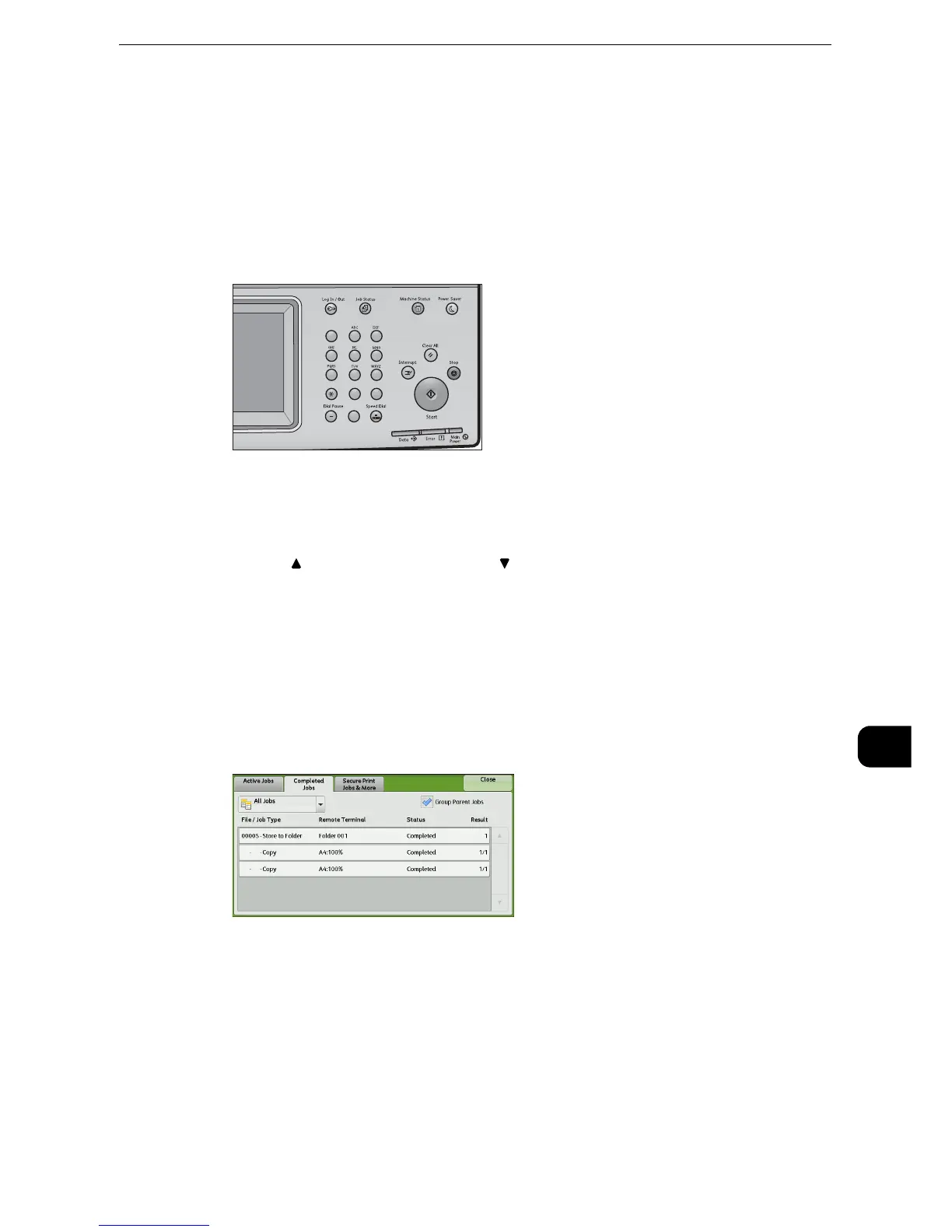Checking Completed Jobs
489
Job Status
10
Checking Completed Jobs
This section describes how to check completed jobs.
You can check whether a job has been completed successfully. Selecting a job allows you to
see its details.
1 Press the <Job Status> button.
2 Select the [Completed Jobs] tab.
z
Select [ ] to return to the previous screen or [ ] to move to the next screen.
z
Scroll the list by drag or flick operation to switch the screen to be displayed. For information on how to drag or
flick, refer to "Touch Screen" (P.84).
z
From the drop-down menu, you can select and display the desired type of jobs.
z
Deselect the [Group Parent Jobs] check box to display child jobs of completed Broadcast Sends. Select a child
job from the list to show the details.
When the [Group Parent Jobs] check box is selected, you can display child jobs by selecting a parent job.
Then, select a child job from the list to show the details.
z
The values under [Result] show quantity, pages, and percentage. The value type depends on the job type.
Select a job and switch to the job status screen to check the value type.
3 Select a job to see the details.
123
456
789
0
#
C
