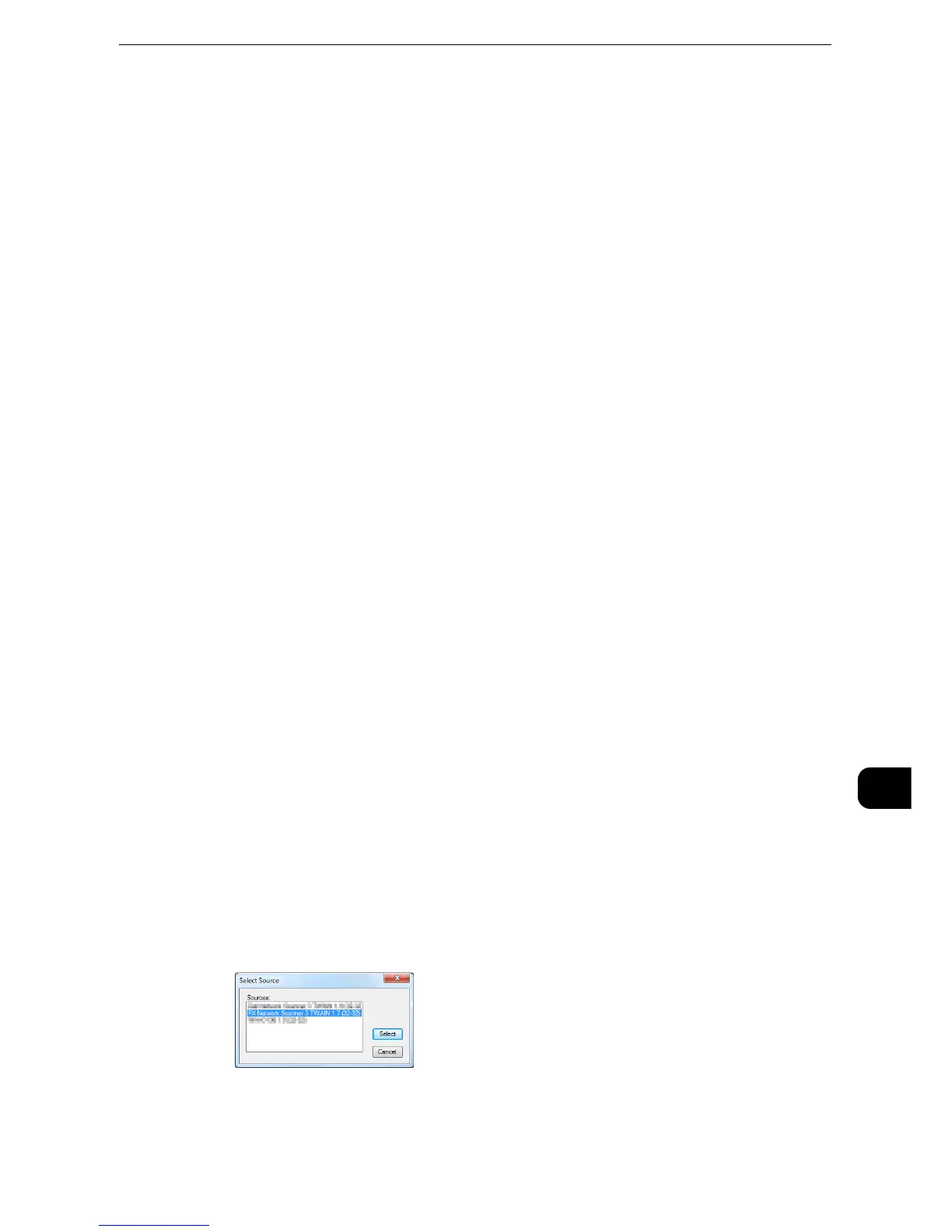Importing Scanned Data
529
Computer Operations
11
Importing Scanned Data
This section describes how to import files from a machine's folder to your computer. The
following methods are available.
"Importing to a TWAIN Compatible Application" (P.529)
"Importing Using Stored File Manager 3" (P.533)
"Importing Using CentreWare Internet Services" (P.537)
Importing to a TWAIN Compatible Application
The following describes how to import files from a machine's folder to application software.
Network Scanner Driver is used to import stored files.
Network Scanner Driver is software that allows a client-side application to import stored
files (scan data) from a machine's folder via a network.
To use Network Scanner Driver, you must have Network Scanner Utility 3 installed on your
computer.
z
Network Scanner Utility 3 is included in the Media(Software/Product Manual).
z
When Secondary Ethernet (optional) is installed on the machine and the IP address of Ethernet2 is specified,
Network Scanner Utility 3 cannot operate. For more information, refer to "Tools" > "Connectivity & Network
Setup" > "Protocol Setup" >"TCP/IP - Network Settings (Ethernet 2)" in the Administrator Guide.
z
To import files stored in a folder, prior settings are required, such as enabling ports. For more information, refer to "Scanner
Environment Settings" > "Configuration of Store to Folder" in the Administrator Guide. For information on the operation of the
application, refer to the documentation provided with the application.
z
For information on how to install Network Scanner Driver, refer to "Documentation" >"Product Information
(HTML)" included in the Media(Software/Product Manual).
z
To learn about fields in the displayed dialog box, click [Help] to view the Network Scanner Driver's help.
1 Launch application software to which files are imported.
z
The application must support TWAIN. TWAIN is a standard for scanners and other input devices.
z
For notes and restrictions on the use of application software, refer to "Documentation" > "Product
Information (HTML)" included in the Media(Software/Product Manual).
2 From the [File] menu, select the command for selecting the scanner (source).
3 Select [FX Network Scanner 3 TWAIN], and click [Select].
4 From the [File] menu, select the command for importing the image from the scanner.
