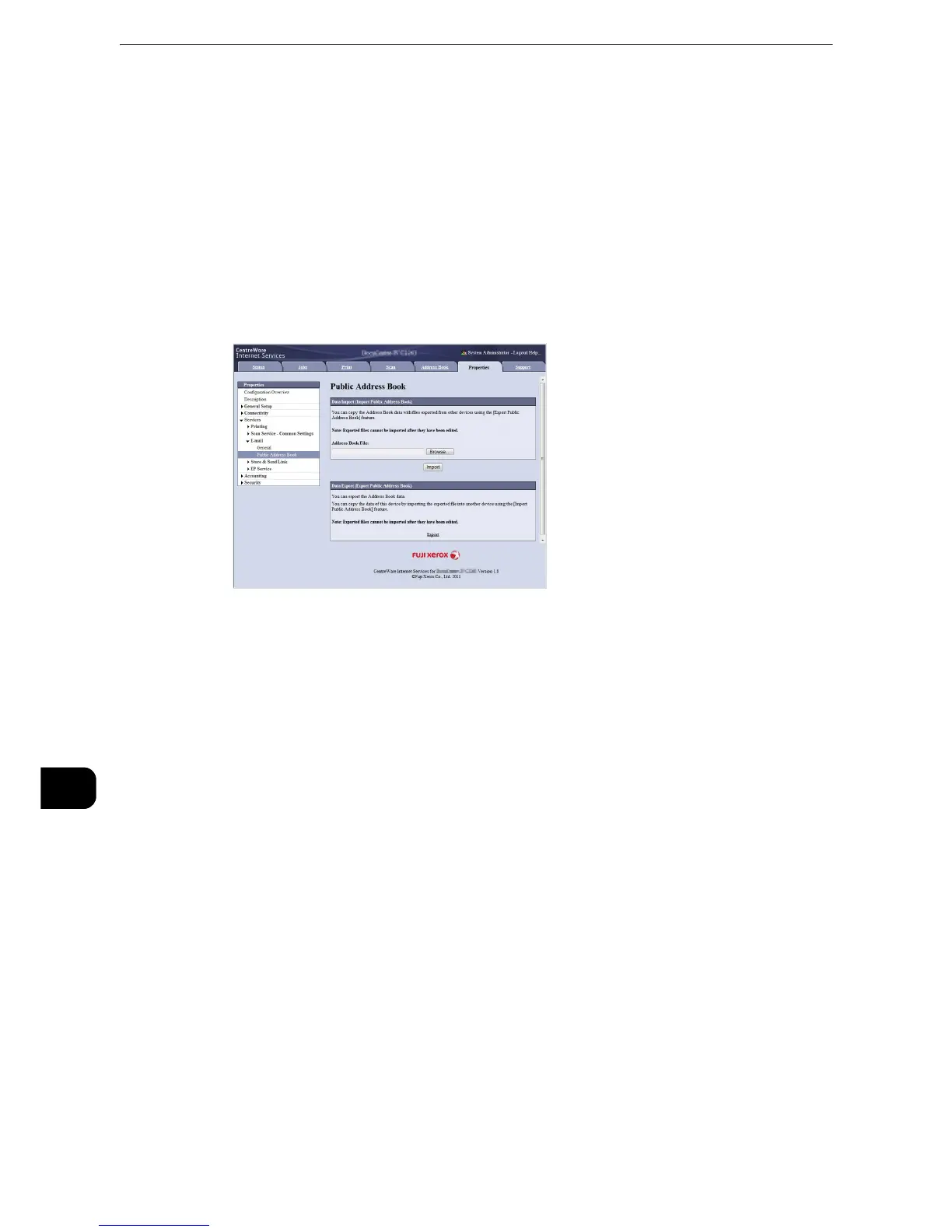Computer Operations
528
Computer Operations
11
domain name. For example, if the host name is "myhost", and the domain name is "example.com", then the
URL is "myhost.example.com".
z
Ask your system administrator for the IP address or Internet address.
z
When specifying a port number, add ":" and the port number after the address. The default port number is
"80".
z
When the Authentication feature is enabled on the machine, enter a user ID and passcode in the [User
Name] and [Password] fields respectively. Ask your system administrator for the user ID and passcode.
z
If communications are encrypted, you must specify an address that starts with "https" instead of "http" to
access CentreWare Internet Services.
3 Click the [Properties] tab, and select [Services] > [E-mail] > [Public Address Book] in the left
frame on the screen.
4 Click [Export] in [Data Export (Export Public Address Book)].
5 Click [Save] in the Security Warning dialog box.
6 Specify the destination to save the file in.
7 Enter the IP address or Internet address of another machine (DocuCentre-V C2265/C2263)
in the browser address field, and press the <Enter> key.
8 Click the [Properties] tab, and select [Public Address Book] in the left frame on the screen.
z
[Data Import (Import Public Address Book)] on the [Properties] tab is not available for the Address Book data
created based on a CSV file which is downloaded from the [Export File with Column Headings only] or
[Download Template] on [Address Book] tab. For the Address Book data, perform [Import] on the [Address
Book] tab.
9 Click [Browse] in [Data Import (Import Public Address Book)] to specify the file saved in
step 6.
10 Click [Import].
