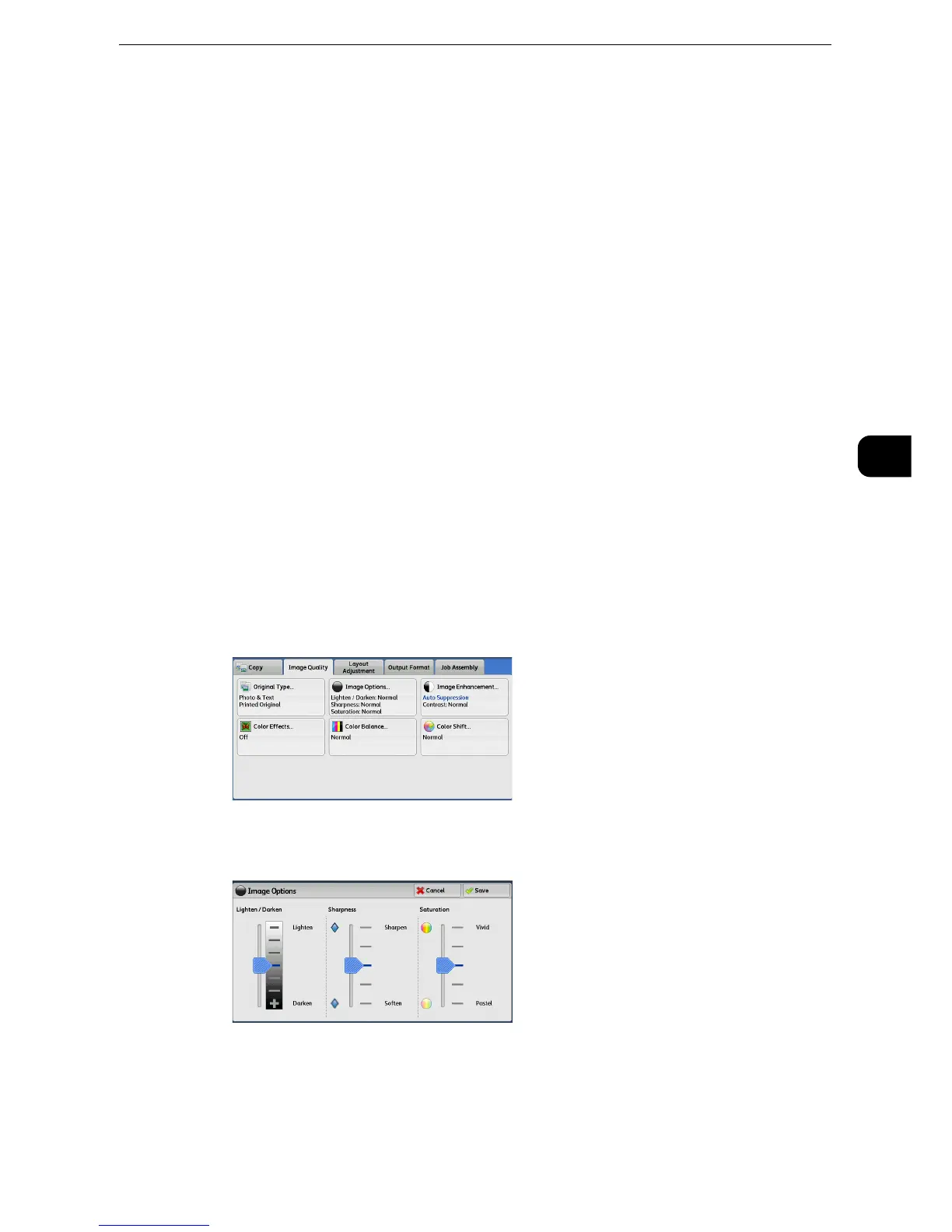Image Quality
127
Copy
3
See-Through Paper
Select this option to reduce blurs of tracing-paper documents or to suppress background
shadows of lightweight documents.
z
[See-Through Paper] may not be displayed depending on the setting in the System Administration mode. For information on how
to display [See-Through Paper], refer to "Tools" > "Copy Service Settings" > "Copy Control" > "Original Type - See-Through Paper" in
the Administrator Guide.
Photo
Select this option to make copies of photos. Select the photo type from the same options as
[Photo & Text]: [Printed Original], [Photograph], and [Photocopied Original].
Map
Select this option to make copies of documents that have text placed on color backgrounds,
such as maps.
Image Options (Adjusting Copy Density/Sharpness/Saturation of
Images)
This feature allows you to adjust the copy density, sharpness, and saturation levels.
z
[Lighten/Darken] under [Image Options] is the same as [Lighten/Darken] on the [Copy] screen.
z
If [Lighten/Darken], [Sharpness], or [Saturation] is set concurrently with [Color Effects], the setting made in
[Color Effects] will be cleared.
1 Select [Image Options].
2 Adjust options.
Lighten/Darken
Allows you to select from seven copy density levels between [Lighten] and [Darken].
Selecting an upper cell on the bar makes the copy density lighter, and selecting a lower cell
makes darker.
