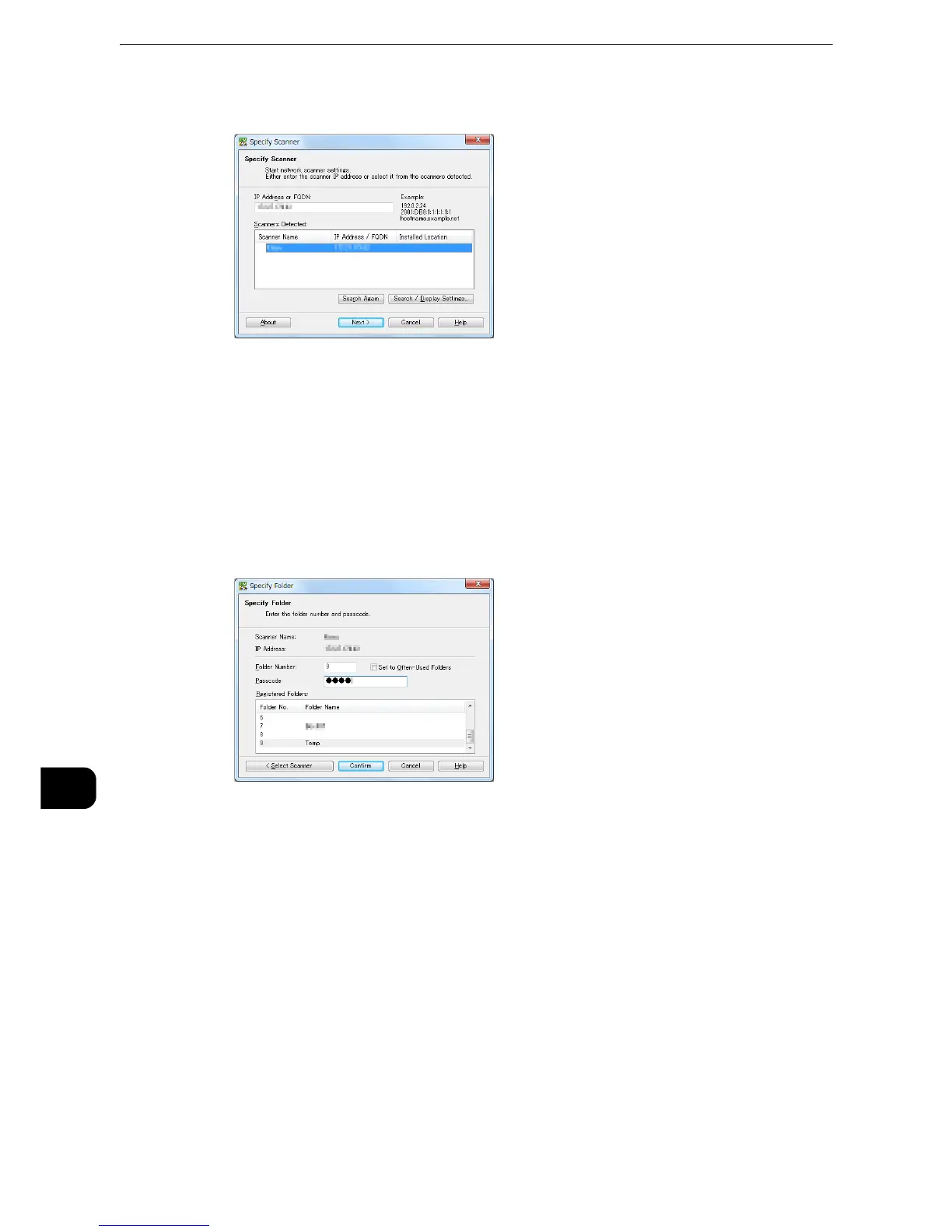z
If no scanners are shown in the list, click [Search Again]. The application searches for scanners.
z
To change the display of scanner names, use the dialog box that appears by clicking [Search/Display
Settings]. For more information, refer to "Changing the display of scanner names" (P.532).
z
Only scanners on the network are automatically listed. To view a scanner on another network, click [Search/
Display Settings], and register the IP Address and scanner name. For information on how to register a
scanner, refer to "Changing the display of scanner names" (P.532).
6 In the [Folder Number] field, enter the number of the folder (001 - 200) that contains the
file to be imported. In the [Passcode] field, enter a passcode (up to 20 digits).
z
You can also select a folder number from [Registered Folders].
z
Clicking [Select Scanner] returns to step 5, where you can reselect a scanner.
7 Click [Confirm].
