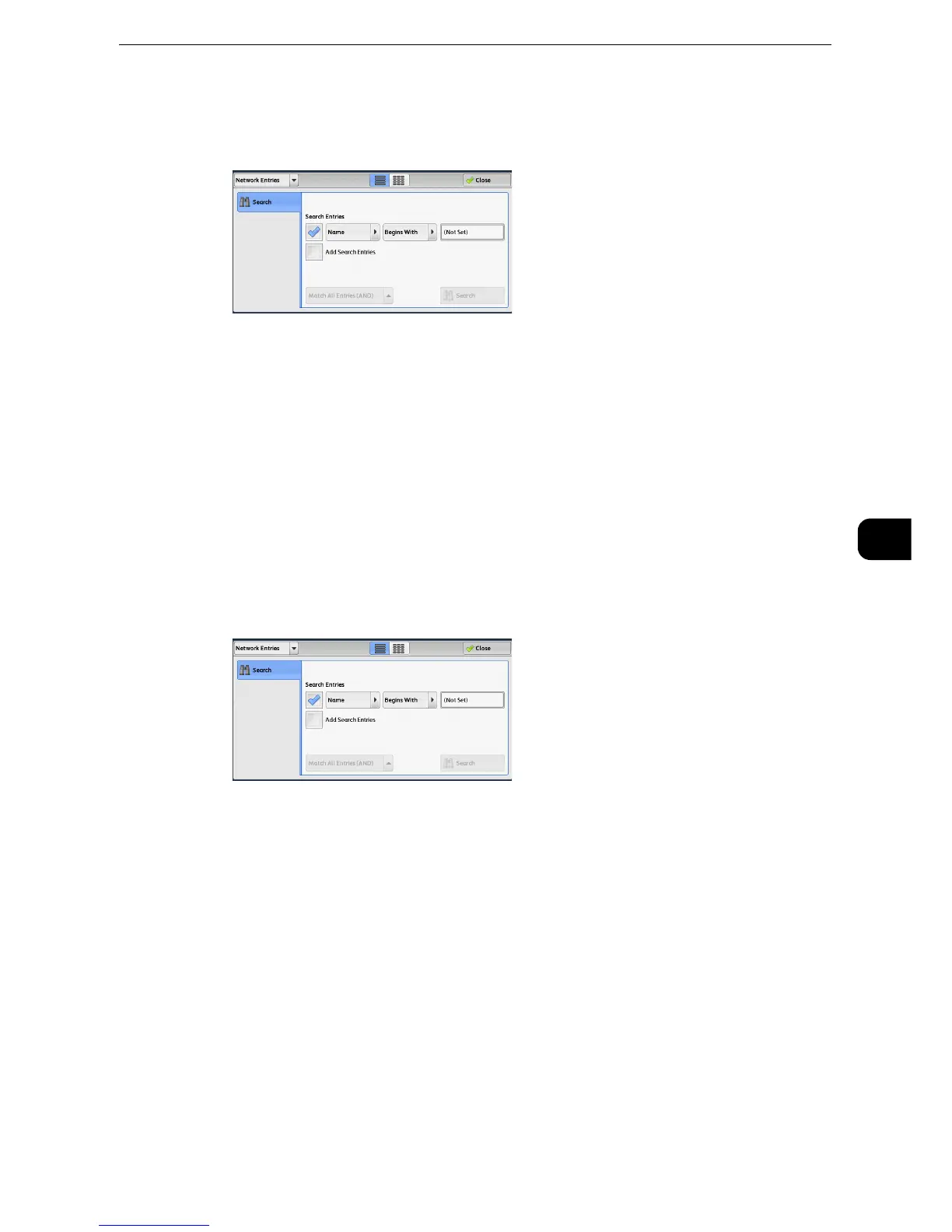E-mail
337
Scan
5
1 Select a search target from the drop-down menu on the left.
You can select [Name], [E-mail Address], or [Custom Item X] for a search target (X
represents a number between 1 and 3.)
z
To display the online help for CentreWare Internet Services, users need to have the environment to connect
to the internet. The communication fee shall be borne by you.
z
Enable filters from the [Custom Filters] screen using CentreWare Internet Services to search with keywords
([Simple Search]) without [Name], [E-mail Address], or [Custom Item]. For more information, refer to the help
of CentreWare Internet Services.
z
The items to show on the drop-down menu can be changed. For more information, refer to "Tools" > "Address Book Settings" >
"Directory Service" in the Administrator Guide.
2 Select an advanced search condition from the drop-down menu on the right.
You can select [Begins With], [Ends With], [Contains], [Equals], or [Registered] for search
entries of the Advanced Search.
3 When you select a button other than [Registered], select the box and enter the text.
z
For information on how to enter characters, refer to "Entering Text" (P.87).
Search Entries
Select the check boxes to enable the search condition.
Add Search Entries
Select the check box to create a new search entry.
z
When you have multiple search entries, select [Match All Entries (AND)] or [Match Any Entry (OR)] from the
drop-down menu.
