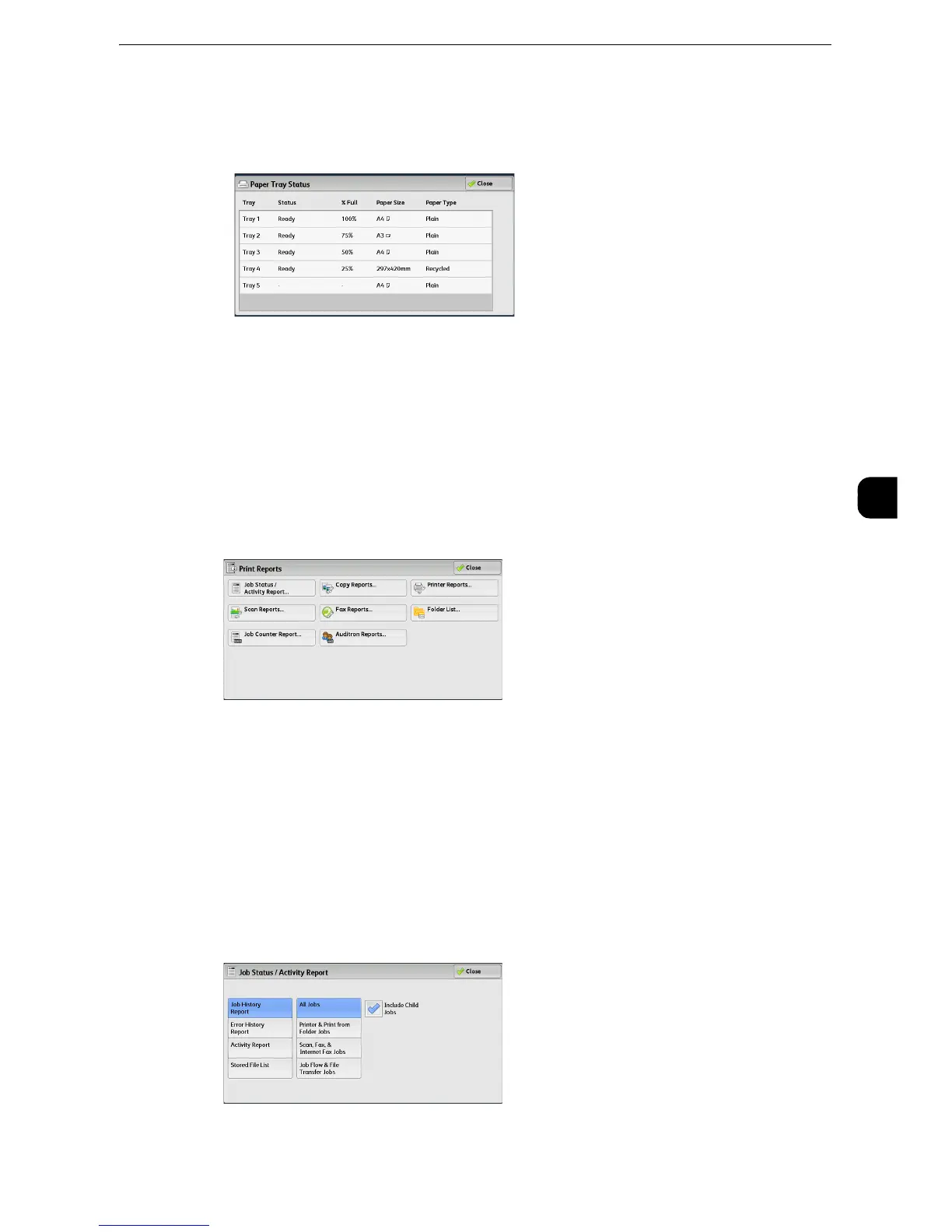Machine Information
115
Machine Status
4
1
Select [Paper Tray Status].
2
Check the status of the paper trays.
Print Reports
The following describes how to print a report and a list.
z
The items displayed vary depending on the optional features installed.
1
Select [Print Reports].
2
Select the type of a report or a list to print.
z
The screen as shown on the right appears when the [Tools] button is displayed on the Services Home screen.
Job Status/Activity Report
1
Select [Job Status/Activity Report].
z
To display the [Job Status/Activity Report] screen, select the <Machine Status> button, and then select
[Machine Information] > [Print Reports] > [Job Status/Activity Report].
2
Select a report or a list to print.
3
Press the <Start> button.
